Many WhatsApp users often delete messages to gain extra storage space. Deleting them is easy, but if a user suddenly changes their mind or deletes something important by mistake, they will want to restore the information.
There are several ways to restore messages even without a backup on Google Drive. It does not matter which OS you use. In this article, we will consider several methods for Android and iPhone, with which you can easily do this!
Recovery on Android
Few WhatsApp users know that this service makes a backup copy of data every day at 2:00 a.m. The time is set by default and cannot be changed independently.
First, you need to completely remove WhatsApp from your phone. Then go to the Google Play Store, download the messenger and reinstall it. You will need to go through a verification process to receive a 6-digit code. Log in and follow the prompts.
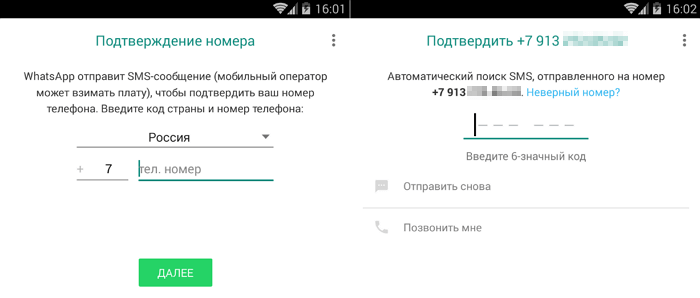
Once the check is complete, WhatsApp will automatically find a backup copy on your phone from which you will be offered to restore messages. Here you can also see the size of the copy, as well as the date it was created.
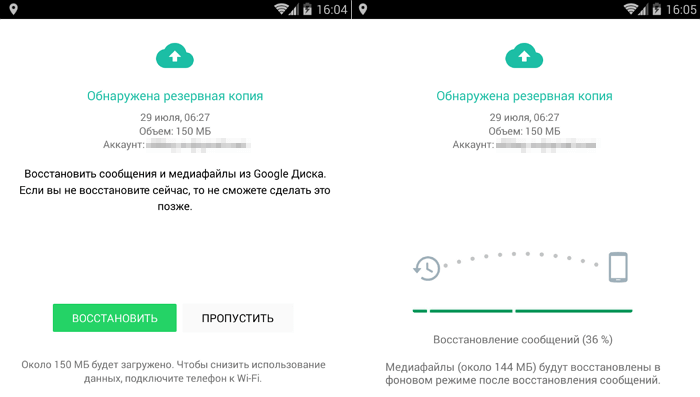
Click the "Recover" button to begin the process of restoring data from the found copy. After the process is complete, the program will indicate the number of messages found.
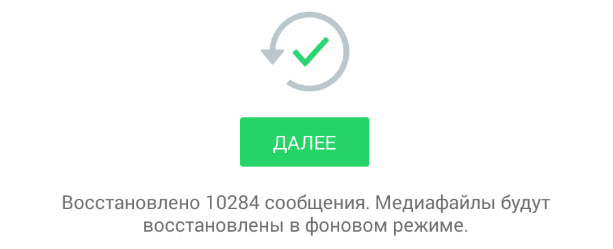
Click Next to continue. You can then enter a username and set a profile picture.
Android Recovery via File Manager
As mentioned in this article, WhatsApp creates a local backup of your data daily. Using the above instructions, you will restore messages from the last one backup copy. If you need to use older archive, you will need a file explorer. I recommend using ES File Explorer, but you can use any other from our review.
Launch Explorer. Explore the internal memory of the smartphone and find the folder at the following address: /WhatsApp/databases. This is where the copies we need are stored. Depending on the user and factory settings of the smartphone, this folder can be located in the internal or external memory.
If you can't find the folder at this address, click the search icon and type "msgstore" without quotes.
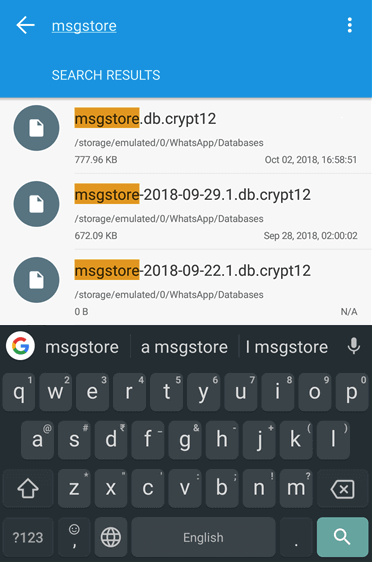
You will see several search results in this date format: msgstore-YYYY-MM-DD.1.db.crypt12.
Now you can choose to restore any file according to its creation date. The first file in the list (msgstore.db.crypt12) has no date - it is the most recent backup of messages. Before continuing, move it to any other folder and rename it - you can give it any name.
Now all that's left is to select the backup file you want to use to restore your messages. Remove the date part of the name so it ends up looking like "msgstore.db.crypt12".
Here we have already described how WhatsApp detects and restores a backup file. Now you need to repeat this process - first delete, then reinstall the messenger and agree to restore the backup copy on the first launch. That's it!
Restore on iOS
WhatsApp managed to negotiate a joint work with Google and Apple. But when it comes to data storage, these giants did not want to work together. You cannot save a WhatsApp backup to Google Drive from your iPhone, because they are stored in iCloud.
The update frequency is set by the user in the application. By default, automatic copying of messages is performed daily.
So, delete WhatsApp from iPhone. Download the messenger again from the App Store and install it. You will be asked to confirm the phone number via a one-time password.
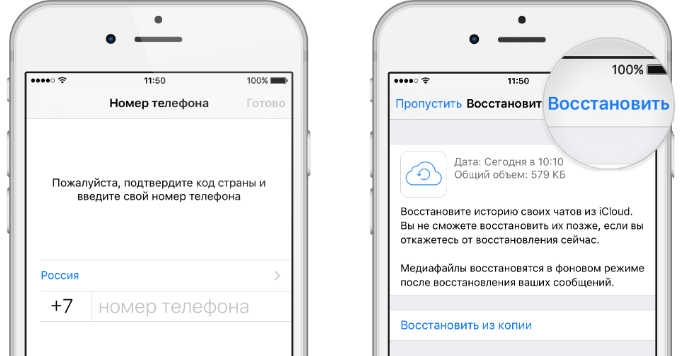
WhatsApp will ask if you want to restore data from the latest backup. If you don't have one, click "Skip". If you do, click the "Restore" button in the upper right corner. Here you can see the size and date of the file. Once the operation is complete, you will be able to read the deleted messages.
Restore to iOS via iTunes
If you use iTunes for regular backups, then there is nothing to be afraid of. If you do not, then in this case there is nothing to help you.
Unfortunately, iTunes does not allow you to restore only chat messages or individual files. You will have to restore the entire iPhone, with all applications and settings.
Ready to do this? Then connect your iPhone to a computer with iTunes installed using a Lightning cable and launch iTunes. The program should automatically detect the smartphone. You will be asked to unlock the iPhone. After that, click the device icon in the upper left corner of the program window.

Now click the “Restore iPhone” button and from the drop-down menu, select the backup files to restore based on the date the copy was created.
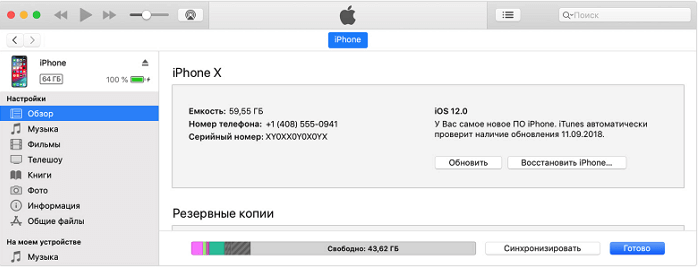
Wait for the operation to complete and launch the messenger. That's it!
If you have any questions about this method, you can read more detailed information instructions on the official Apple website. We hope that everything works out for you!