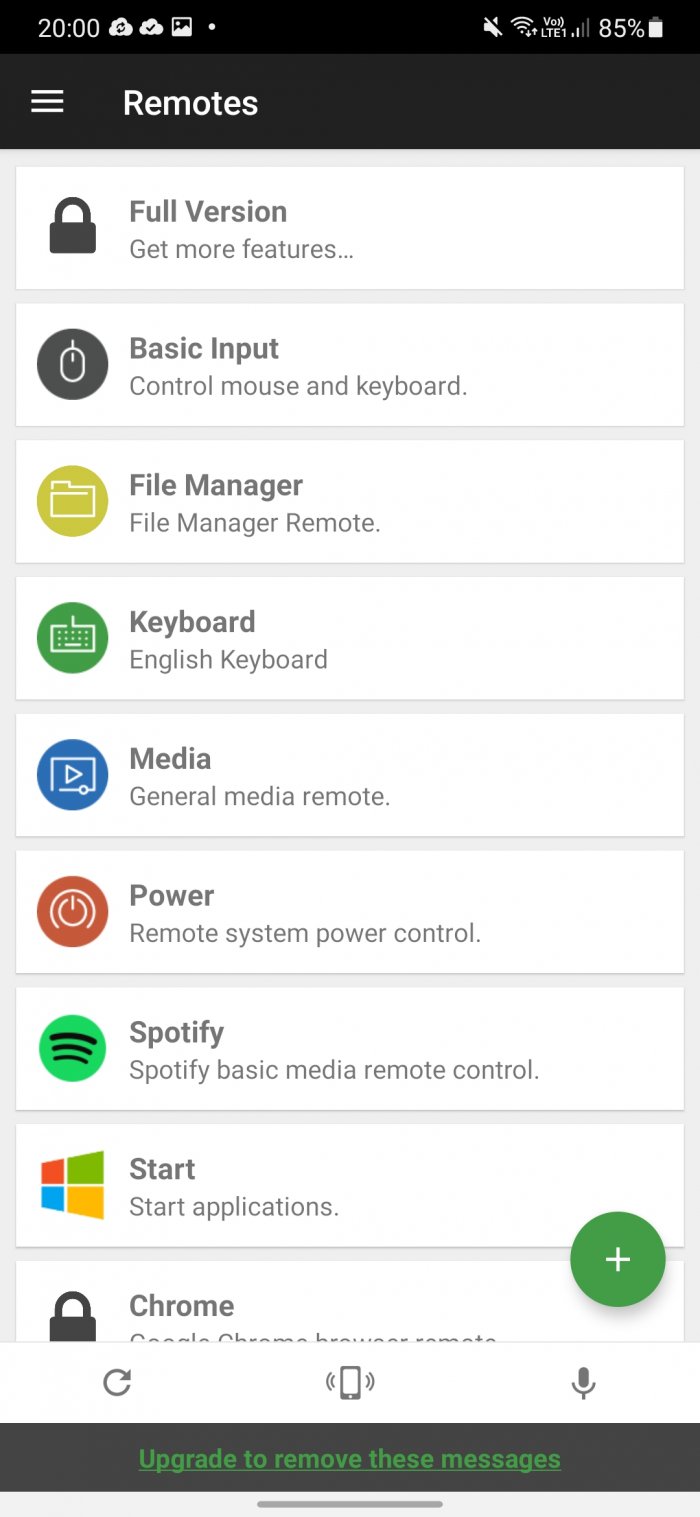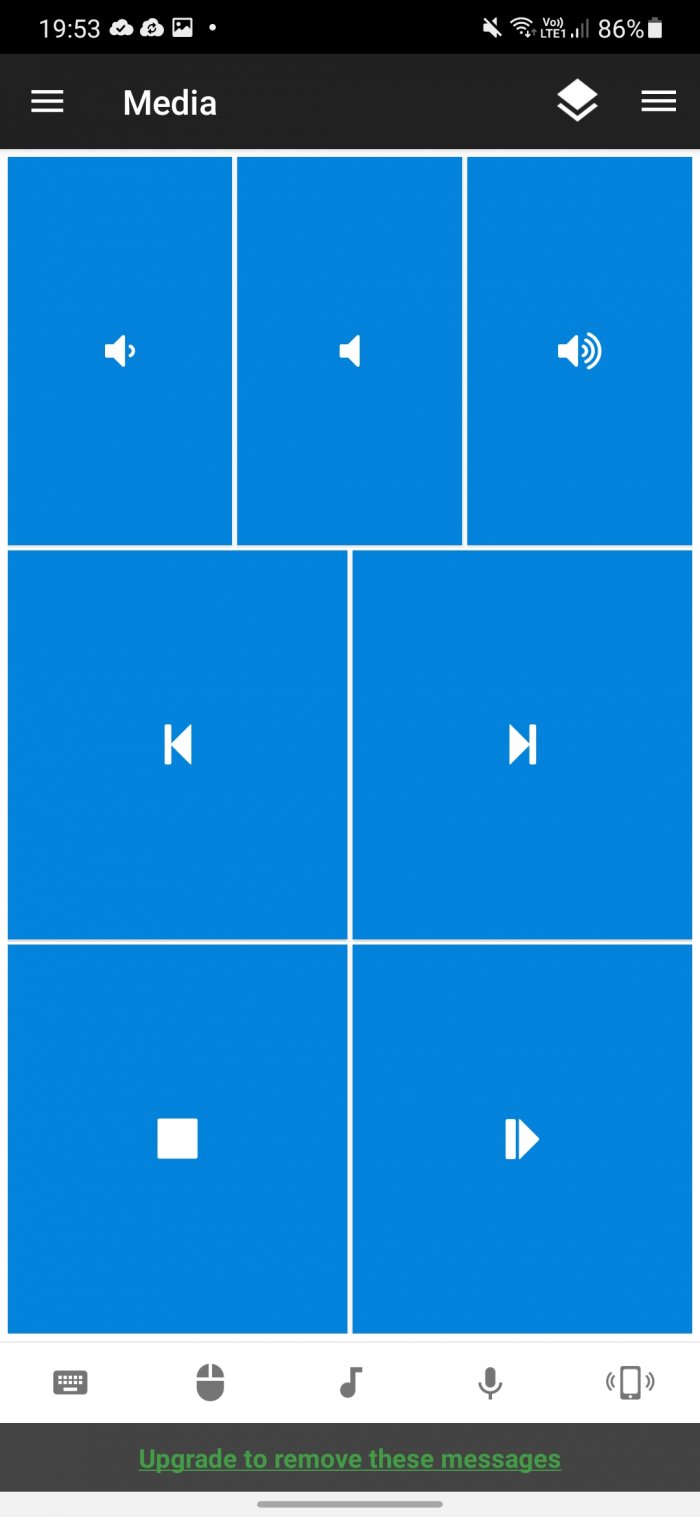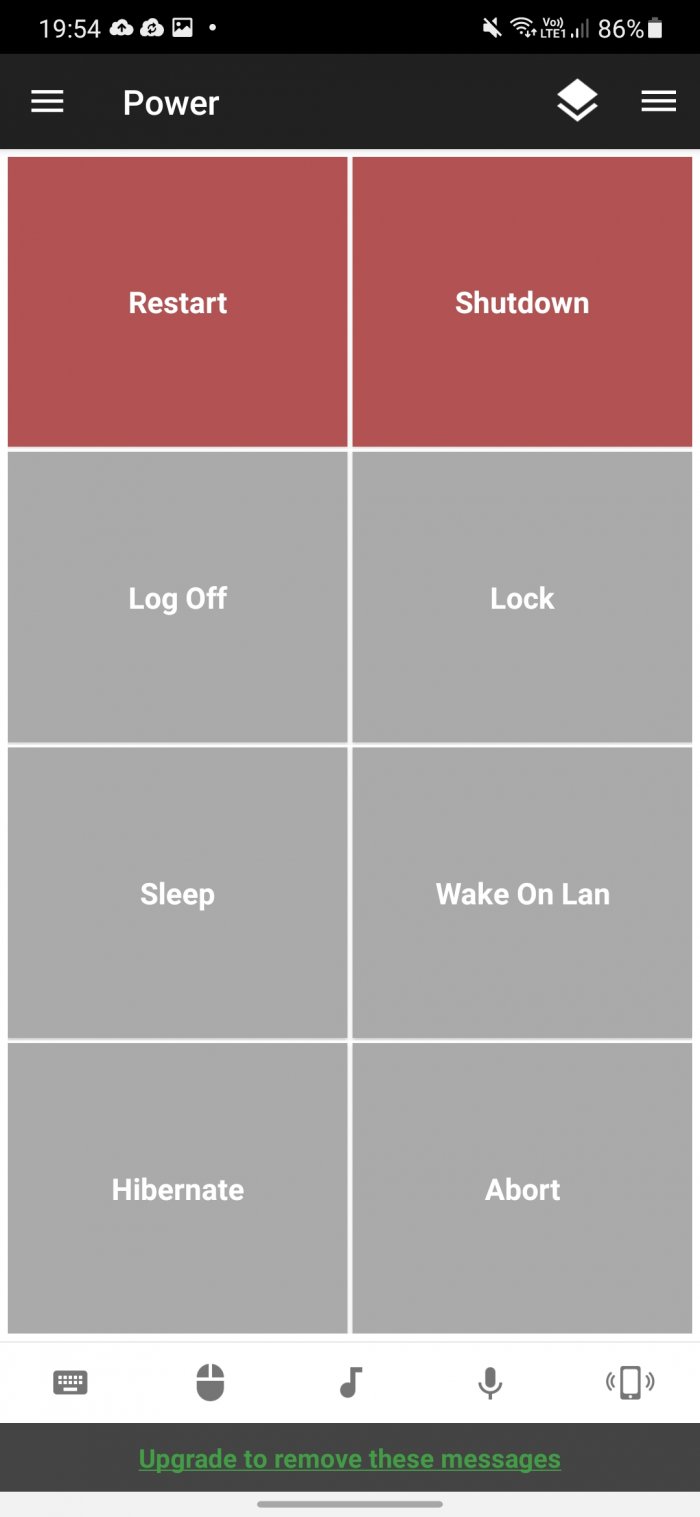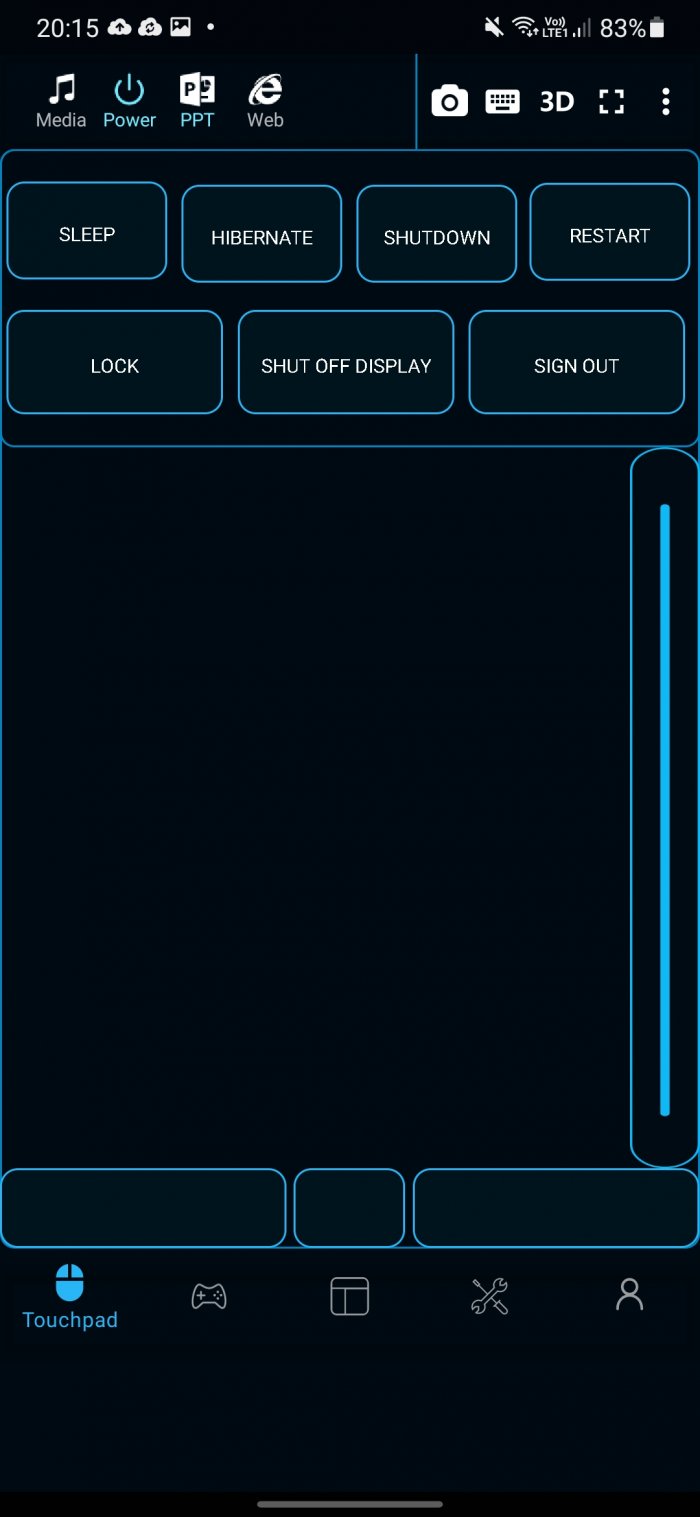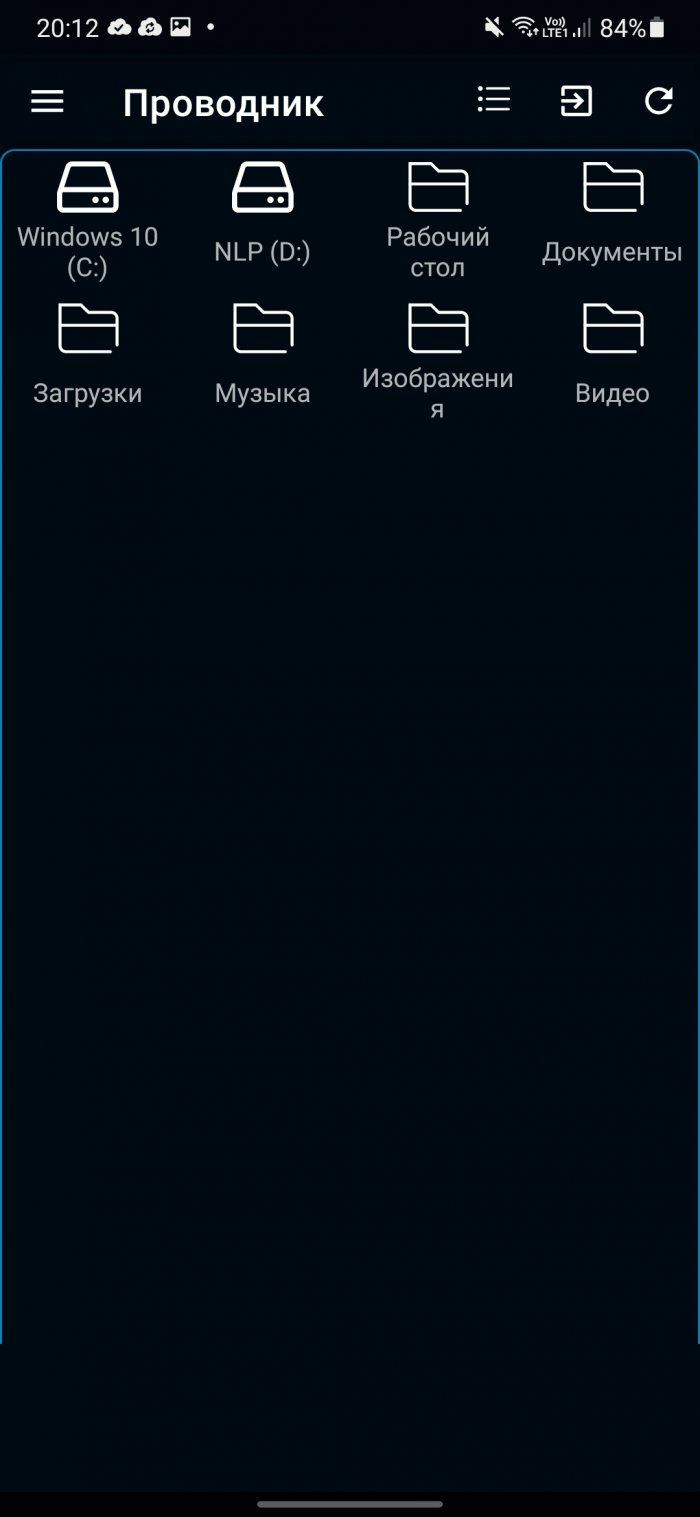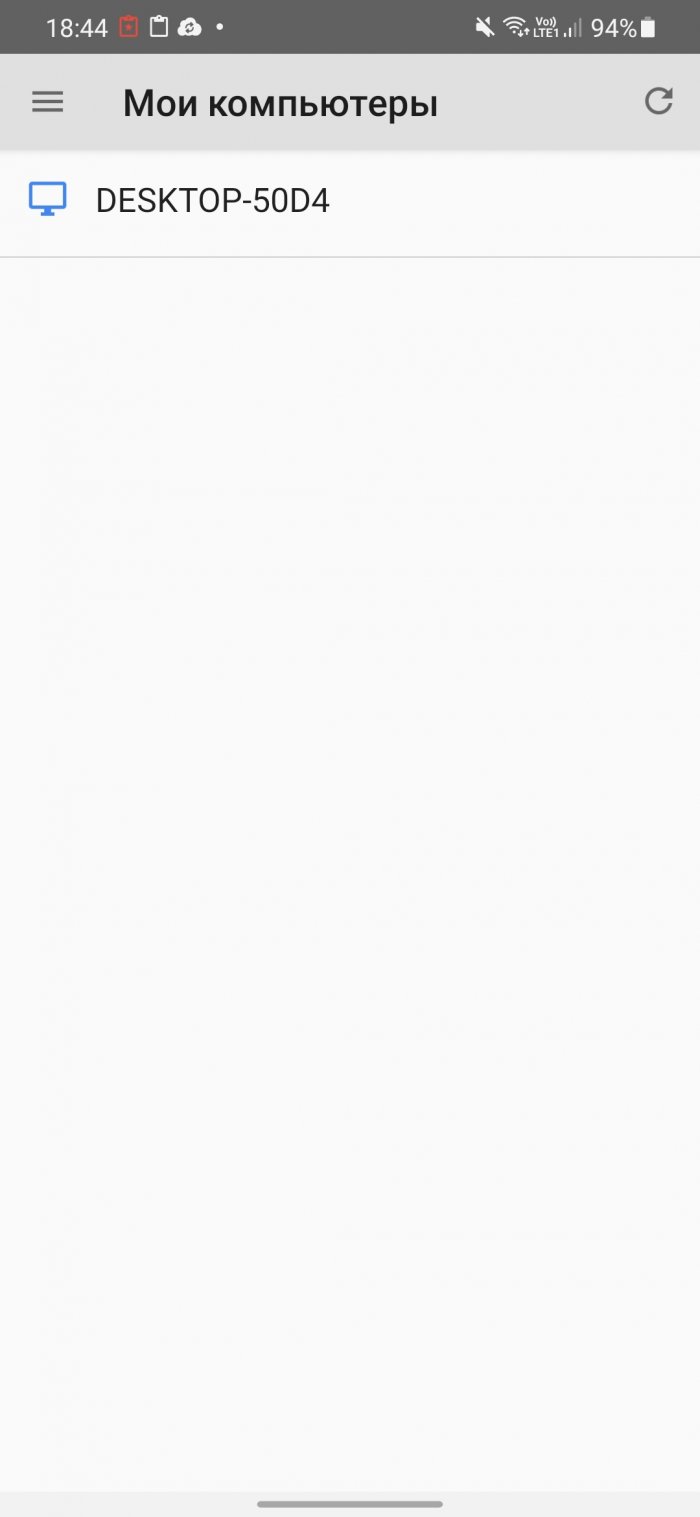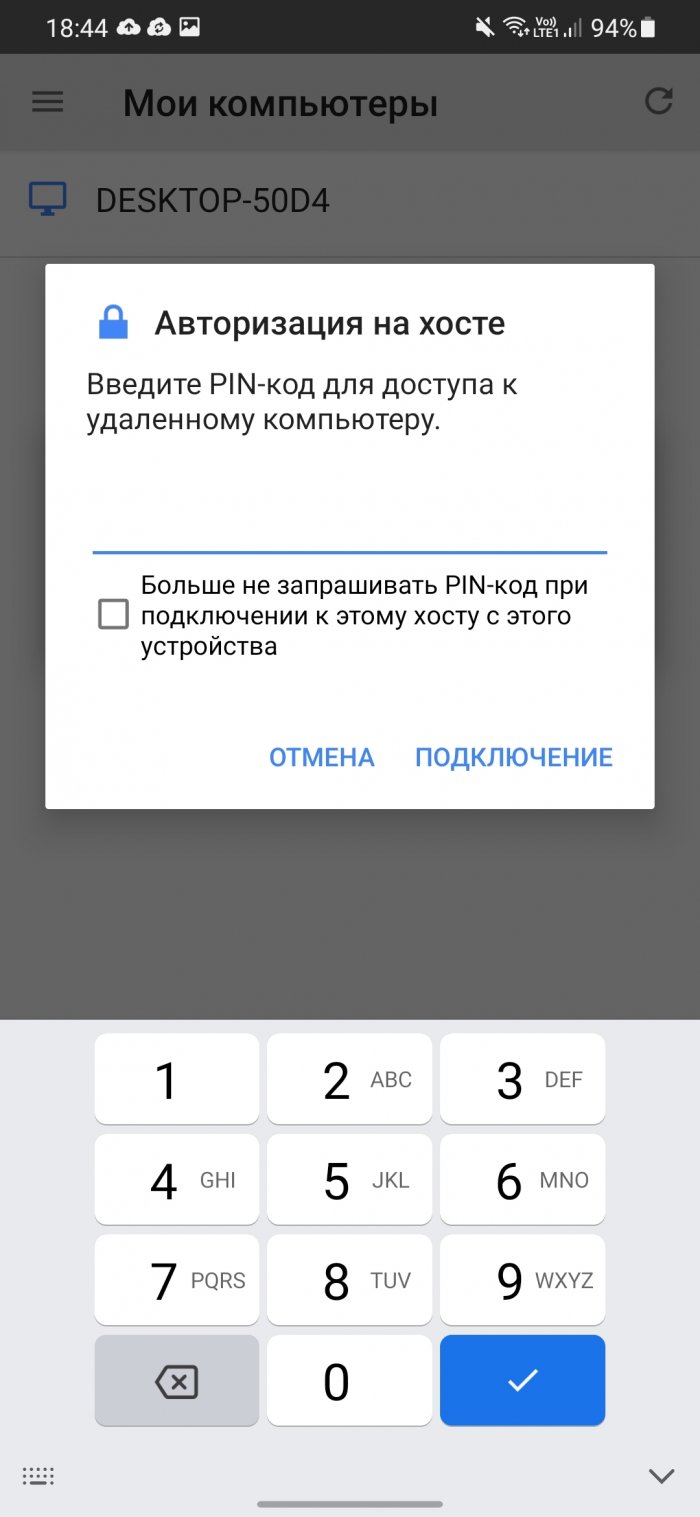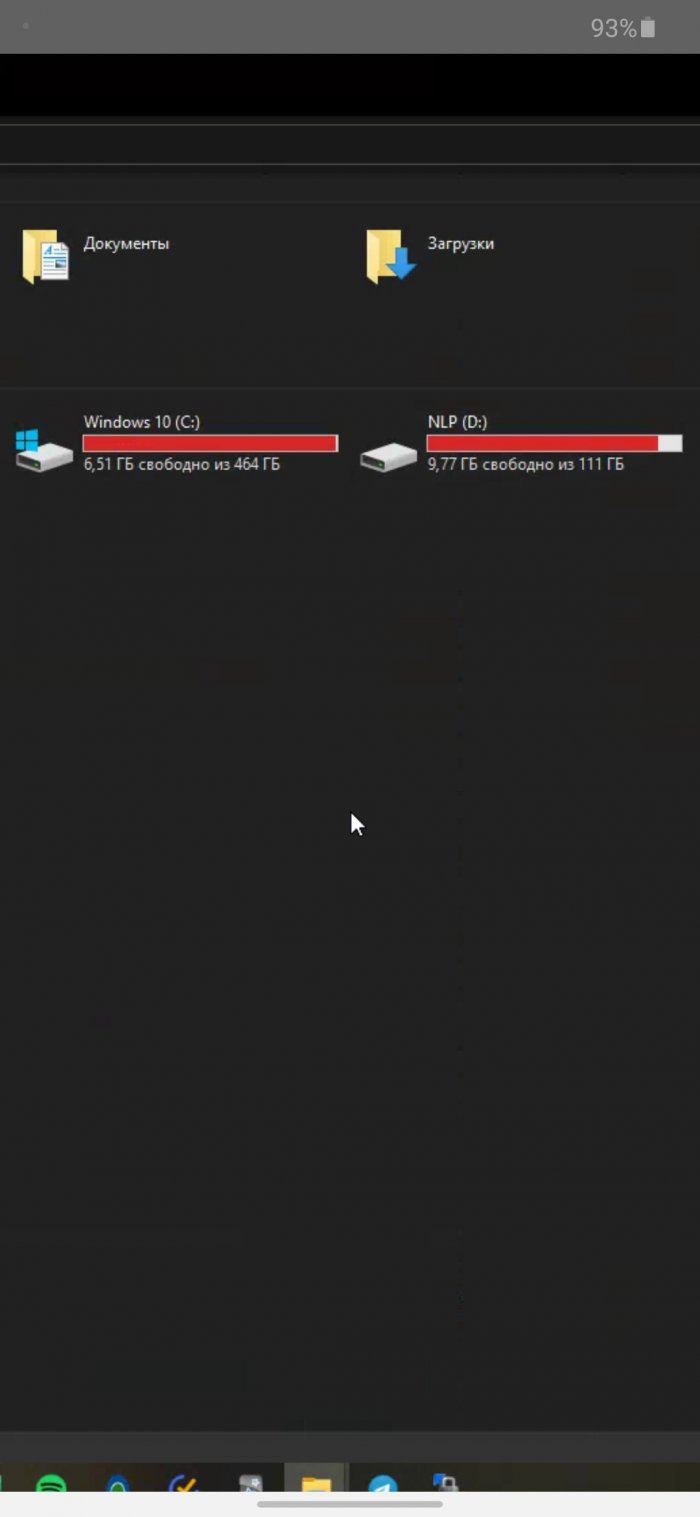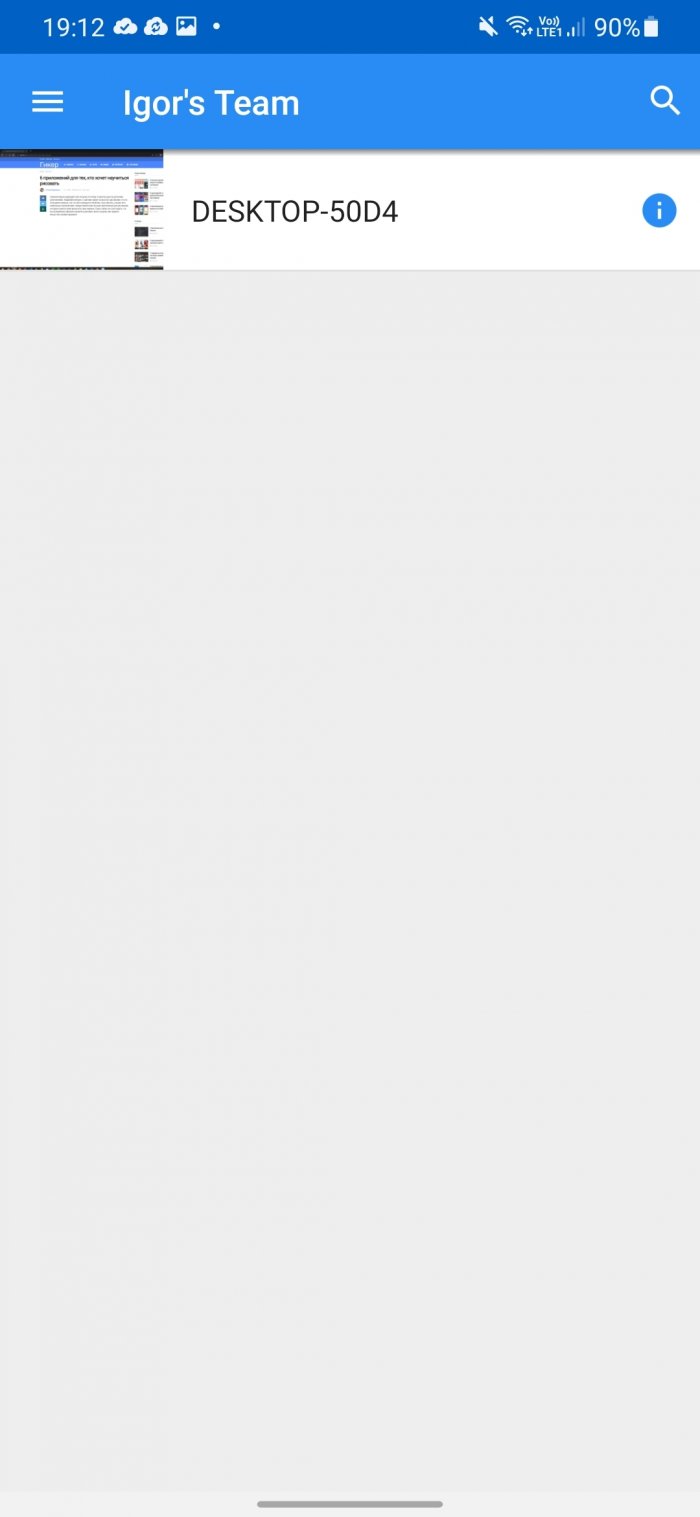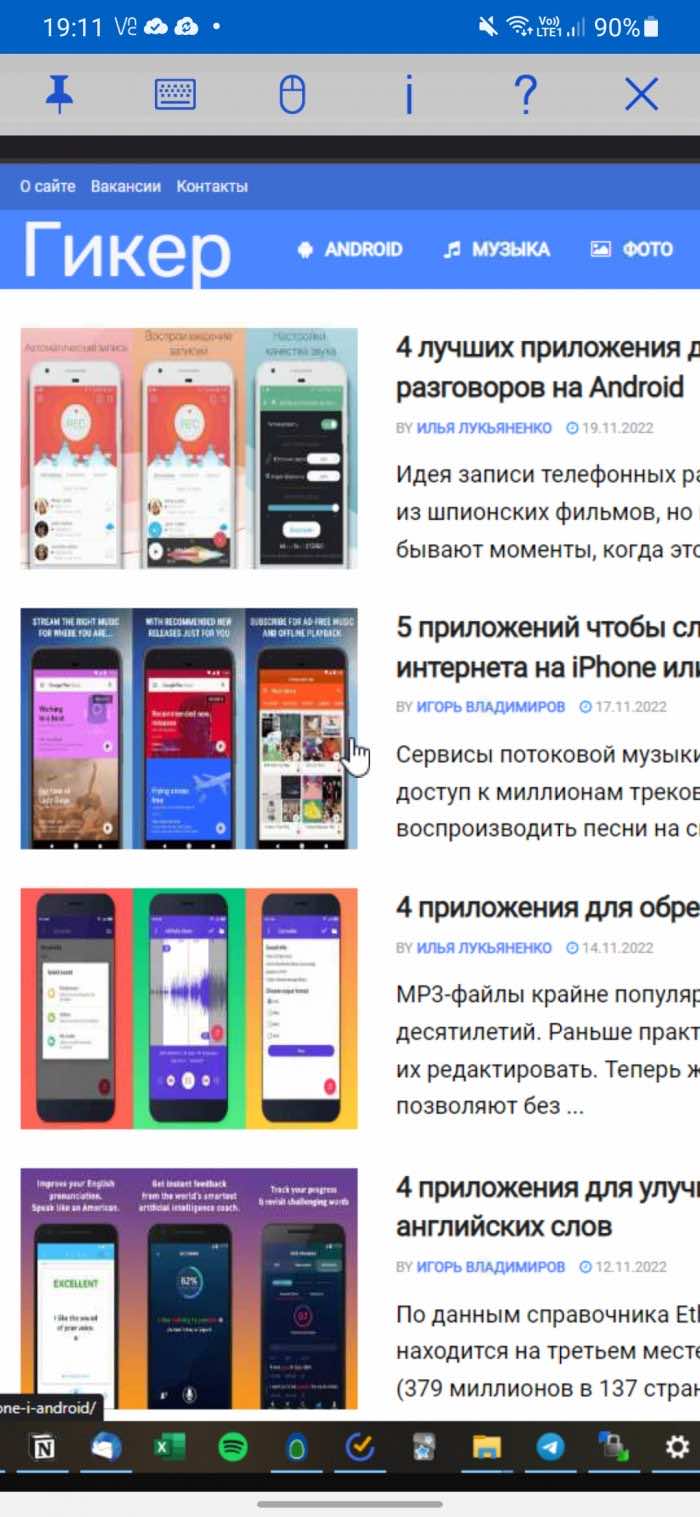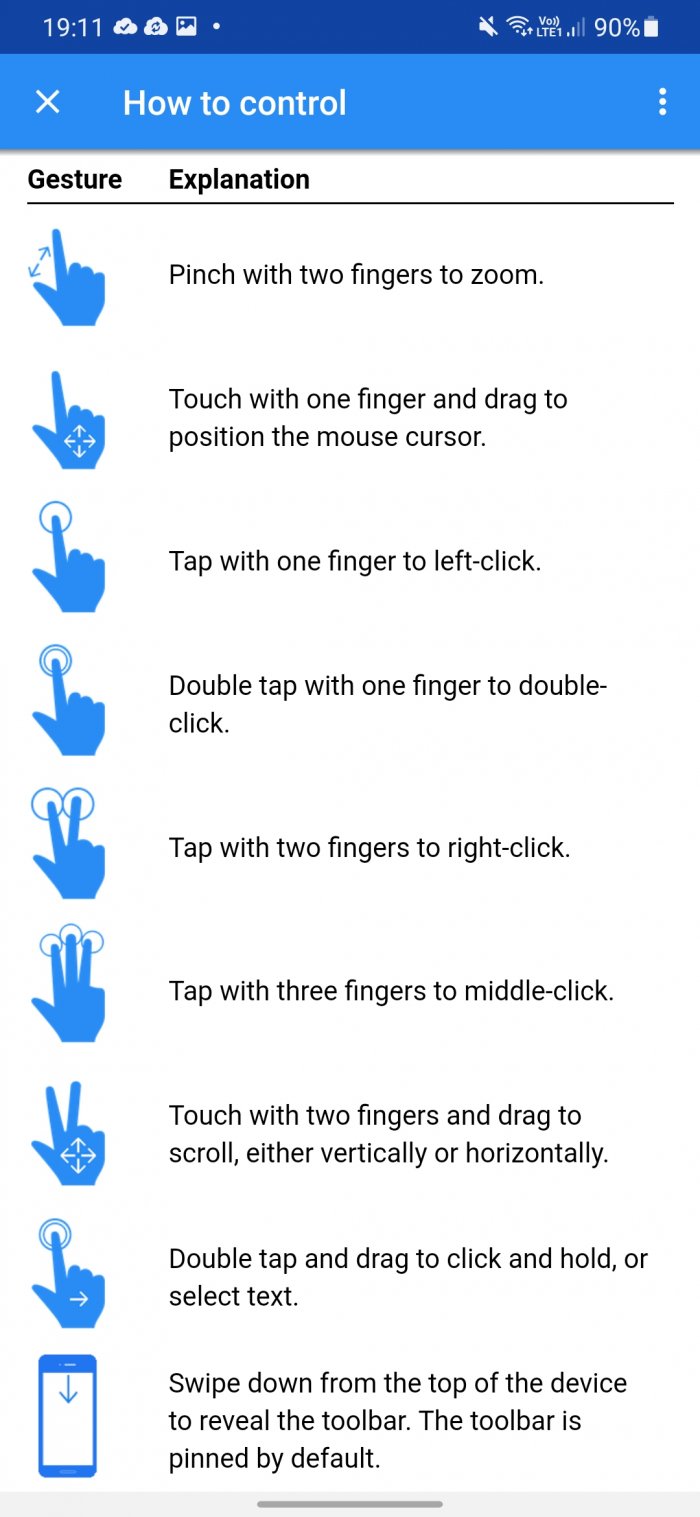How to pause a movie without getting up from the couch, and change the music from the kitchen? This can be done using applications for remote control of a computer from a phone. All of them can be divided into 2 types: without access to the monitor screen (course control and through commands) and with access to the monitor (control only by the mouse cursor). There are programs that combine these two options for use, but most often it is one of them. In this article, there will be two applications of the first type, and two of the second.
In all cases, you must first download the server program from the developer's website (not from the app store) and install it on your computer, and then download the corresponding application to your phone from Google Play or the Apple Store. Only after installing both programs will you be able to connect to your computer.
TeamViewer is currently unavailable from Russia, so it is not included in the review.
Unified Remote
Unified Remote is one of the most famous applications for remote control from Android. The free version has almost everything that other applications offer for money. For example, support for a virtual keyboard, hot keys, access to the file system, convenient control of the media player (volume control, start/stop, track scrolling). Access to the entire file system is provided, including other hard drives. There is only one thing missing - the ability to see the computer screen, but this function is available in the paid version, which costs 319 rubles.
You can configure the NFC tag and assign it the desired action. For example, to turn off the computer or put it into sleep mode. If you click on the green plus sign, you can add a new slideshow control block, Spotify, Windows Media Player, or launch any program from the Start menu. Not only Windows is supported, but also Linux and MacOS.
Here are the links for Android And computer. Eat iPhone version.
PC Remote
In PC Remote, in addition to the keyboard and mouse, you can also control music and access all the files on your computer, as well as get data from the Windows Task Manager. To simulate a right or middle mouse button press, you don’t need to learn individual gestures — just click on the prompt blocks at the bottom of the screen. There’s also a “data cable” function that allows you to copy files, but this function is disabled in the Google Play version. To make it work, you need to download the APK file from the developer’s website.
The app will be especially popular with gamers, because it supports over 25 console games that can be played using the touchpad. The phone can also be used as a joystick in emulators such as CEMU or Dolphin.
The ease of setup is similar to Unified Remote. After installing the server on your PC, you can immediately launch the mobile application, it will very quickly find the computer and connect to it. No logins or passwords need to be entered.
Here are the links for Android And computer. Eat iPhone version.
Chrome Remote Desktop
The Chrome Remote Desktop app was developed by Google. The name might make you think that it is only for controlling the Chrome browser, but it is not. It allows you to control your Windows computer using your mouse cursor. And only by course. Unfortunately, that's all the functionality. There is no way to quickly turn off the sound, switch tracks in the music player, or send any commands. There is no scaling either.
The installation will not take much time. First, you need to install the extension for Google Chrome and another program, the download of which will begin automatically after installing the extension. After that, come up with a 6-digit PIN code. Once this is done, the mobile application will display the name of your computer, which you can connect to.
Here are the links for Android And computerThere is a version for iPhone.
VNC Viewer
If you need hotkey support, try VNC Viewer. However, it's not as easy to set up as Chrome Remote Desktop.
Before using, you need to register on the program's website. During registration, you will need to specify your country of residence. Currently, you cannot select Russia, but you can specify any other. After completing registration, log in to the website and download VNC-Server to your computer. After that, log in to the program by entering your login and password.
After authorization in the mobile application, an email will be sent to your email with a link that you need to use to confirm that it is you who is trying to connect. After that, open the menu in the mobile application and select your Team. In my case, it is Igor Team. Select your computer and again enter the password that you specified when installing VNC-Server. To avoid entering it each time, activate the Remember password option. Done!
To get help on available gestures (9 available) - click on the question mark.
Here are the links for Android And computer. Eat iPhone version.