One of the most important system tools for Windows is the task manager. Almost every user of this operating system has opened it many times to check the state of system resources and close frozen programs. No matter how effective it is, you can find utilities on the Internet that display information more efficiently and allow you to better control processes, leaving the standard manager far behind.
Each of these programs has features that others do not have. For example, Process Explorer allows you to verify signatures, and System Explorer allows you to create backup copies of the system, which can then be compared.
System Explorer
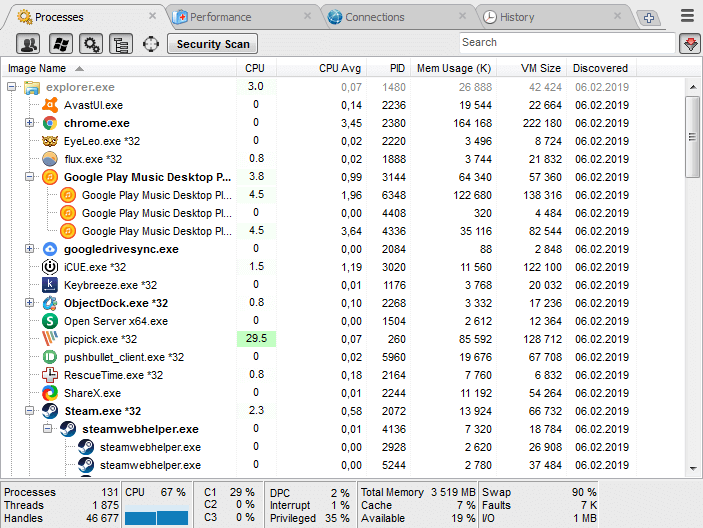
Peculiarity System Explorer in that it provides detailed information about running processes and services. In addition, using the tabs in the navigation bar, you can track the service services launched by both the system and individual users. If desired, you can add an additional arbitrary tab by clicking on "+".
If necessary, you can run the security scanning function. If you activate it, System Explorer will start verifying all running programs for threats or rootkits. The indicators are compared with data from its own database. One of the most interesting features is the "Journal", which stores activity reports for all processes - including Internet activity, command execution, etc.
Process Explorer
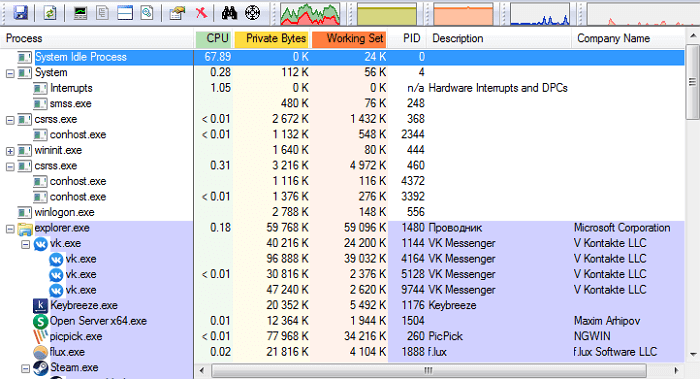
If you don't know, Process Explorer is part of the official SysInternals package from Microsoft. You could say that it is a standard task manager on steroids. When using it, you get a lot of different information about each process. Among other things, it includes: CPU resource usage history, CPU load, timeline, I/O requests, network resources used, hard disk load, and much more.
The two main features of Process Explorer are that you can identify the program signature and scan it with the online antivirus Virus Total, which contains a database of over 50 different antiviruses.
The second feature is the ability to use it as a default task manager, including setting priorities, closing a single process or the entire tree, creating a dump. You can also track a single handle or DLL file.
Process Hacker
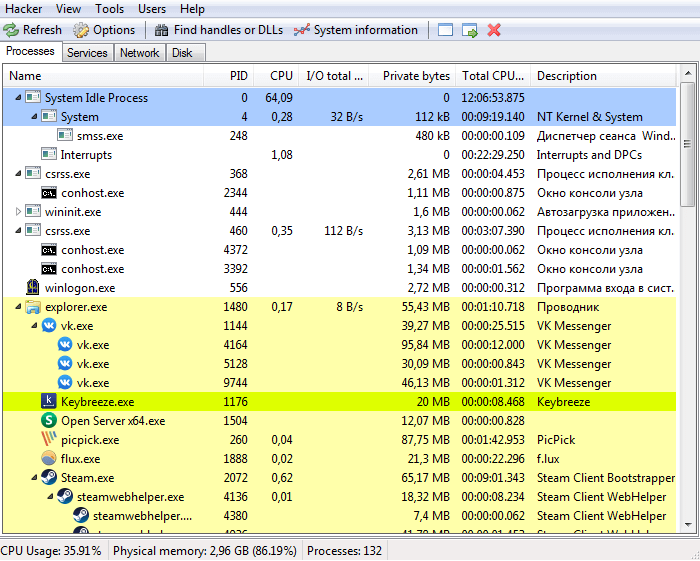
Process Hacker is very similar to Process Explorer. However, the interface of the former is much simpler. The options you need are one click away, so you don’t have to dig deep into menu tabs to access the one you need. One of the interesting features of Process Hacker is its search window and the “window tracking” feature, which allows you to find a process by the window open on your desktop. This “feature” is very useful when you can’t find the name of the process responsible for a specific program in the list.
You can also find process-related handles and DLLs by simply clicking the "Find handles and DLLs" button in the navigation bar. Process Hacker allows you to get a detailed summary of any file that is launched. This can be done by selecting the "Tools → Inspect executable file" option in the panel. In addition to providing information on running processes, Process Hacker provides access to services, disk, and network environment. If you do not take into account the lack of an antivirus scanner and signature verification, Process Hacker is a great alternative to the standard task manager.
Daphne
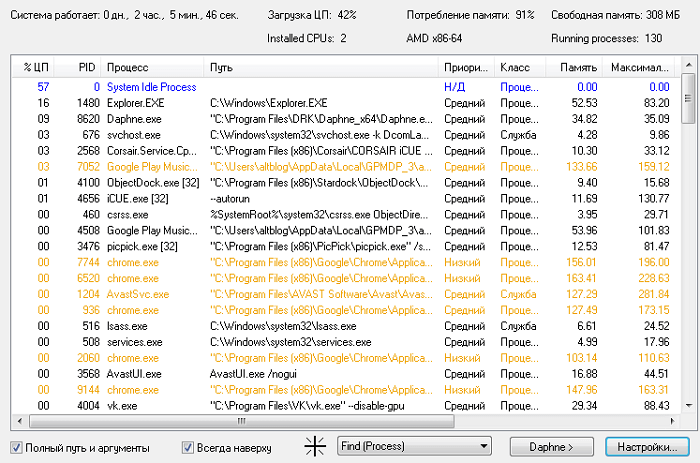
Although the interface Daphne looks a bit outdated, the program copes with its main task very well. Daphne is not as advanced as the above applications, but nevertheless, it can do everything you expect from a task manager. Its functions include, but are not limited to, changing the color scheme, closing, stopping and restarting programs, as well as the ability to view suspicious processes, establish their affinity and priority.
Among other features, I especially liked that you can set a schedule for forced closure of any program. That is, you simply set a time period, and Daphne will close the program automatically if it suddenly starts at the specified time. You can also set a "trap" for specific processes, which will allow you to collect information about their activity or simply close them.
MiTeC Task Manager
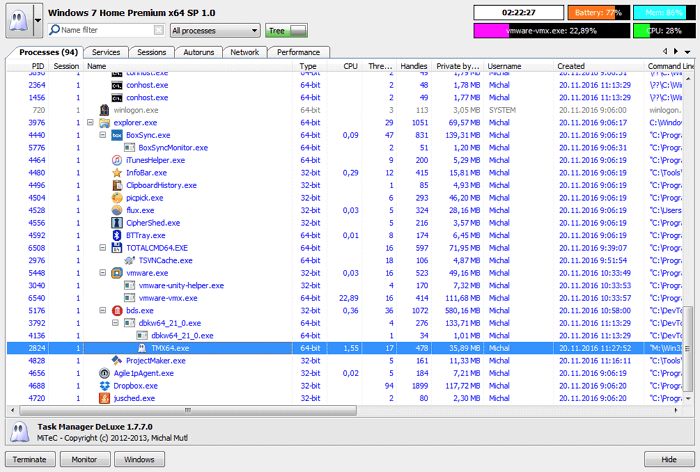
MiTeC Task Manager is not much different from Process Explorer in terms of functionality. MiTeC has a slightly better designed interface, and in terms of functionality it is comparable to other programs in this review. This manager has such features as a device log, the ability to view open files, current sessions, autoload, launch date, etc.
There is also a Desktop Explorer function that allows you to get information about an application or window by hovering over it with your mouse. All tools are divided into different sections, through which you can easily find what you need.
Moo0 System Monitor
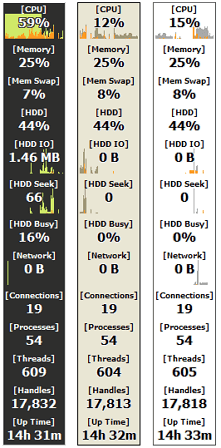
And as a bonus, we'll tell you about the desktop widget Moo0 System Monitor, which shows CPU load, GPU usage and temperature, power supply, disk I/O requests, network activity, and memory load. But you can't close or restart programs through it - you can only watch.
Customization of the widget allows you to display only those parameters that are currently required. If you need a utility that will show comprehensive information about system resources, without having in mind working with processes (viewing and closing), then you should think about installing it.