There are many ways to customize your computer to make it look more unique. There are many tools available to do this, from original themes for windows 10 to complex desktop changes using widgets and docks. Although Windows OS does not natively support live wallpapers, there are several programs that can help overcome this shortcoming.
Before we continue, it's important to make sure you understand the implications of setting live wallpaper on your desktop, beyond just the pretty animation. If you have a laptop, your battery life will be shorter, and if you have weak computer, then its performance will decrease. This is because such programs use from 6 to 10 percent of the processor's computing power. If you have one of the latest Intel processors, then there will be no problems, but if you have a 2010 laptop, then you will encounter all of the listed problems. So, let's get started!
Wallpaper Engine
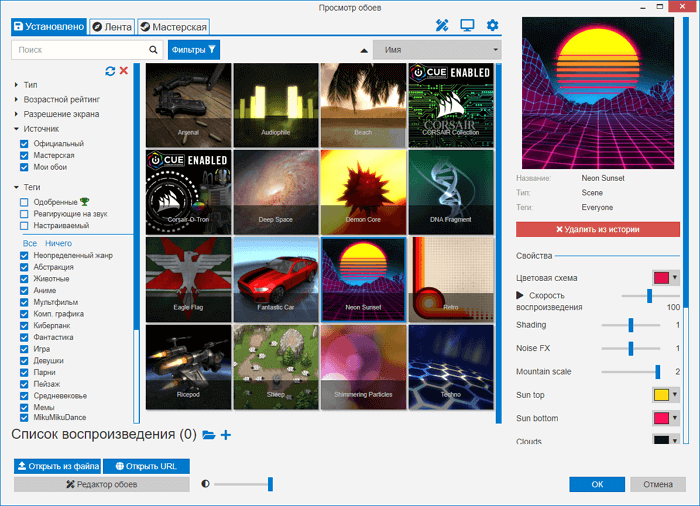
Wallpaper Engine — one of the best programs for installing live wallpapers that are currently available for Windows 10. Yes, it is paid, but it costs only 99 rubles. Immediately after installation, thousands of options become available to you, which are included in 1 click - you do not need to download anything separately in the browser. In order not to get lost among this variety, you can use filters, categories and sorting by popularity, novelty and other parameters.
Installation is very simple - select the option you like and click OK to activate. To access even more options, click the "Workshop" tab. Here you will find a variety of options, from regular videos to interactive wallpapers that respond to cursor movements and mouse clicks. Once you have selected the ones you like, click the "Subscribe" button to install them. You can also create your own using the built-in editor.
Another important argument in favor of Wallpaper Engine is that it stops working during games. This frees up RAM and processor power so that gaming performance does not drop. In order not to overload the system, you can limit the frame rate from 10 to 25. The user can independently control a number of important parameters: playback speed, volume, color palette of the image. There is a function that allows you to make the taskbar transparent so that the wallpaper fits into the overall design of the system as organically as possible.
RainWallpaper
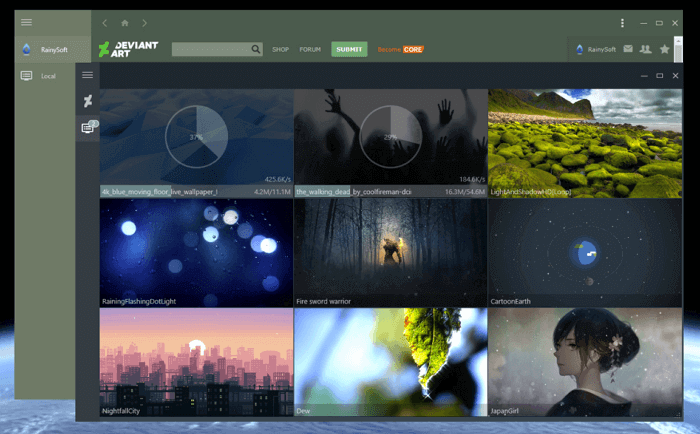
RainWallpaper supports 3D/2D images, has a large selection from the DevaintArt online gallery. As Wallpaper Engine, allows you to use websites, videos, and interactive wallpapers. There is a built-in editor that allows you to create your own live wallpapers, including using static images.
RainWallpaper also boasts minimal CPU and RAM usage, meaning that using the program will not have a significant impact on system performance. To free up even more valuable resources, RainWallpaper has a stop function when a game or full-screen application is running. But it is worth noting that there are far fewer settings here than in Wallpaper Engine.
Deskscapes
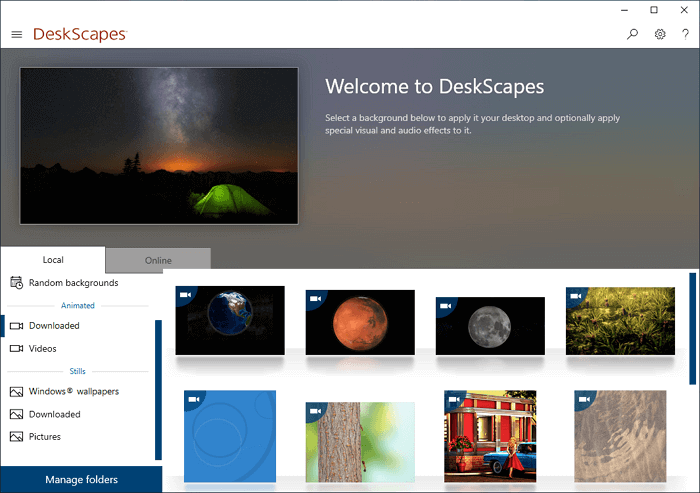
Deskscapes — a good, but also paid program. It can work with MPEG, MPG, WMV and AVI formats. This means that you will not be able to use files in MP4 format, but this problem is easily solved with the help of some free format converter. There is support for several monitors. The preview function will show how the desktop will look with the selected wallpaper.
After installing the program, open the settings window. Drag the selected video into this window, select it and click the Apply button. You probably thought that it couldn't be that simple, but it really works! After installing DeskScapes, you can use the free version for 30 days. If you want to use the full version, you will have to pay 600 rubles.
VideoPaper
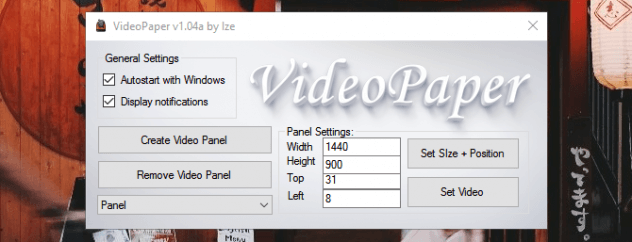
A Reddit user has created a free program called VideoPaper to set a video as your desktop wallpaper instead of a static image. After unzipping the archive, double-click on the VideoPaper.exe file - a corresponding shortcut will appear on the Windows taskbar. Now right-click on the shortcut and select Settings from the drop-down list to go to the settings.
After that, click the Create Video Panel button, which will create a new settings profile, and then select the video you want to use as wallpaper using the Set Video button. You're done! Although the program is small and weighs only 761 KB, it does its job perfectly, without requiring any special knowledge from the user.
Video Screensaver
And as a bonus, here's another program that can use video as a screensaver. If you're wondering how to do that, read on.
It would be hard to find a better app for this purpose than one called Video Screensaver. It allows you to use videos of most modern formats, with different sizes and resolutions.
Once you have downloaded the program, find a file called VideoScreensaver.ico in the folder. Right-click on it and select Install from the menu that appears. Now open the screensaver settings by clicking the Start button and select Change Screensaver.
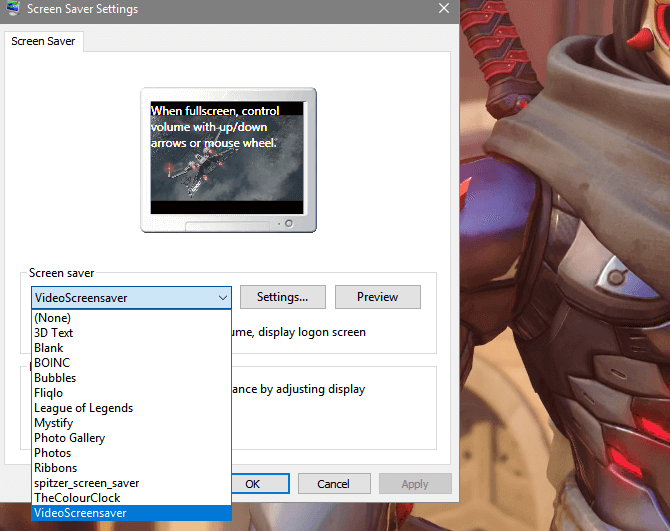
In the drop-down menu, select VideoScreensaver, then click on "Settings", select the screensaver from the folder that appears and click OK. Done!