Image search is a way to find images online that best match your search query. Most search engines offer this feature, and it's fantastic. But if you already have an image and want to find its original or something similar, this is called reverse image search.
Reverse search works great on desktop. Visit images.google.com, click on the camera icon and enter the image's URL or upload it from your computer's hard drive, and Google will find it right away.
But what if you need to find the original image, for example, photo of a person, and only have your phone at hand? You won't be able to do this using the method described above, because there's no camera icon in the mobile Chrome browser. In such cases, specialized apps come to the rescue, which we'll discuss now.
Google Lens
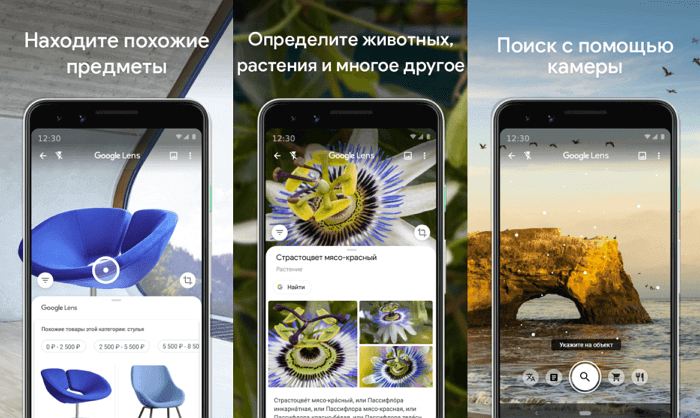
Google Lens uses AI technology that, using a smartphone camera and machine learning, can determine what object is in the lens. Essentially, it's a kind of real-time reverse image search or augmented reality (AR).
For example, if you see a dress you like while shopping, Google Lens can identify its style and other clothing items. Want to know what that tree or flower is? No problem! At a museum, you can get information about the painting hanging in front of you. Traveling past an interesting landmark? Just take a photo of it and get detailed information about it.
The application is available for Android And iOS.
Pinterest Lens
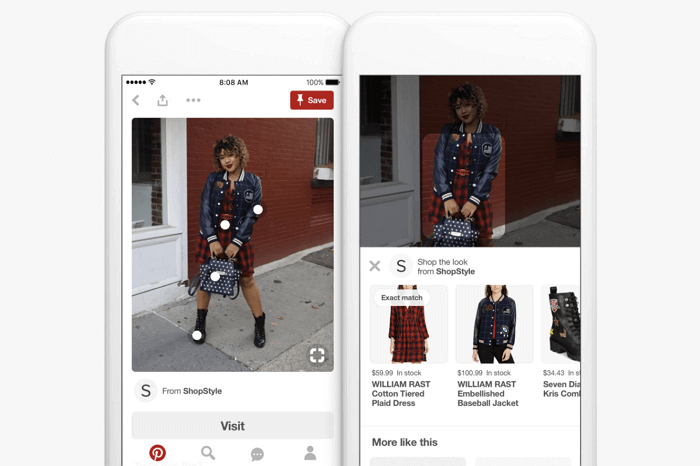
Pinterest's visual search tool is undoubtedly the most advanced technology ever developed for this purpose. Unlike other similar services, where you have no choice but to search the entire image, here you can select only a specific area of the photo to find. This will show similar images only to the selected area, not the entire photo.
To start using reverse search on Pinterest, you'll first need to create a free account on the service and then add an image to your profile. Once that's done, you can use the visual search tool to find similar images from Pinterest's database.
This feature works in the web version as well as in the official app for Android And iOS.
CamFind
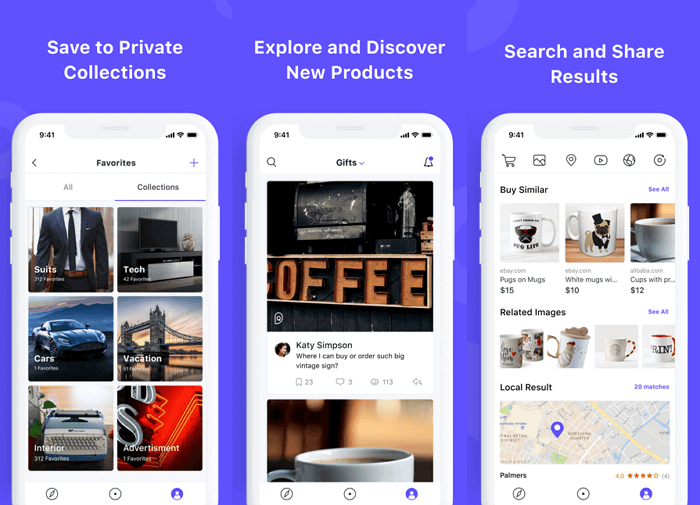
CamFind is one of the oldest and most well-known reverse image search apps that is available for free for both Android, and for iPhoneYou can take a photo of any object using the built-in camera and upload it to CloudSight servers with one click.
It then uses its own recognition engine to not only tell you what's in the photo but also suggest websites that can provide more detailed information on the subject. The app has already been featured in Forbes, TechCrunch, Lifehacker, and many other media outlets.
Reverse Image Search Extension
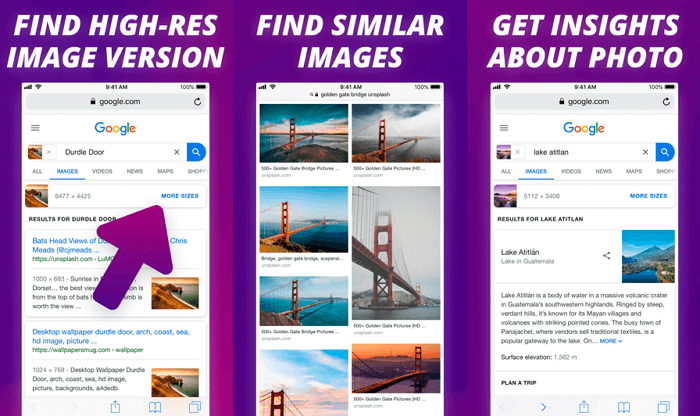
Reverse Image Search Extension is the only paid app in this review, but it only costs $1. However, for this modest price, it offers some features you're unlikely to find in any other free competitor. One of the best features is that the extension can search images not only in the gallery but also in browsers like Safari, Chrome, and Opera.
To search with this extension, simply select a photo or image and choose the "Search Image" option. You can view search results in your favorite browser or within the app, not just Safari. Along with Google, additional search engines such as Yandex and Tineye are supported. Overall, this is a great extension that offers quite a few convenient features and is well worth the money if you need all these conveniences.
Search by Image
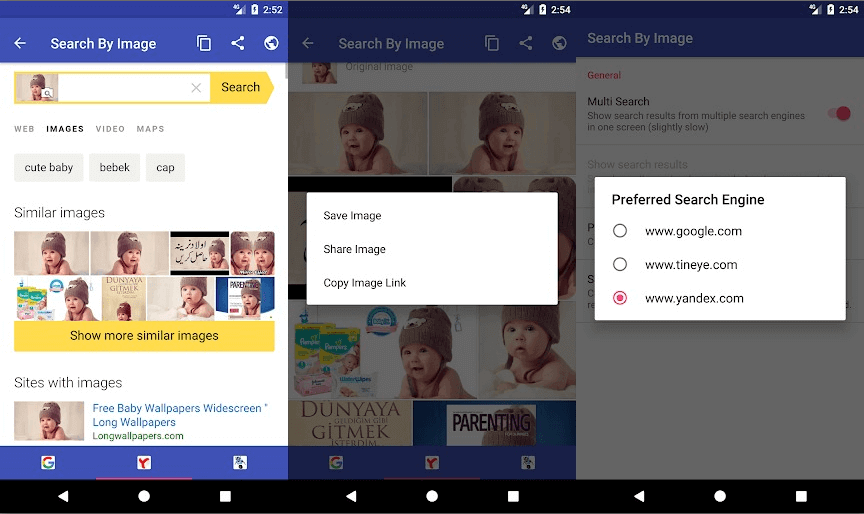
On Android, the Reversee app provides almost the same capabilities as Reversee for iOS. Search by ImageYou can also take a photo and search for similar ones, or you can use an image from your photo gallery or from a WhatsApp or VKontakte message. You can crop or rotate the imported image before searching. Three search engines are available (optional): Google, TinEye, and Yandex.
Search By Image performs even better than Reversee at some tasks, such as determining photo originality or file creation date. Search By Image also searches by part of an image—this feature can be useful, for example, if you want to find the original photo of part of a collage.
Reversee
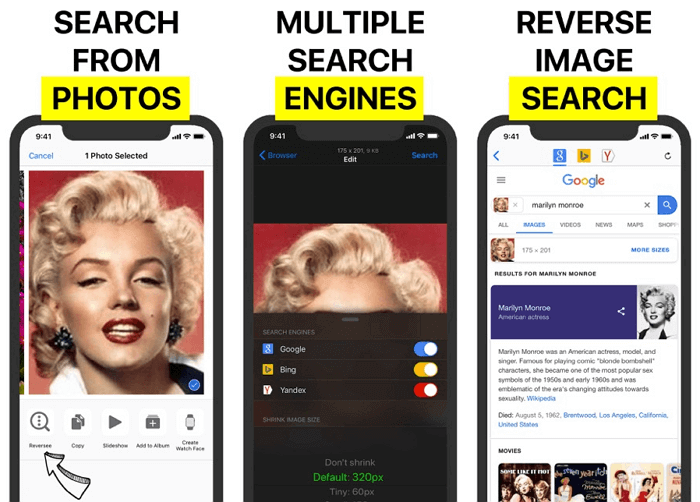
Reversee — an iPhone app that bills itself as "an intermediary between your photos and Google Images," but it offers much more information than a typical intermediary. You can select an image in several ways, including uploading a file from your phone's gallery, specifying a URL, or paste from clipboard.
Before uploading an image, you can edit it using the built-in editor. For example, you can lower the resolution, thereby reducing the upload size and, consequently, the amount of data transferred over the network. You can even crop it to upload only a specific part of the photo.
Once the download is complete, a search results page will open. You can open the found pages in Safari or Chrome, add them to your Reading List for later viewing, copy the URL to the clipboard, send them via email, and more.
Reversee also has an iOS extension that lets you access it from Photos, Safari, Chrome, and any other app that supports image export.
The app is available for download from the App Store for free. Upgrading to the paid version unlocks a number of additional features, including the ability to search across multiple search engines (Google, Bing, and Yandex).
Veracity
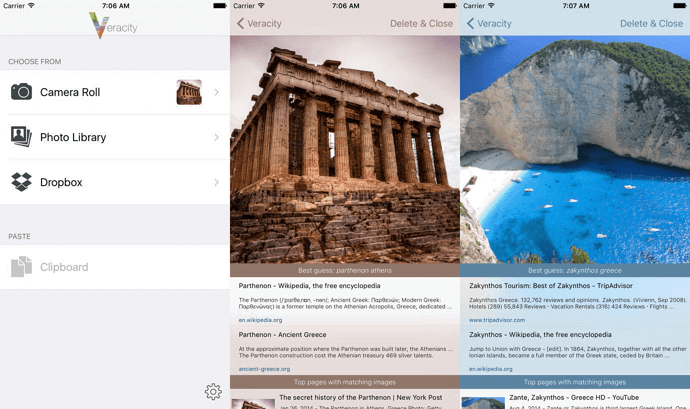
Unlike most of the apps on this list, Veracity It doesn't support sharing, so you'll have to launch it manually each time you want to search. You can upload an image from your gallery, Dropbox cloud storage, or the clipboard.
What really sets Veracity apart is that instead of redirecting you to Google, it displays search results within its own interface. If you've just arrived from Paris and want to learn more about the Eiffel Tower, feel free to upload a photo you took to Veracity, and the app will return a ton of links to websites describing one of Paris's most famous landmarks.
Reverse Photos
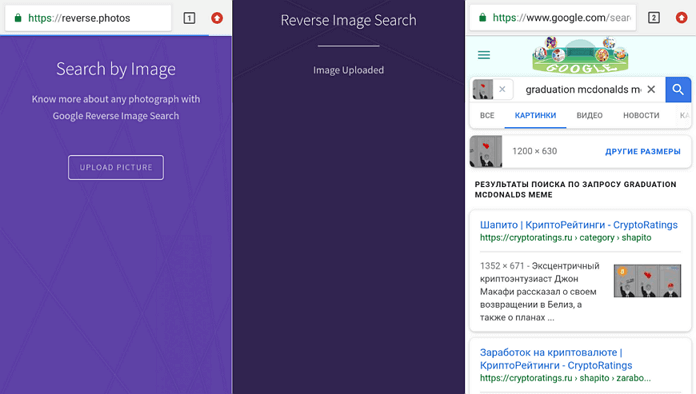
If you can't find a suitable app for your gadget's mobile platform and all you have is a mobile browser, try the service Reverse Photos, optimized for smartphones.
This service lets you upload images and search for identical or similar images using Google's algorithm. The tool is compatible with all modern mobile browsers, including Chrome, Safari, and Firefox.
However, there is an alternative. Follow these steps in sequence:
- Launch the mobile browser on your smartphone.
- Go to www.google.com/ncr.
- Request the full version of the site in your browser.
- Go to the "Pictures" tab.
- Click on the camera icon.
- Select the required file and click the "Upload" button.
After completing the steps described above, a window with search results will appear in front of you.