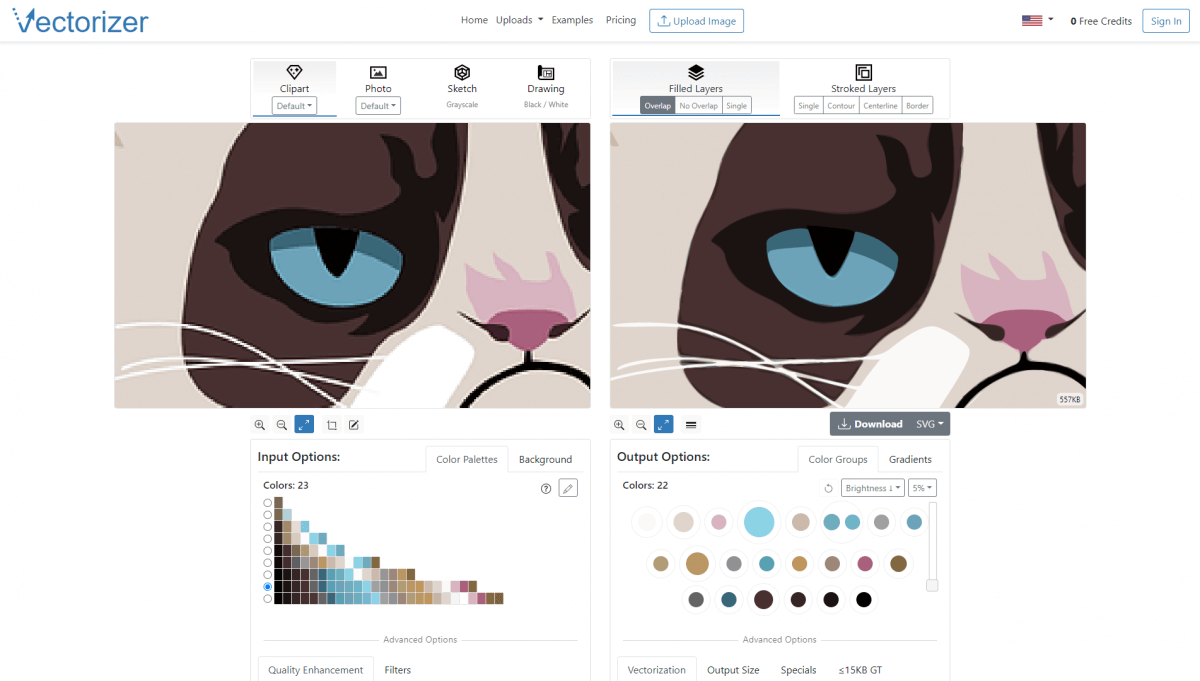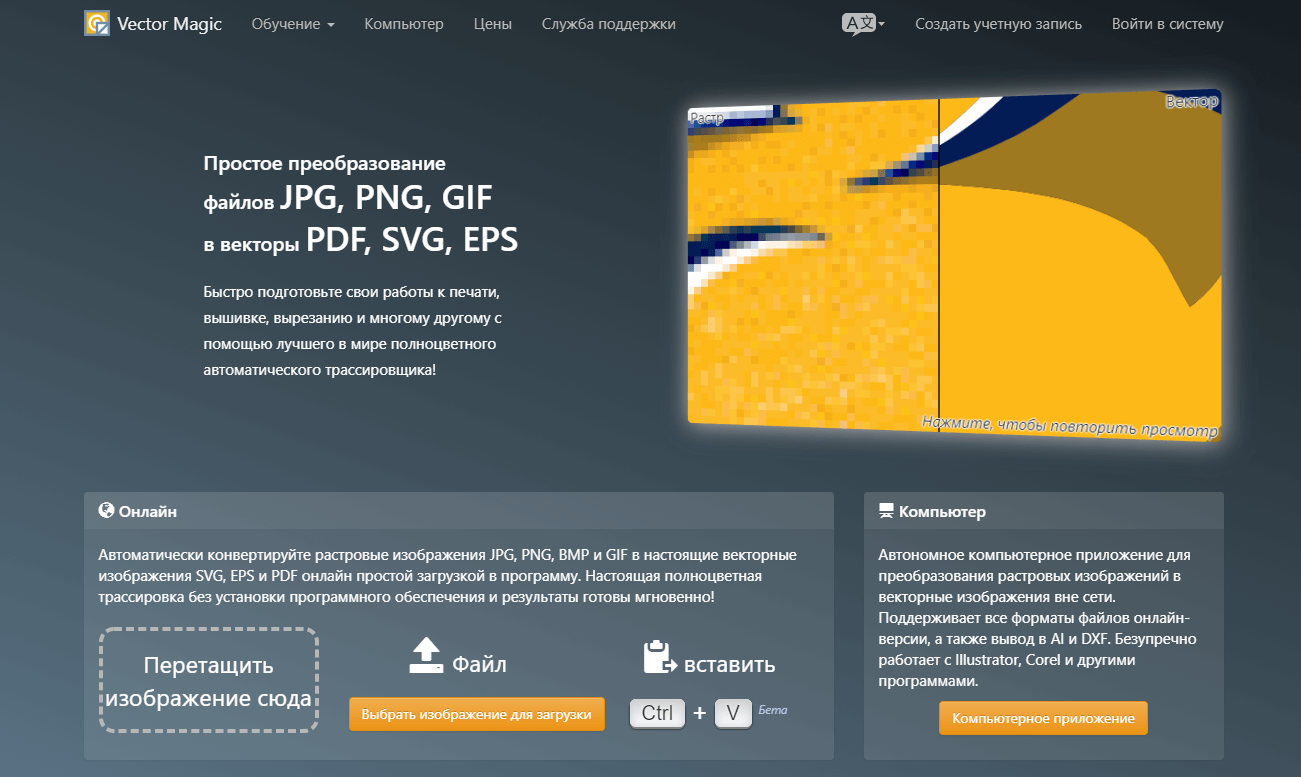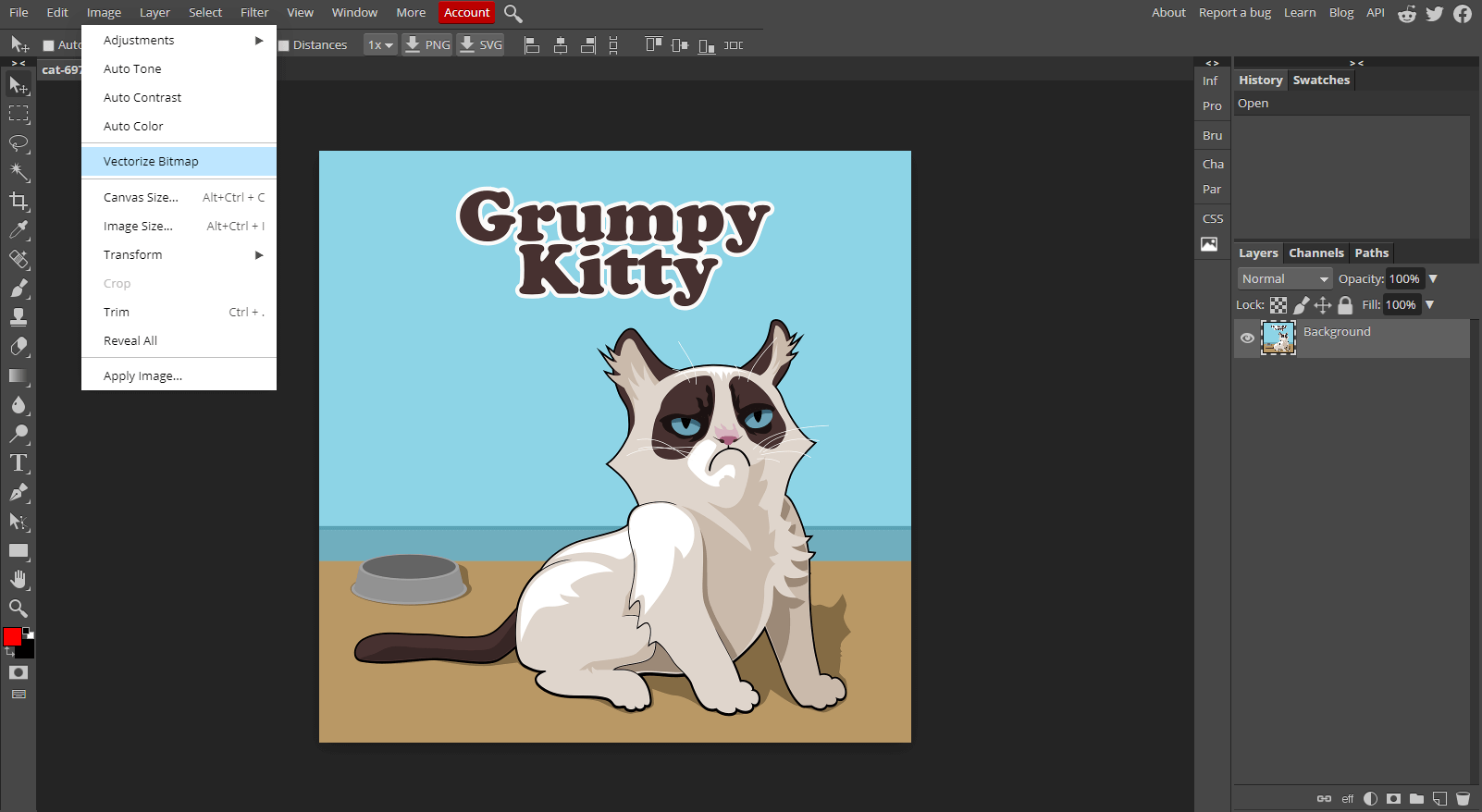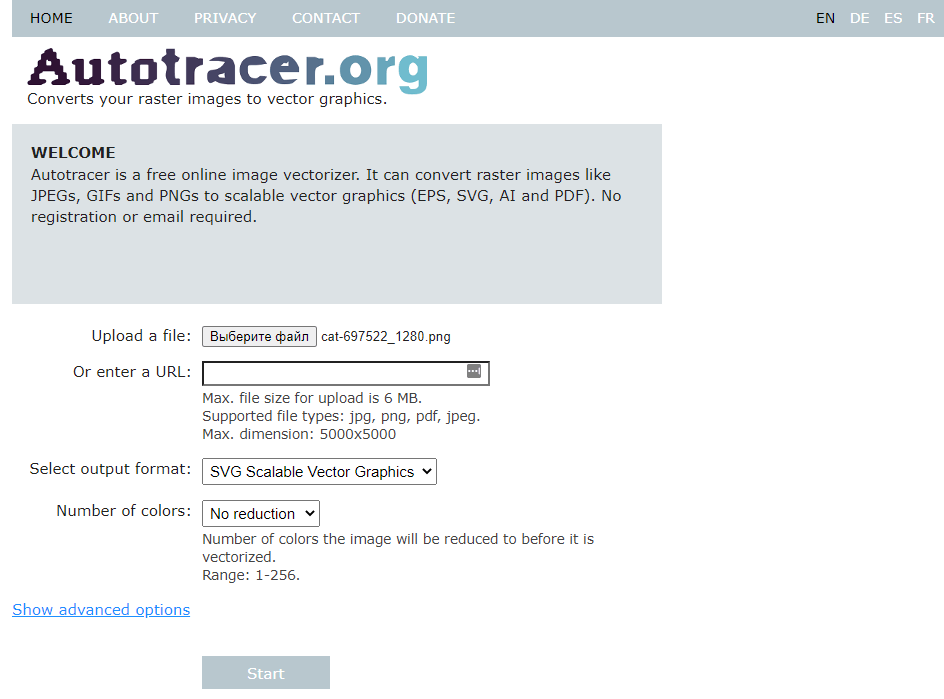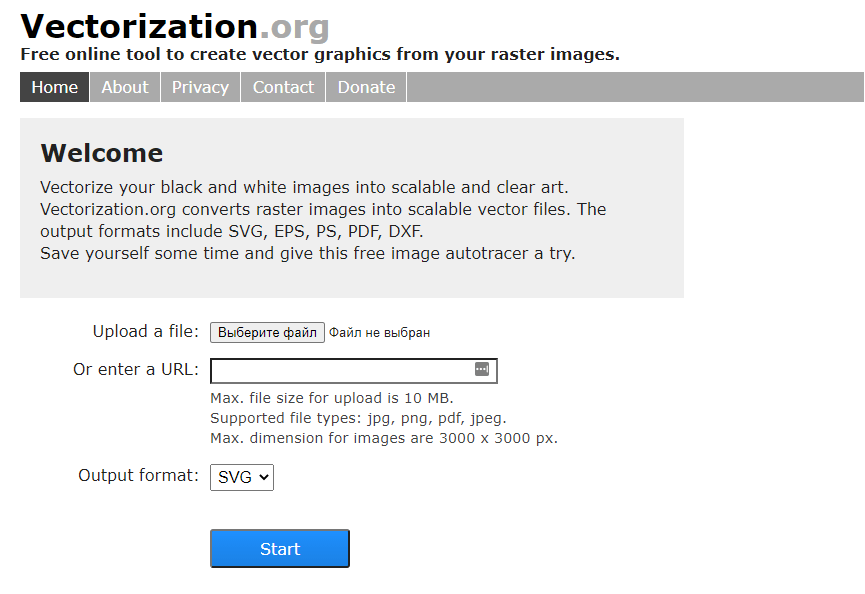If you work with digital photos, you are probably familiar with the term "raster image", i.e. with pictures that are formed from many clusters of pixels. They usually come in JPEG, PNG, TIFF formats.
But in vector graphics, digital paths are used for drawing, not pixels. Since vectors have only a start and end point, their size can be adjusted to any needs - vectors will stretch proportionally.
If you stretch a raster image to the size of a billboard, then literally every pixel will be visible to everyone. Vector graphics always look sharp, which makes them especially useful, for example, when working with logos that may need to be printed on both a fountain pen and the tail of an airplane.
There are many online tools that can convert any raster image into a neat vector file. In this review, we will introduce you to the best of them - both paid and free.
Vectorizer
Supported formats: PNG, BMP, JPEG.
Output format: SVG, EPS, DXF.
Price: Free with limitations / Premium.
Vectorizer has a simple interface with a whole bunch of features, including presets like Clip Art and Tattoo. After playing with the settings, I almost managed to transfer the gradient of the original to the vector, but without it, the vector looked smoother. If you open the screenshot, you will see that all the colors are in place, the edges are smooth and the image is ready for any scaling.
VectorMagic
Supported formats: JPG, PNG, BMP, GIF.
Output format: SVG, EPS, PDF.
Price: To download files you need paid subscription for 449 rubles.
Service VectorMagic has a beautiful and user-friendly interface. Just drag the desired image into it and click the Convert button. The resulting file can be saved in the following formats: SVG (Scalable Vector Graphics), EPS (Encapsulated PostScript) or PDF (Portable Document File).
The Fully Automatic Mode allows you to automatically convert images into vectors, but this can also be done manually, depending on the settings. Unfortunately, you cannot download a ready-made vector file without a paid subscription. But the service does its job perfectly - the lines become smooth, there are no pixelated edges.
Photopea
Supported formats: JPG, PNG, BMP, GIF, PSD.
Output format: SVG, PDF.
Price: Free / Subscription.
Although Photopea – is primarily a photo editor, it also allows you to convert a raster file to a vector file. Once you have loaded an image, you can convert it by clicking on Image > Vectorize Bitmap. There will be several options available to play with: Colors, Reduce Noise, and Segmentize.
Like the previous service, Photopea was unable to convert the gradient – something to keep in mind when creating raster logos. However, the edges turned out smooth and clear, although the color became slightly lighter than the original.
Autotracer
Supported formats: JPG, PNG, PDF, JPEG.
Output format: SVG, PDF, AI, DXF, EPS, SK, FIG.
Price: For free.
Autotracer decisively refuses unnecessary tinsel, leaving only the most necessary settings. For the final vector file, you can set the number of colors, as well as adjust the detail and smoothness.
The result was not bad, but the gradients were again disappointing. What is remarkable about Autotracer is that it allows you to create a vector with a colorless background by applying alpha channel masks - a very useful function when working with logos.
Vectorization
Supported formats: JPG, PNG, PDF, JPEG.
Output format: SVG, PS, EPS, PDF, DXF.
Price: For free.
Of all the services listed, it is Vectorization.org has the most laconic interface and works exclusively with automatic settings. The service is designed for black and white images. Therefore, a black and white image was uploaded. The edges turned out smooth, the shapes retained their clarity, so the finished image can be stretch to any size without loss of quality.