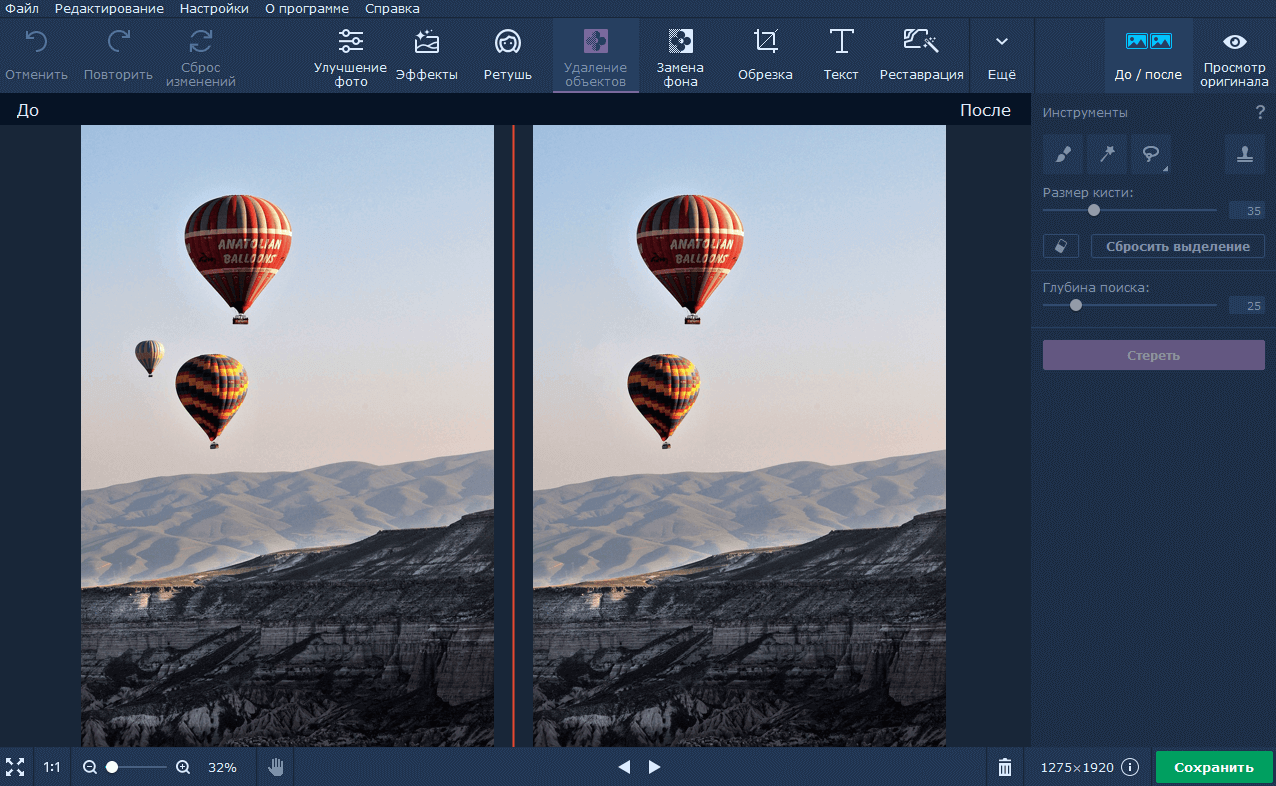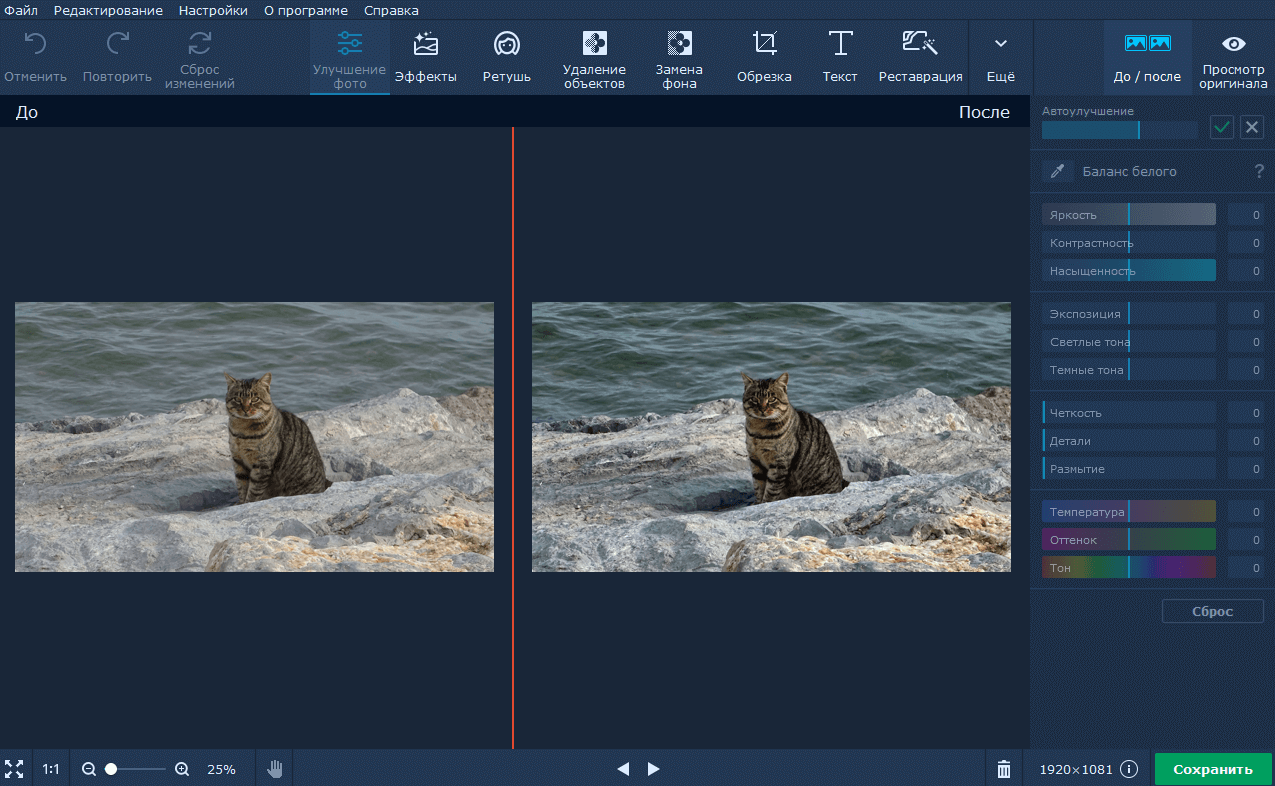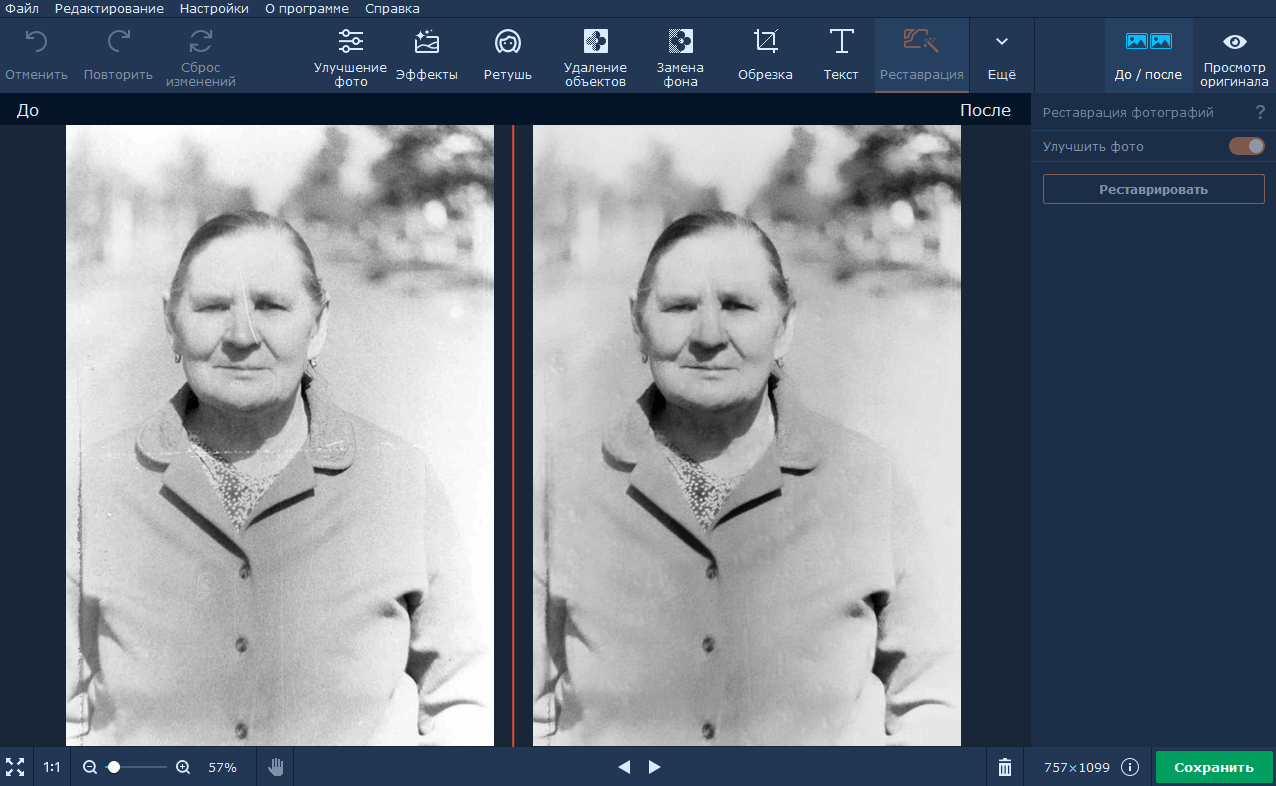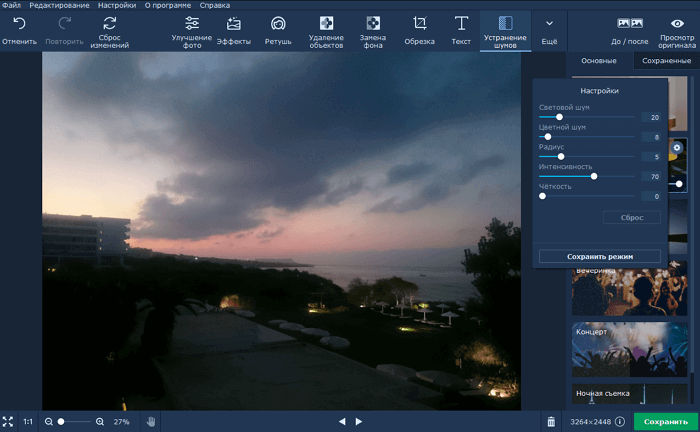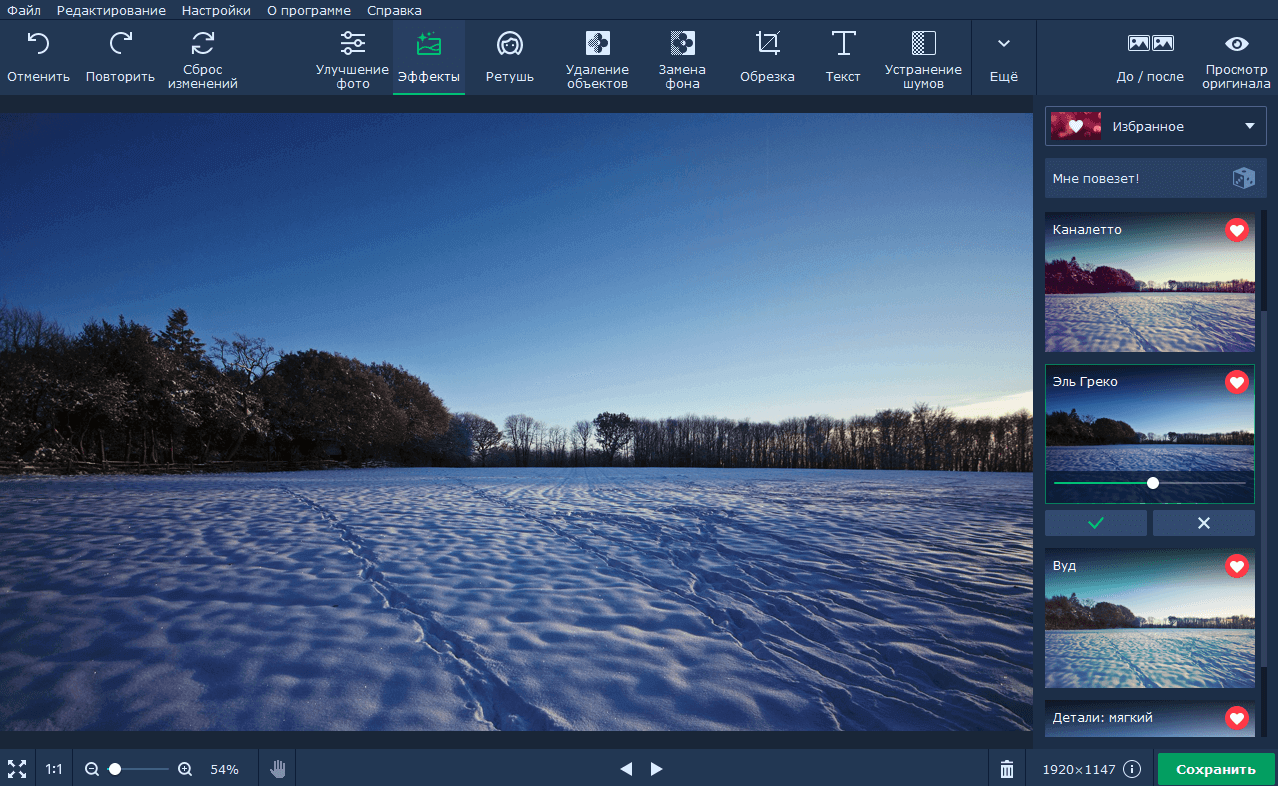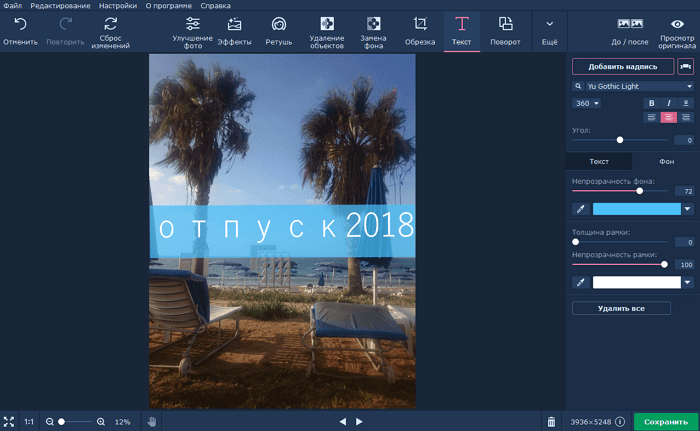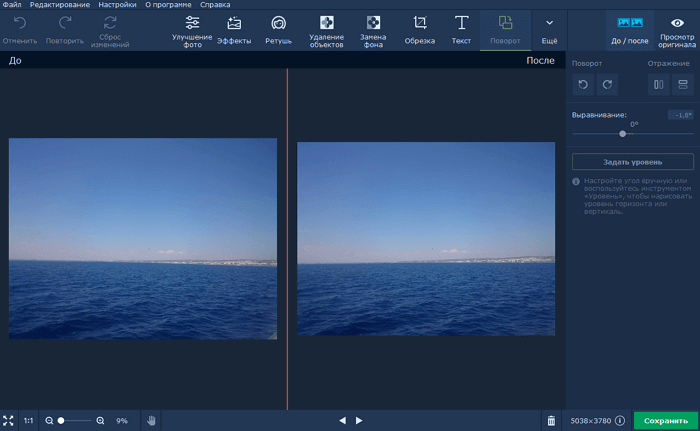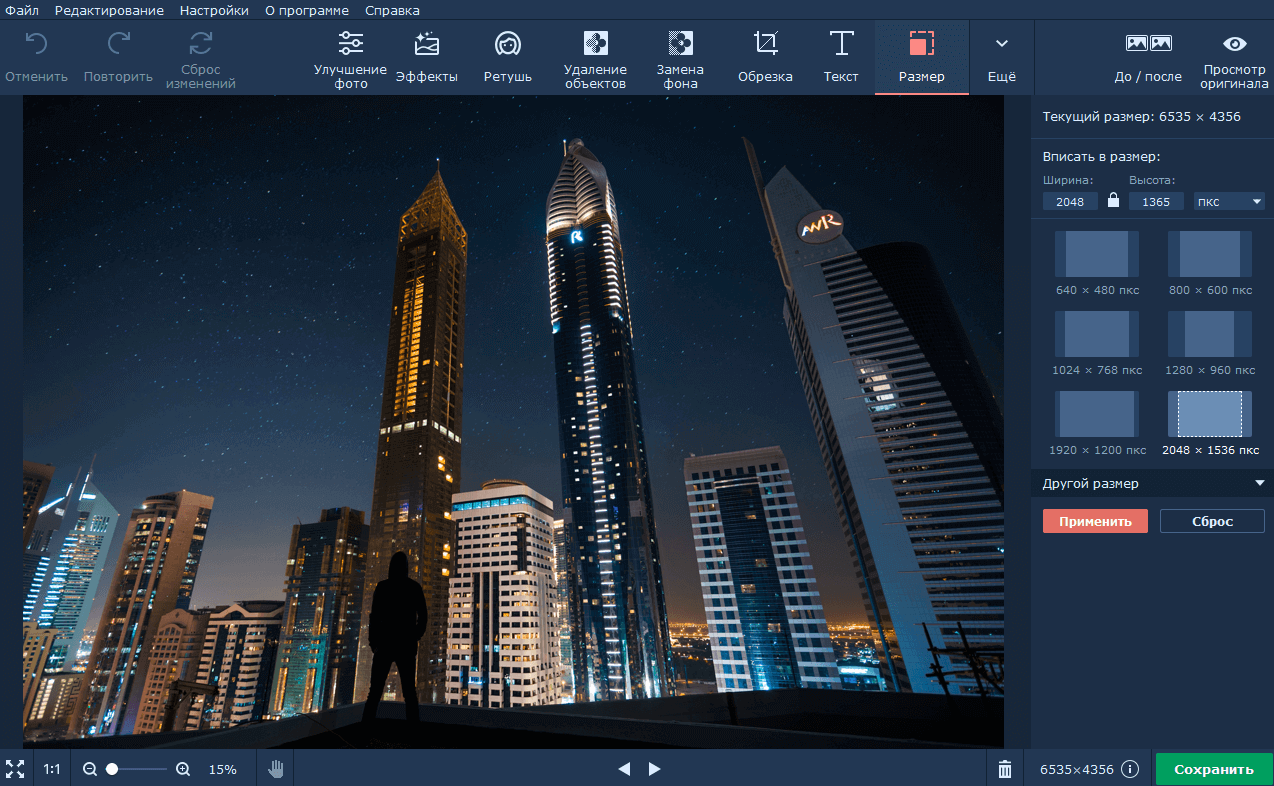When it comes to choosing a photo editing program, people fall into two categories. The first category uses professional tools like Adobe Photoshop and processes every little detail in the photo to get the perfect result. People from the second category want to get a quick result and prefer to let the program do most of the work for them.
Movavi Photo Editor is perfect for beginners and amateurs, as it is easy to understand, and the functions are quite sufficient to edit the image at a fairly high level. Moreover, it can work with almost all popular formats, including JPG, PNG, BMP and even RAW.
Removing objects
Sometimes it happens that a good photo is ruined by a person who suddenly appears in the frame. It is very difficult to get rid of such an uninvited guest without worsening the background. But Movavi Photo Editor copes with this job quite successfully. The accuracy with which the unwanted object is eliminated is amazing. If you do not see the photo "before" and "after", you may not believe that there was something else in it before.
The processing process is quite simple. You only need to select the object removal tool and then paint over the areas you want to get rid of. The program will take into account the image around the object that needs to be removed and replace the background in that place based on that. By the way, you can also remove the date from the photo with the same tool.
Let's see how it works. The brush is needed for free selection of an area, the Magic Wand selects adjacent similar shades, and with the help of the Lasso (regular and polygonal) you can select an object along the contour. Having selected an unnecessary object, you only need to press the "Erase" button to remove it. You can see the result in the screenshot above.
Retouching tools
One of the functions that will be useful to most users. Previously, retouching (removing acne, wrinkles, bruises and other skin defects) could be done using the "Stamp" or other tools. However, starting with version 4, the program has a whole set of tools for correcting portrait photos.
The tools are divided into 4 groups:
- Leather: skin smoothing, wrinkle and shine removal, foundation, blush.
- Eyes: Red eye correction, color change, eye shadow, mascara, eyebrow pencil.
- Mouth: lip color, teeth whitening.
- Miscellaneous: hair color, narrowing of the face, change in shape.
This way, you can not only remove possible defects, but also completely transform your appearance: add makeup, change the shape of your face or the size of your eyes. Some tools, such as red eye correction, are automated.
Auto-improvement
This is probably the most used feature. It will be especially useful for people with zero skills in photo editing. You import an image and click the “Enhance Photo” button - that’s all you need to do to make the photo better. Using this feature is no more difficult than applying filters on Instagram. But the end result looks amazing.
The app automatically detects flaws in a photo and then fixes them. For example, it brightens a dull background and makes blurry objects sharper.
Sometimes the magic button makes the colors more saturated than you want. The problem is easily solved using the manual controls. They are located on the right side of the screen and allow you to change the brightness, exposure, contrast, saturation and color temperature. Just experiment with them to achieve the desired result.
Background replacement
Let's say you have a photo with a beautiful object in focus, but the background doesn't match the object. Using Movavi Photo Editor, you can either replace the existing background with any other (including a picture from the program's library) or make it transparent so that you can use only the selected object.
How to do it? Select the desired object with the Brush or Lasso, refine the edges (you can even select only the hair), and then replace the background with the desired one. Now click the Save button and select the PNG format. Done!
Restoration of old photographs
Recently, the editor has a tool for restoring old photos using neural networks. And it practically works magic: by loading a scanned photo from your grandmother's album, you can remove all scratches and creases in one click, and also return the photos to their former clarity. Unfortunately, the tool is only available on computers with a 64-bit system, and any restored photo becomes black and white.
Noise reduction
Another useful tool is grain removal for photos taken in low light or with a low-quality camera. Six filters of varying intensity will help remove noise from photos taken in any conditions: from a lit room to night shooting.
Effects
A set of filters, effects and textures is what you need if you want to stylize your photos to make them more unique. Choose a filter you like (or combine several, adjusting the intensity), add it to your favorites, and then easily find it and apply it to other images. More than a hundred effects are divided into groups to make it easier for you to navigate them.
Text
The editor allows you to add text to a photo: select a font, color, size and design, adjust the transparency of the inscription. The program works with all system and installed fonts, and also offers several of its own.
Simply select a photo and add text anywhere. Don't limit yourself to regular text. Experiment with the size of the characters, fonts, slant, color of the letters, and other parameters. You can also add watermarks if you want to protect the copyright. This will indicate that you are the owner of the photo.
Rotate photo
Have you ever taken a photo that you thought would look amazing, only to find out later that you held the camera incorrectly and the image turned out upside down? Or maybe you took a photo of a breathtaking landscape, but the horizon line wasn’t straight, ruining everything? If you’ve encountered a similar problem, try using a special feature in Movavi Photo Editor that will fix the problem.
Once the image is loaded into the program, you simply need to click on the tab labeled “Rotate” at the top of the interface. This will open a sidebar on the right side with several options, including a “left arrow” that you can use to rotate the image 90 degrees to the left, a “right arrow” that will rotate it 90 degrees to the right, or a slider that you can adjust to tilt the photo a certain amount of degrees.
Resize
To reduce the file size, you can change the image resolution. However, this will come at a cost: a smaller copy will look just as good, but if you want to print it or use it as wallpaper, then the smaller file will look significantly worse than the original.
Let's see how much disk space you can save by changing the resolution. Below are the file sizes for a single image, and the difference is astounding: resizing a large image to 800x600 pixels makes the file size more than a hundred times smaller.
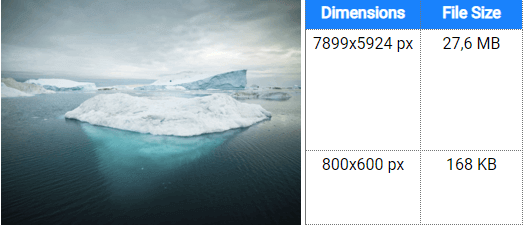
Now let's move from theory to practice. On the main toolbar, go to the "Size" tab. For your convenience, you will find many presets in the right panel - select the appropriate option or independently determine the width and height of the image in the "Fit to size" field.
Once you have set the desired photo size, click the Save button to export the image in the appropriate format.
You can also reduce the size of images by changing the output format and quality. In the Save As dialog box, select "JPEG Image" and click the "Quality" button. Move the slider to the left to reduce the file size. High compression will result in poor quality, so we recommend setting the value to at least 90%.