14 июля 2020 года Spotify запустился в России. Он очень хорошо подбирает музыку на основе вашей истории прослушивания, это правда. Но вам может нравиться разная музыка — когда-то спокойная, а иногда что-нибудь энергичного. Если лайкать все понравившиеся треки, то рано или поздно в разделе «Любимые треки» будет тысяча позиций, среди которых найти что-то нужного жанра будет достаточно тяжело, а каждый раз отправлять трек в нужный плейлист — не всегда получается.
I tested all the known services for creating smart playlists in Spotify and this one turned out to be the best by far Smarter Playlists. It is a web service that allows you to create complex playlists by assembling simple components in a visual editor.
How does this work?
Spotify API provides a large amount of data about tracks and Smart Playlist allows you to create playlists based on them without the need for programming. The principle of its operation is quite simple - you specify where to get tracks (playlists, favorites), then select components and attributes (characteristics) for filtering, for example, so that it is positive and energetic music and choose what to do with it, for example, save it to an updated playlist or create a new one.
After you log in Smarter Playlists You can create your first playlist right away through your Spotify account. To do this, click the green New Program button.
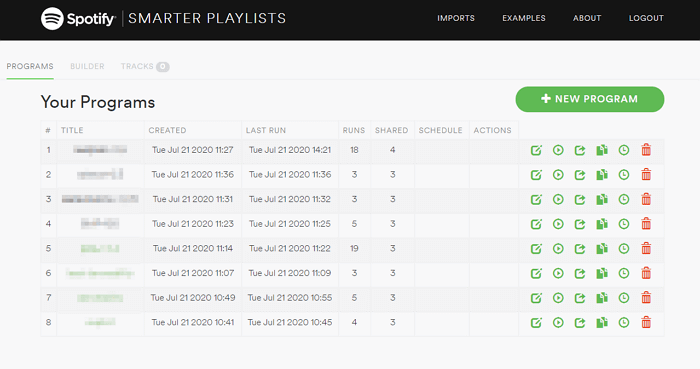
A blank sheet will appear in front of you, onto which you can add components.
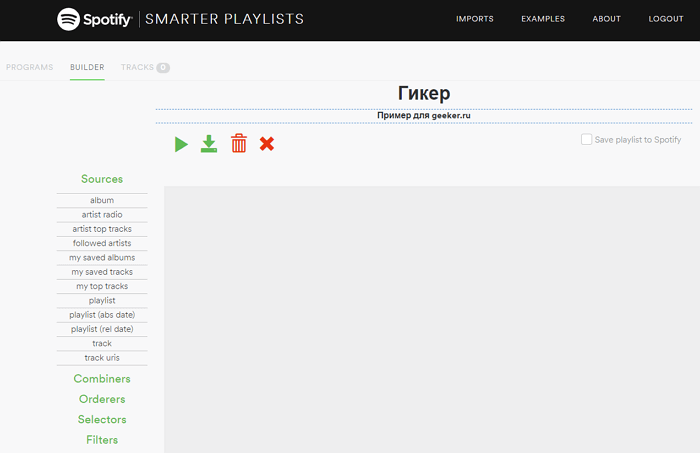
Here is a picture to illustrate how it works. This is not a schematic block diagram, but a real example. This is how the service works - through blocks that you select in the left menu and connect to each other.
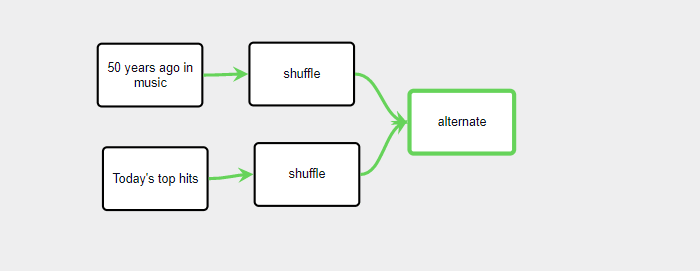
The service gives great scope to your imagination, for example, you can create a playlist of hits from 50 years ago with modern hits.
The components can be combined with each other and sorted, for example, I created a playlist of energetic music and sorted it by decreasing energy. Sorting opens up many possibilities for more creative use of playlists.
For example, for the morning you can set up a playlist with your favorite music and sort it so that the most energetic tracks start from the beginning, or vice versa, in ascending order. It's up to you what you like best.
The attribute is responsible for positivity valence, and for energy energy which are in the component Range Filter. The list of all the attributes that you can use will be below.
Range Filter Attributes List
Component Range Filter filters the incoming stream and leaves only tracks that match the attribute specified by the filter parameters. You can find all these attributes in the service itself, but for simplicity, their translation is provided here.
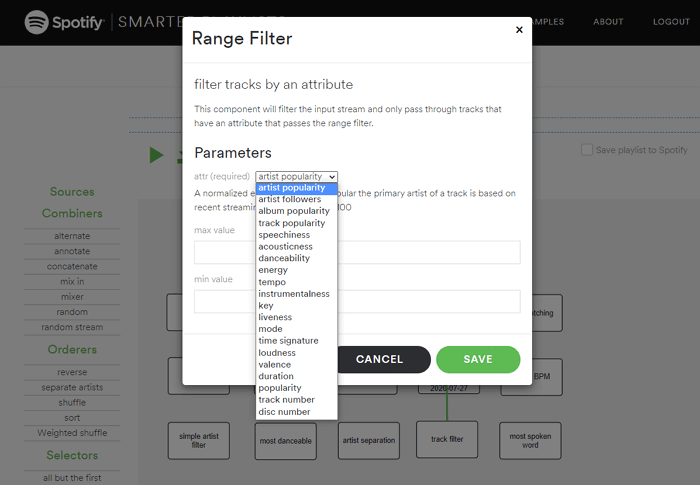
Artist Popularity. A normalized estimate of the main artist's popularity, calculated from recent broadcasts. Indicated as a number in the range from 0 to 100.
Artist Followers. Current number of subscribers of the main artist. Valid range: from 0 and up.
Album Popularity. Normalized popularity score of the album that contains the audio track. Calculated based on the latest broadcasts. Valid range: 0 to 100.
Track Popularity. A normalized score for the track's popularity, calculated based on recent broadcasts. Valid range: 0 to 100.
Speech. Evaluates number of words in an audio track. The more spoken language a recording contains (e.g., talk shows, audiobooks, poetry), the closer the attribute value is to one, 1.0. Values greater than 0.66 correspond to recordings that are likely to consist entirely of spoken words. Values in the range 0.33-0.66 describe tracks that may contain both music and speech. Speech and music may alternate or overlap, including, but not limited to, rap. Values below 0.33 most likely represent music and other sounds without human speech. The valid range is 0 to 1.
Acousticity. Estimates the likelihood that a recording was made solely by acoustic means, that is, voice and acoustic, but not electronic instruments. The more electric guitars, synthesizers, electronic vocal processing and drum machines, the lower the "acousticity" value. And vice versa, the more orchestral instruments, acoustic guitars, unprocessed voice and regular, non-electronic drums, the closer the parameter value will be to one. Acceptable range: from 0 to 1.
Danceability. Describes how suitable it is track for dance (the more suitable the recording for dancing, the closer the value is to 1.0). The combination of musical elements that characterize "danceability" includes tempo, rhythm stability, and overall rhythm. Acceptable values: from 0 to 1.
Energy. Represents a measure of the perceived intensity and power of a sound recording. Typical "energetic" tracks seem fast, loud, and noisy. For example, metal music has a high energy value, while Bach's Prelude has a much lower value. The perceptual features that make up this attribute include dynamic range, perceived loudness, timbre, and overall entropy. Valid values range from 0 to 1.
Tempo. The overall expected pace, measured in beats per minute (BPM). According to musical terminology, tempo is the speed of performance or reproduction of a composition, which directly depends on the duration of the beat (share). Most often, a share is understood as a quarter note, but other durations are possible. The acceptable range is from 30 to 300.
Instrumentality. Predicts, does the track contain vocals. In this context, the sounds "o" and "a" are considered instrumental. Rap or spoken word tracks are definitely "vocal". The closer the "instrumentality" value is to one, the more likely it is that the audio recording does not contain vocals. Values above 0.5 mostly represent instrumental tracks. And the closer the value is to one, the more likely it is that there are no vocals. Acceptable values: from 0 to 1.
Key. Shows the key in which the composition is performed. Represented by integers corresponding to pitch according to the standard pitch class adopted in English-language music theory. For example, 0 = C, 1 = C#, 2 = D, and so on. The acceptable range is from 0 to 12.
Liveliness. Determines presence in audio recording audiences. The more likely it is that a composition is performed in the presence of listeners, the closer the attribute value is to 1.0. If the value is less than 0.8, the probability that we are dealing with a "live" recording is low. The acceptable range of values is from 0 to 1.
Mode. Characterizes the harmonic tonality (major or minor). The higher the value, the closer the music is to the major scale, the lower the value, the closer to the minor scale. Valid range: from 0 to 1.
Time Signature. Estimated value of the general musical (time signature) of the composition. Musical size is a notational sign that characterizes the number of rhythmic units in each measure. The acceptable range is from 1 to 10.
Loudness. General volume in decibels (dB). The average volume value for the entire audio track is calculated. The parameter is useful for comparing the relative volume of tracks. Volume is a subjective quality of sound, which, first of all, psychologically correlates with physical strength (amplitude). The acceptable range is from -60 to 5.
Valence. A parameter that takes values from 0.0 to 1.0 and describes the musical "positivity" of the entry. Tracks with high valence sound more positive (happy, cheerful, euphoric), while tracks with lower valence sound more negative (sad, depressive, angry). Valid range: 0 to 1.
Duration. Track duration, measured in seconds. Valid range: 0 to 10000.
Popularity. A normalized score for the track's popularity, calculated based on recent broadcasts. Valid range: 0 to 100.
Tracking number. The ordinal number of the audio recording in the album. If the album contains several disks, the ordinal number of the recording on a specific disk is indicated. The allowed range is from 0 to 100.
Disc number. Disc number (usually 1 unless the album spans multiple discs). Valid range: 1 to 100.
Miscs Components
Save To New Playlist. Writes all songs to a Spotify playlist. A new playlist is created each time you use the filter. Specify the suffix type to automatically change the playlist name to the current date, time, day of the week, or day of the month.
Save To Spotify. Writes all songs to a Spotify playlist. If a playlist address is specified, it will be used. If a playlist with the specified name already exists, the recording will be made to the existing playlist. If there is no playlist with the specified name, a new playlist will be created. If the add flag is set, the tracks will be added to the playlist.
Filters and Selectors Components
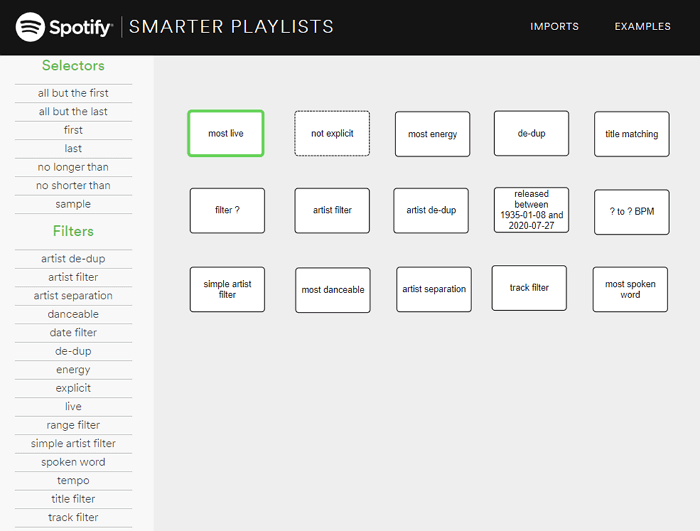
Most of the items in this menu are self-explanatory. You'll figure them out without any problems. Here are some of the less obvious ones.
Spoken Word. Finds tracks that match the specified Speechiness parameter value (an assessment of the presence of live speech in a recording).
Explicit. Finds tracks that contain obscene language. You can remove them from the stream or vice versa - leave only them.
De-Dup. Removes duplicates from the audio stream. If the By Name attribute is set, tracks are considered duplicates if the artist and title match. Otherwise, duplication is determined by the track ID.
Date Filter. Filters the incoming stream and passes only those tracks whose release date falls within the specified time range.
No Longer Than. Limits the audio stream to the first N tracks whose total duration is shorter than the specified time value. Time is specified in the format mm:ss (minutes:seconds) or hh:mm:ss (hours:minutes:seconds) or simply in seconds.
No Shorter Than. Limits the audio stream to the first N tracks whose total duration is greater than the specified time value. Time is specified in the format mm:ss (minutes:seconds) or hh:mm:ss (hours:minutes:seconds) or simply in seconds.
Merge playlists
To combine multiple playlists you need to use the component concatenate from section Combiners. First select one playlist, then select the component concatenate and click on the green button (G)REEN.
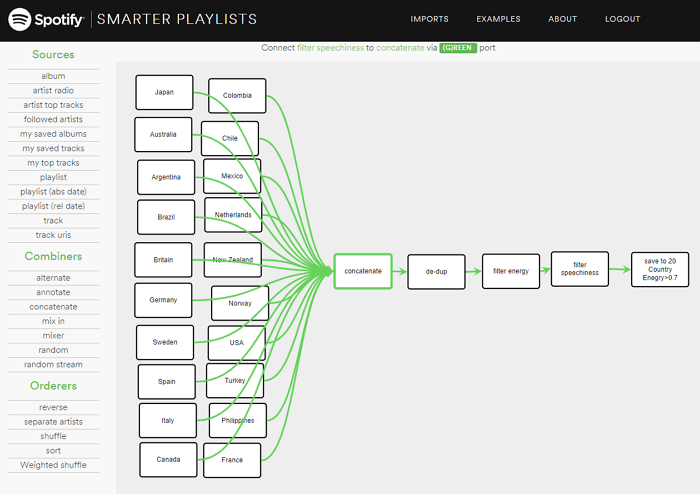
This function can be used, for example, to collect all playlists by genre in one place. Or you can collect TOP50 20 countries.
I hope that after this article you will put your media library in order. Good luck!