Working with flowcharts is probably not considered fun, but there is no denying that they are incredibly useful. With their help, complex processes can be broken down into many smaller ones, and then they will no longer seem so complicated.
Although there are excellent flowchart programs for Windows and other platforms. You can even create them in Excel or Microsoft Word. But it is best to use specialized online services.
Lucidchart

Lucidchart is the most popular online service for creating flowcharts. The user-friendly interface makes it easy to create and manage flowcharts. There are ready-made templates to choose from, but you can also start working from scratch.
Since it is quite a powerful tool, it has a free and 3 paid plans - $6 for advanced home use, $9 for the professional version, and $20 for a team.
If you have a free account, you only get 25MB of storage and up to five documents. Paid plans provide more features, such as: more storage, unlimited forms and documents, data linking, import to Microsoft Visio, and more.
But even a free account gives you access to basic shapes, arrows, and text fields. That's enough for most cases. The free plan also includes collaboration. But there are some limitations. For example, a team member can collaborate with a free user, but a free user can only edit a diagram if it has fewer than 60 objects and doesn't have any paid-tier objects.
Lucidchart supports JPEG, PDF, PNG, SVG, and Visio (VDX) formats. There’s even support for importing from Amazon Web Service (AWS), Visio (VSDX), Omnigraffle, and more. If you need to finish your flowchart later, all your data is stored in their cloud, so next time you can just pick up where you left off.
draw.io
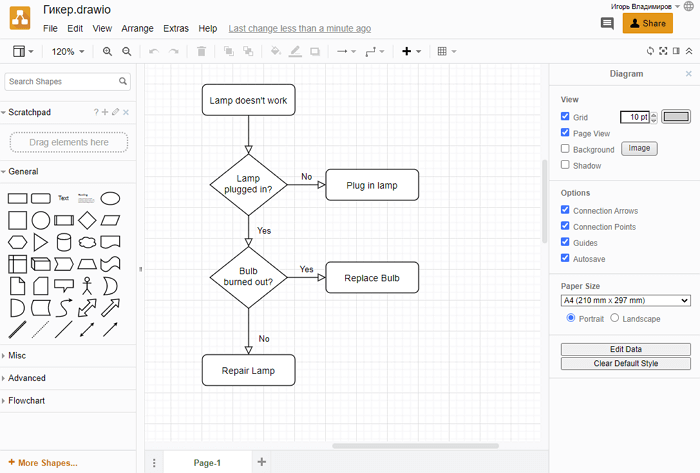
Service draw.io is suitable for those who are looking for a free solution for creating flowcharts. You don’t even need to register on this site. You can create a new flowchart from scratch or use a ready-made template (there are several dozen of them). Working with draw.io is quite simple. You can add the necessary shapes, arrows and other objects from the side menu.
All you need to do to get started is to choose a location to save files once, which is then remembered and used by default. You can choose a separate folder in Google Drive, Dropbox, OneDrive (the service will only have access to the specified folder) or a place on your computer's hard drive. If you need to work with other people, Google Drive is the best option.
draw.io supports importing JPEG, PNG, SVG, third-party Gliffy, Lucidchart, and VSDX files. The diagrams you create can be exported to HTML, JPEG, PDF, PNG, SVG, and XML.
Cacoo
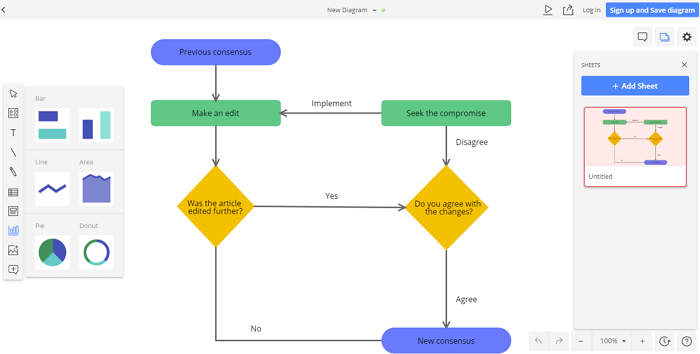
If real-time collaboration is a must for you, then check out the service Cacoo. It has many templates for the project, be it flow charts, models or diagrams. Cacoo has a wide range of forms to choose from, no matter the type of project.
The best feature of Cacoo is its real-time collaboration. Multiple people on your team can work on a flowchart at the same time. There’s also a chat feature so you can see and comment on changes. Since things can get a little complicated when multiple people are working on the same document at the same time, Cacoo provides note fields so you can keep track of who’s involved in the changes.
Cacoo is also great for single users, as you get storage for 1000 sheets, unlimited sharing, and SVG import and export.
Cacoo is quite affordable. The plan for a team of 3 starts at $$18 per month. The corporate plan allows you to install Cacoo on your own server, the cost of this option starts at $600 per year for 10 users. All plans have a 14-day free trial.
Gliffy
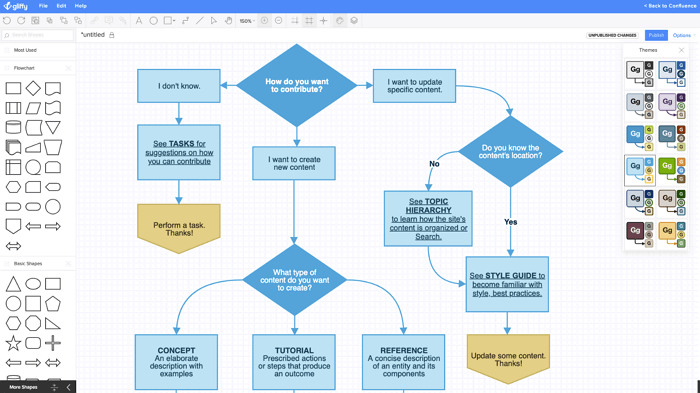
If you need a simple tool for work, then pay attention to the service GliffyCompared to other services, Gliffy is a bit more diagrammatic. It is a good option when you need to quickly build a flowchart. You can create a good version in just a few clicks.
There are built-in basic templates that allow you to get started even faster. However, once you start customizing your flowcharts, the editing process is not as simple as, for example, in Lucidchart. There are a few interface quirks that can be a bit annoying.
Gliffy offers the ability to share and even invite others to view, edit, or comment. But these collaboration tools aren’t as powerful as those of other services. Gliffy offers plans starting at $1,400 per month for regular users and a team plan for $60 per year.
Wireflow
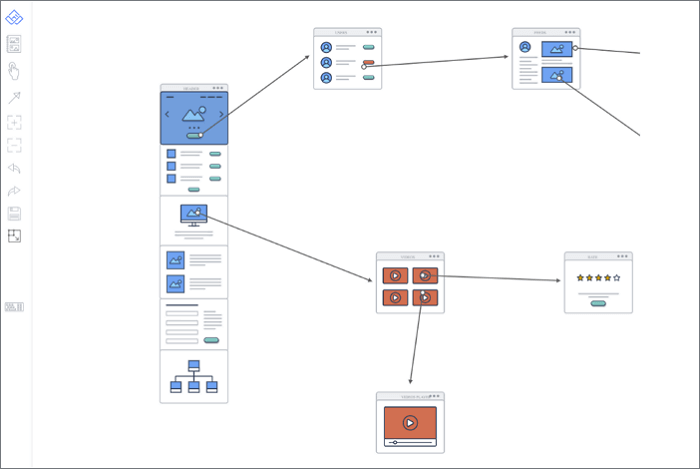
Wireflow — another free service. It is best suited for web developers and app designers. The attractive interface offers a variety of icons that you can drag onto a blank sheet and build connections between them.
There are many arrows and connectors to choose from, and they can be manipulated using drag and drop. Once you have finished creating your diagram, you can export it to JPG format. This is the biggest drawback of Wireflow, as you cannot choose another format.
On the other hand, the service is free, with no paid plan options, so that's to be expected. If all you want is to create flowcharts to show how users interact with software, Wireflow will do the job just fine.
Textographer
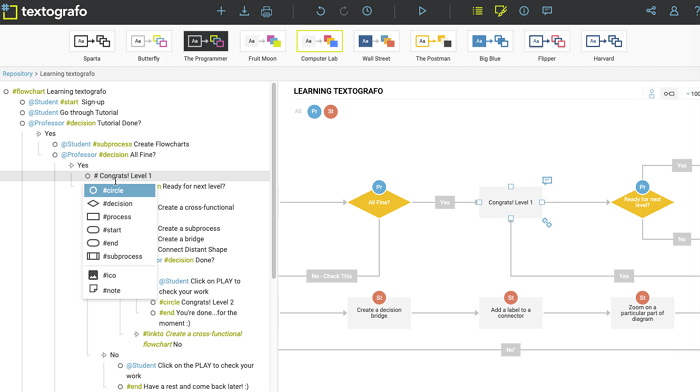
Do you need to create flowcharts but don't want to deal with the tedious work of placing and reshaping objects and arrows? Then try Textographer. This is a unique service that uses text commands to create blocks and links between them. Programmers will definitely like it.
All the user has to do is enter their diagram in a specific text format that uses hashtags, keywords, and markup. Textographo takes that text and turns it into static or animated diagrams that are used in flowcharts, mind maps, and decision trees.
Once you lay out your text, Textographo will automatically get to work and organize everything into a diagram. Since Textographo stores all documents in its cloud, you can collaborate with your team by inviting them to review, provide feedback, and share ideas.
There are two account levels: Essentials and Premium. Essentials starts at $8 per month if you pay for a year at a time, or $12 per month. Premium costs $$19 per month.
Google Drawings
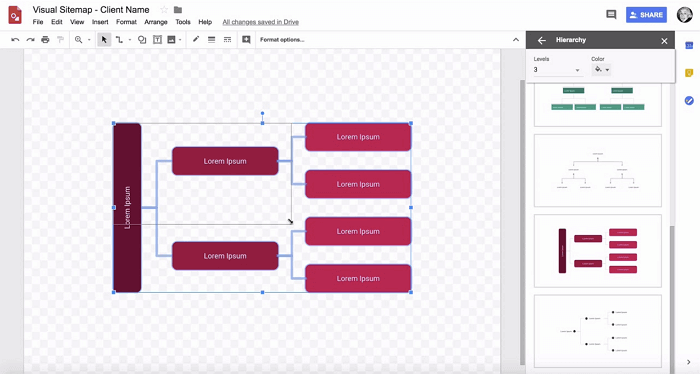
If you have a Google account, you already have access to the service. Google DrawingsTo start working in it, you first need to open your Google Drive, then click the "Create" button and select Google Drawings.
All shapes can be moved around with a simple drag and drop, and can be resized and rotated as needed. And since Google Drawings works through Google Drive, sharing is a breeze. Just invite your team members via email and give them permission to view, edit, or comment.
You can export your flowchart as an image or SVG file, or publish it online. Google Drawings is free to use as it is included in your Google account, where you get 15GB of free storage for all Google apps.