Even though the market is flooded with a variety of devices with amazing performance and battery life, not everyone is using the latest smartphone models with the latest operating system. Since most users prefer cheap, outdated models, it becomes obvious that they will not deliver the desired performance or battery life.
If you've ever wondered how to improve them, you should consider using the task manager. Here are seven ways to quickly close apps running in the background of Android. In testing them, we noticed that the best results were achieved on older and cheaper models that slow down over time and can't provide the battery with the power it needs.
Greenify
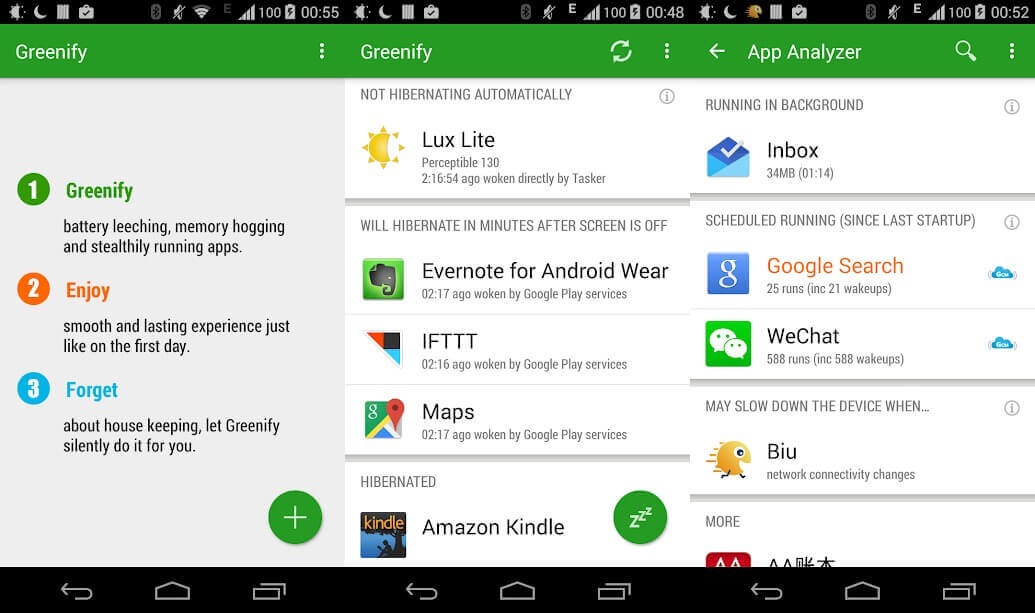
Greenify is rated as the best battery saver and one of the best app killers for the Android operating system. Greenify finds other apps that are draining a lot of battery and then limits their background running time by putting them into a hibernation-like state, resulting in longer battery life and slightly improved performance.
For users of newer versions of Android (Marshmallow and above), there is an aggressive sleep mode that enhances the sleep mode built into the Android OS to be more effective. Disabling background apps also prevents them from freezing, which is really useful for low-end devices.
If you have root rights, you can extend this feature and get special features. Greenify is also a good choice because it allows you to create a blacklist of utilities that you do not want to run.
Android Assistant
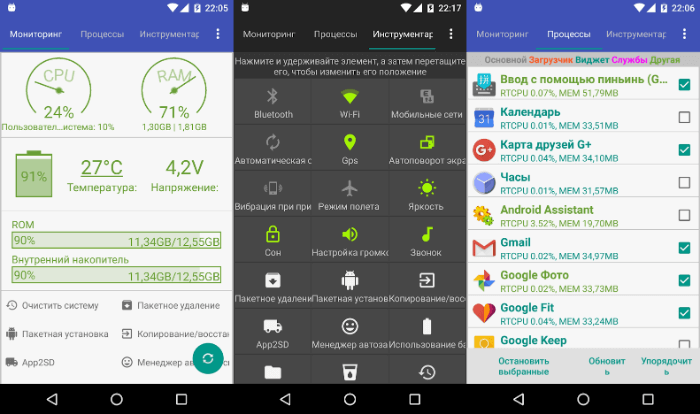
Android Assistant – a universal app for boosting Android phone performance. It offers a complete set of settings, utilities, and monitoring tools to monitor your smartphone's health and speed it up.
You can see the current CPU load, the total amount of free memory, battery data. But the most useful stuff is in the "Tools" menu. Here you will find the best utilities to improve the performance of your phone, from a cache cleaner to a download manager.
In Android Assistant, you can remove all unnecessary applications at once, using a batch file, you can terminate several processes at once by pressing one button in the Quick Boost utility. This is a great solution for those who want to speed up the performance of the phone "on all fronts".
Clean Master

Next up is Clean Master, one of the most popular app killers on the Play Store, which offers a ton of features. The app includes junk cleaning, free antivirus, cloud storage for photos, a browser extension, a phone speed booster by cleaning RAM, a battery life increaser, and a utility that removes unnecessary files from WhatsApp. In short, this is quite a lot of functionality for one application, which makes Clean Master very useful.
A special assistant in the app lists apps that use a lot of battery power and suggests disabling them. Clean Master also keeps statistics showing the impact of disabling an app on battery life, displaying the hours of battery life you'll get by disabling certain apps.
ES Task Manager
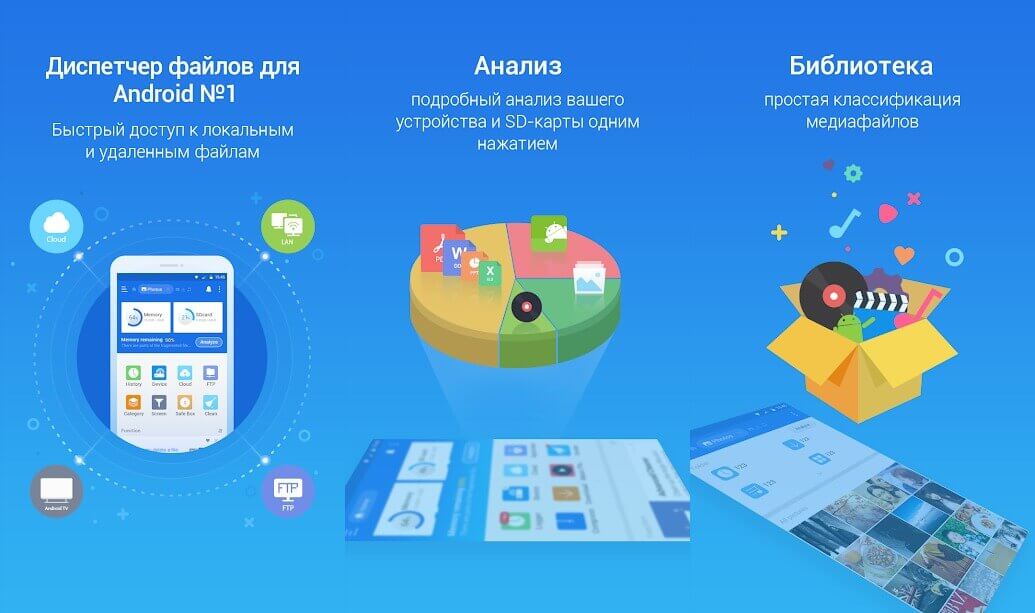
If you own an Android phone, you've probably heard of ES Task Manager—an app killer from the same developer as ES File Explorer. It features a task manager, cache cleaner, device download manager, battery optimizer, memory card analyzer, and much more.
This assistant offers the ability to disable all apps with one tap. However, this option may be annoying for those who don't intend to disable all tools at once. The startup manager is a useful addition that allows you to exclude unnecessary apps from the list of those that launch when you turn on your smartphone. ES Task Manager is indispensable for those who want to speed up their phone with one tap.
Advanced Task Manager
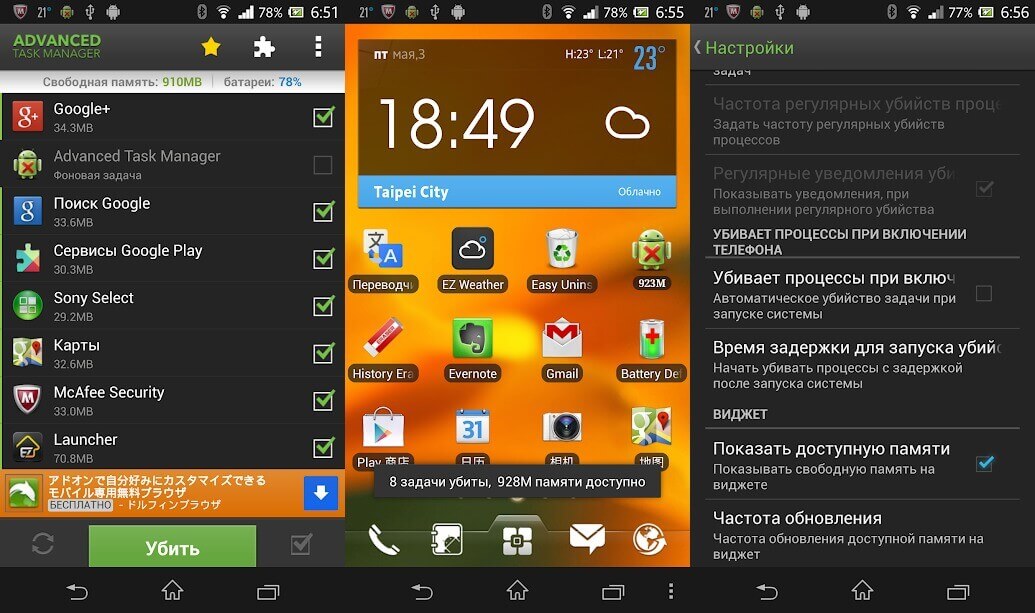
Unlike ES Task Manager, Advanced Task Manager displays a list of running apps on your device and allows you to select unnecessary ones and disable them to speed up your device and extend battery life. You can also use the ignore list to prevent important apps from unexpectedly shutting down and losing data.
There is a virus scanner inside to protect your phone from malicious files that you might accidentally download. A special function that allows you to relatively easily delete unnecessary applications will also be useful. And most importantly, Advanced Task Manager allows you to automate the process of disabling applications that have been in standby mode for some time.
Naptime
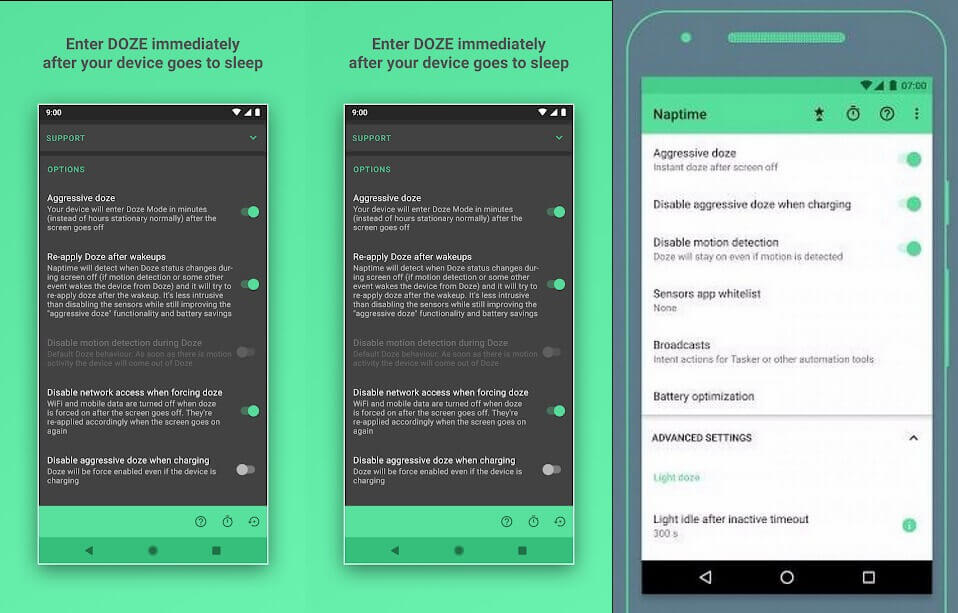
The Naptime app, developed by renowned programmer Francisco Franco, is excellent at detecting and disabling apps, ensuring they run properly in standby mode. Aggressive hibernation mode stops after the screen is turned on, meaning no processes can be hidden while the device is in use.
The app requires root access to work, but there is a workaround. To do this, you need to get Naptime DUMP permissions via ADB by deleting the commands that pop up after the program is launched for the first time. Obviously, Naptime is not intended for beginners and should only be used by those with at least basic knowledge of using ADB.
Features for developers
If you don't want to use third-party tools to disable apps, you can use built-in tools to achieve the same effect. They will help limit the number of background processes that can run on your device. To access these settings, just follow a few simple steps.
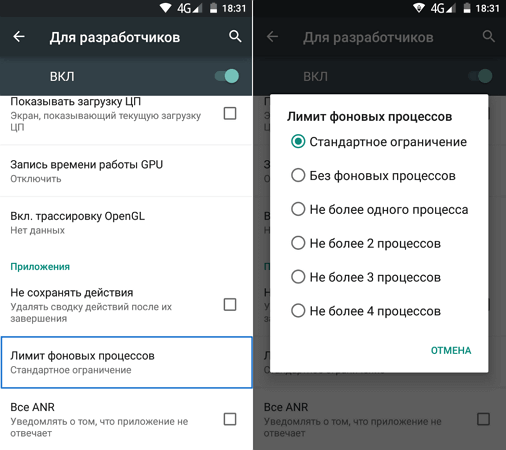
Enter developer mode by repeatedly tapping on the firmware number in the About Phone menu in Settings. In the Developer menu, scroll down to the Apps menu and tap the Background Process Limit button and select the number of processes you are comfortable with, and that's it!
You can also prevent apps from running in the background by tapping the "No background processes" option in the same menu. This will kill any process when you switch to another. Unfortunately, this isn't always good for overall performance, as you'll have to start the programs first every time you switch to them, which will take some time.