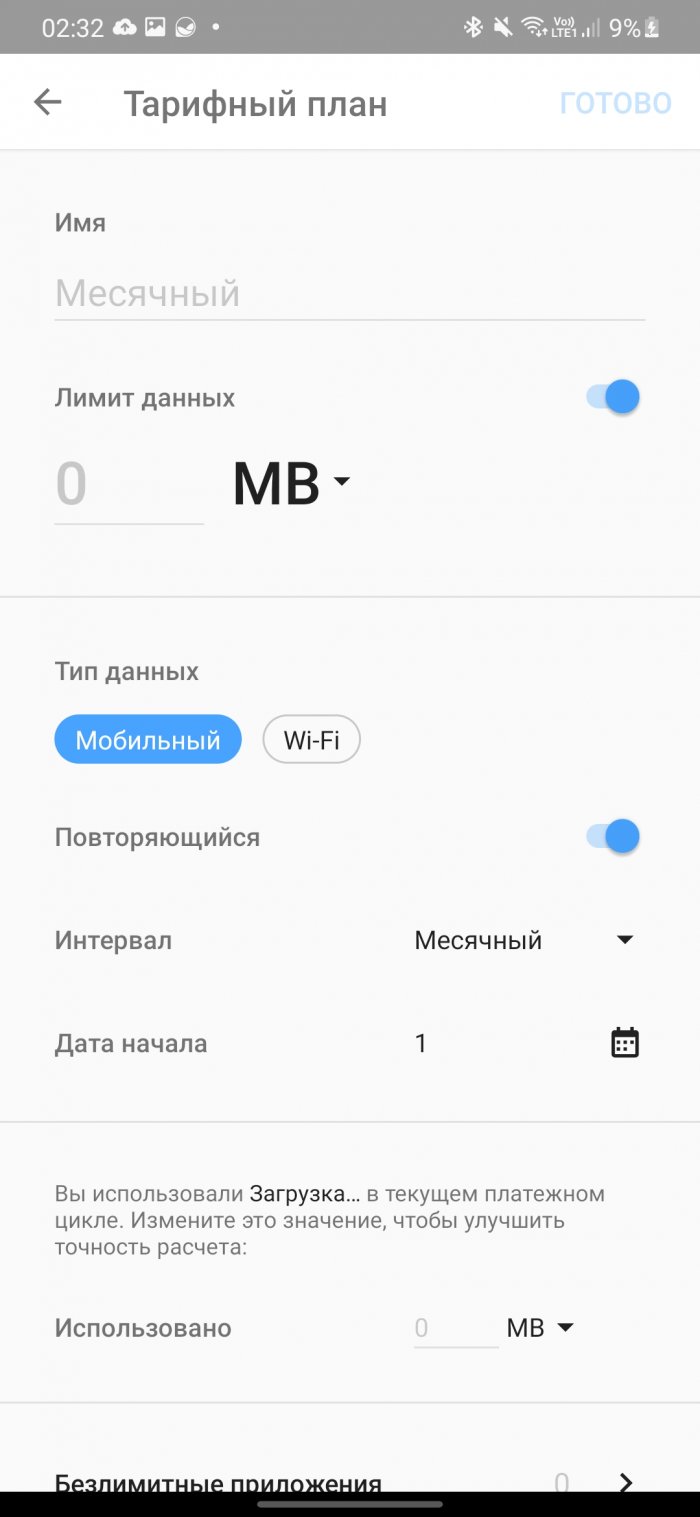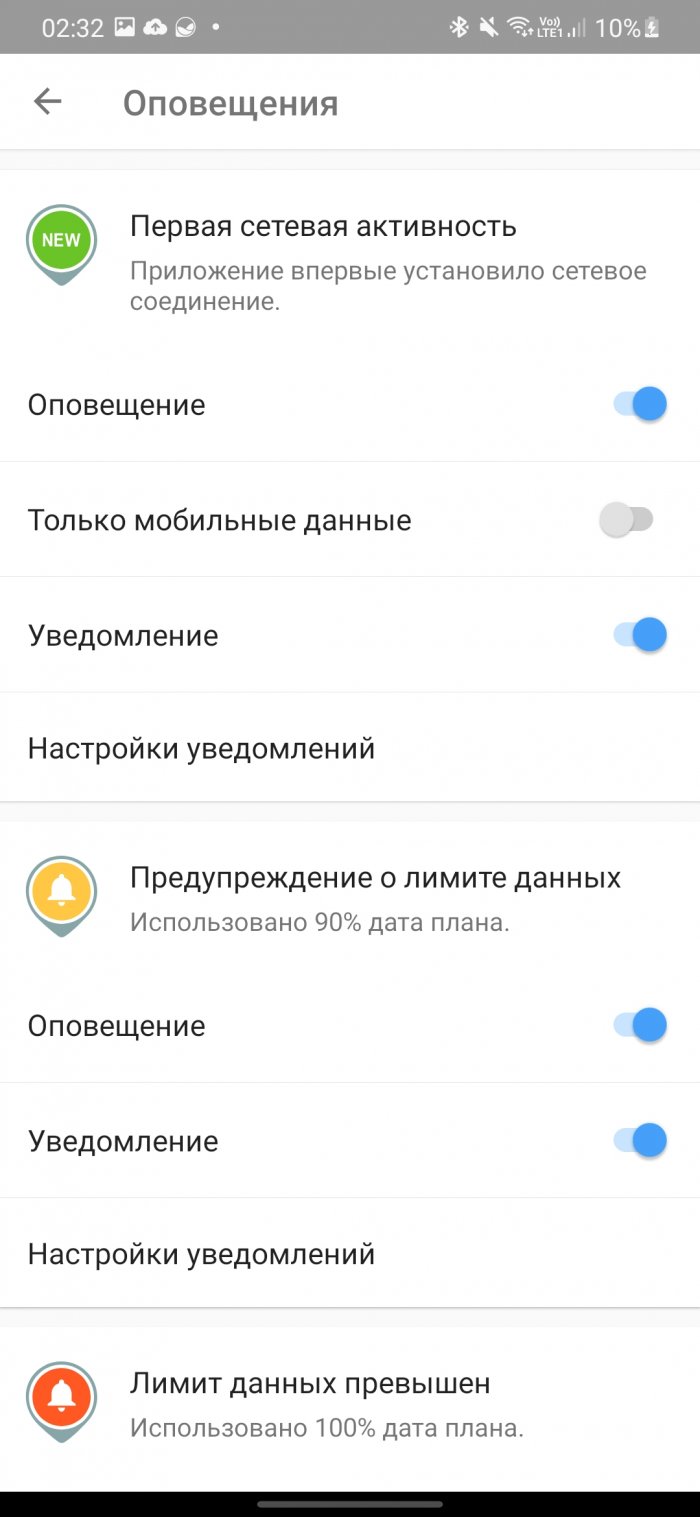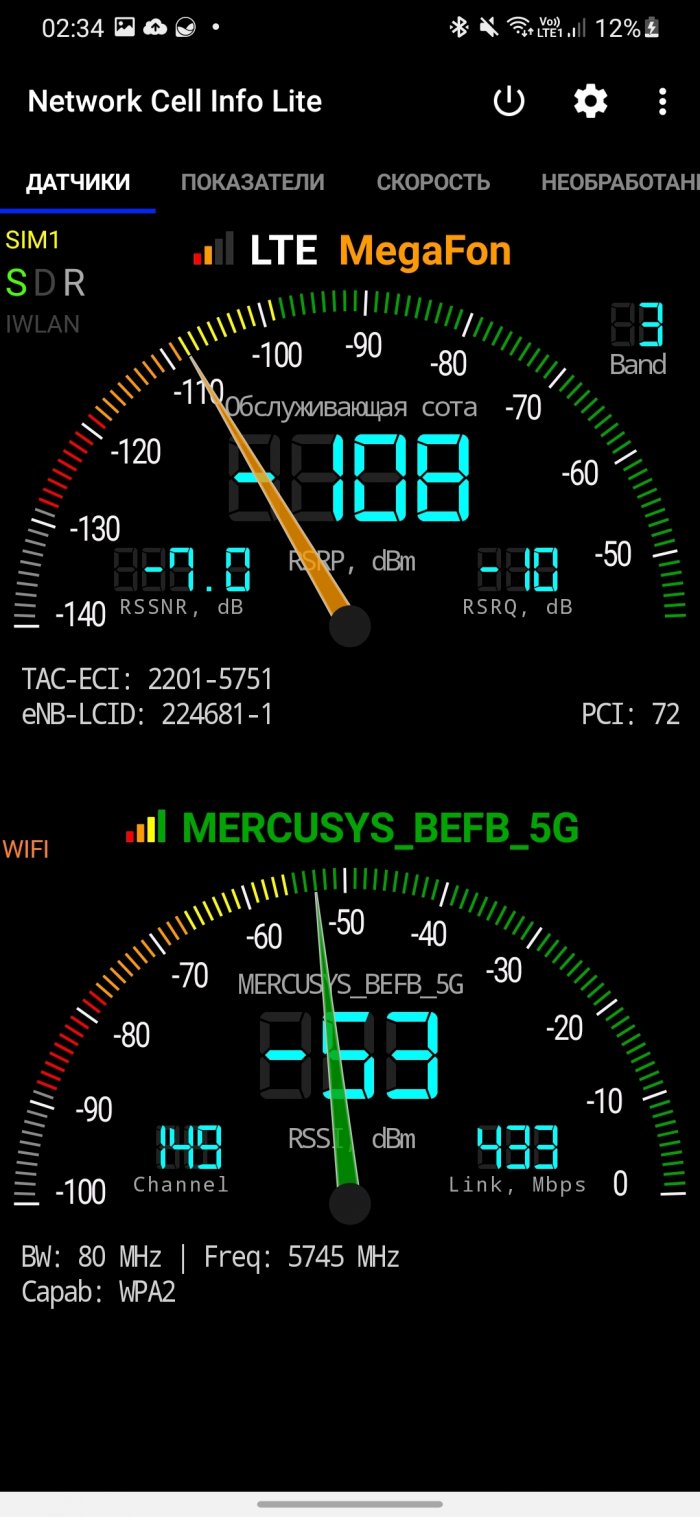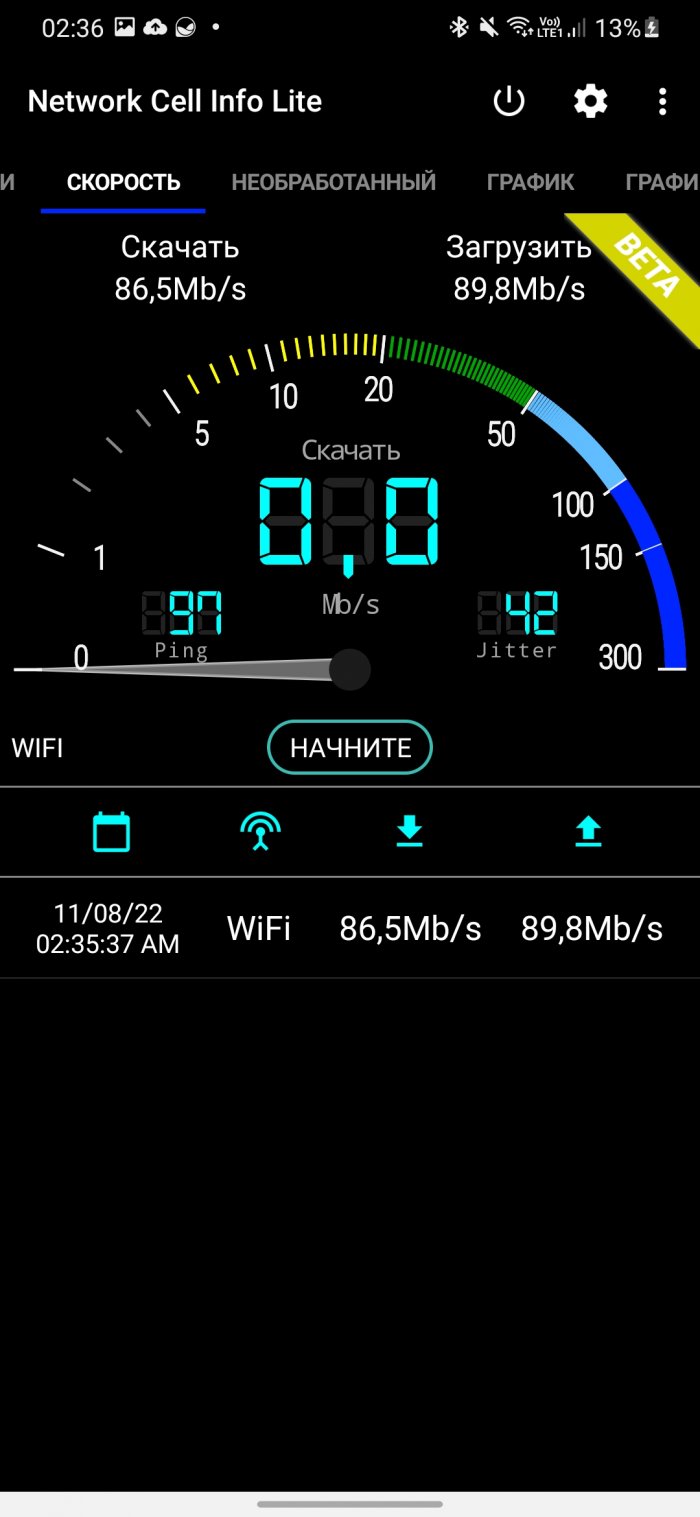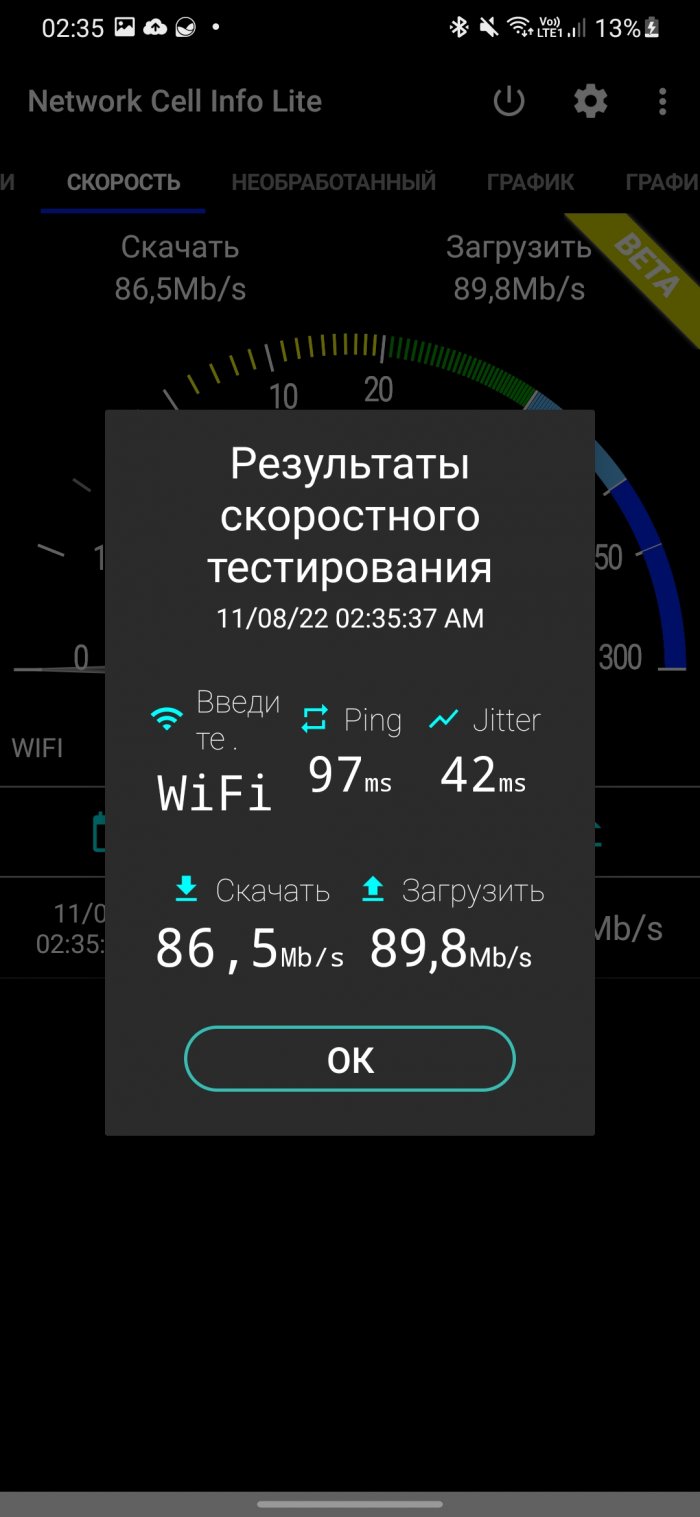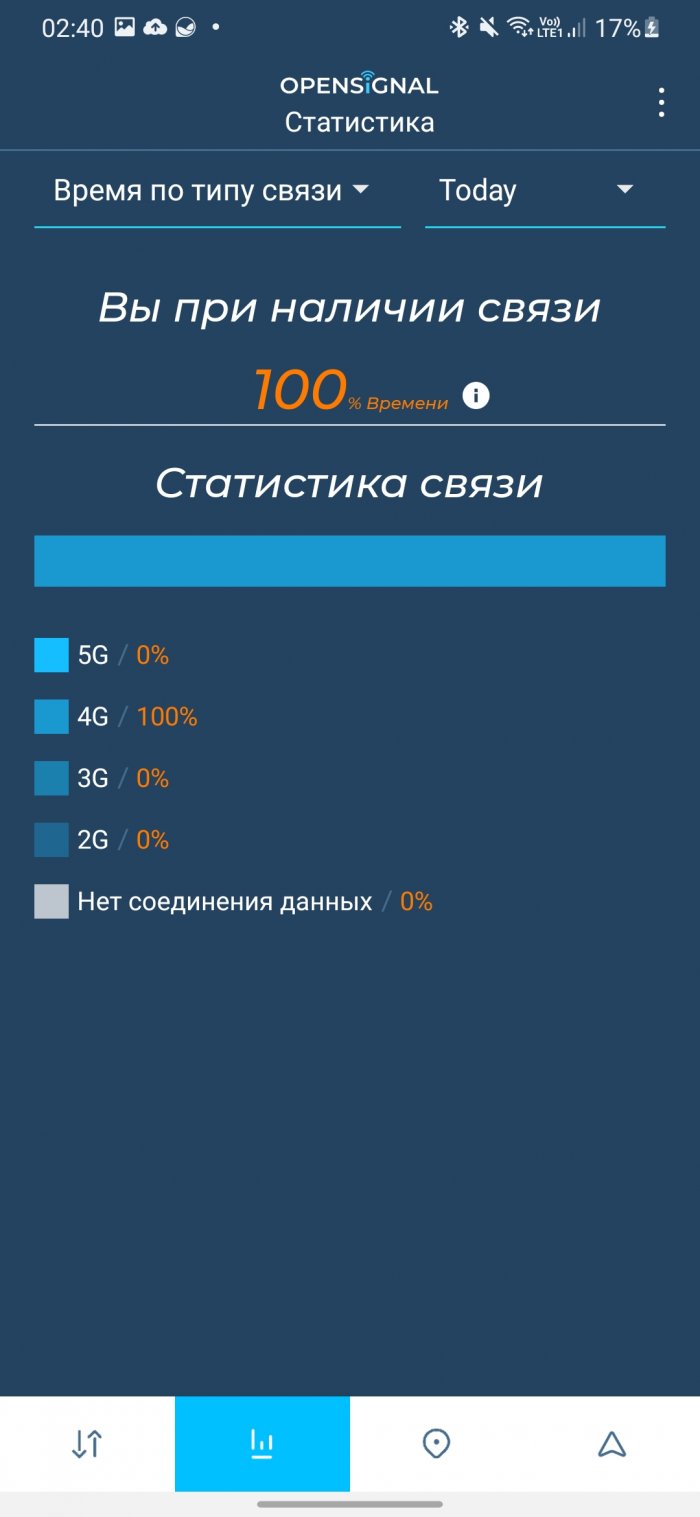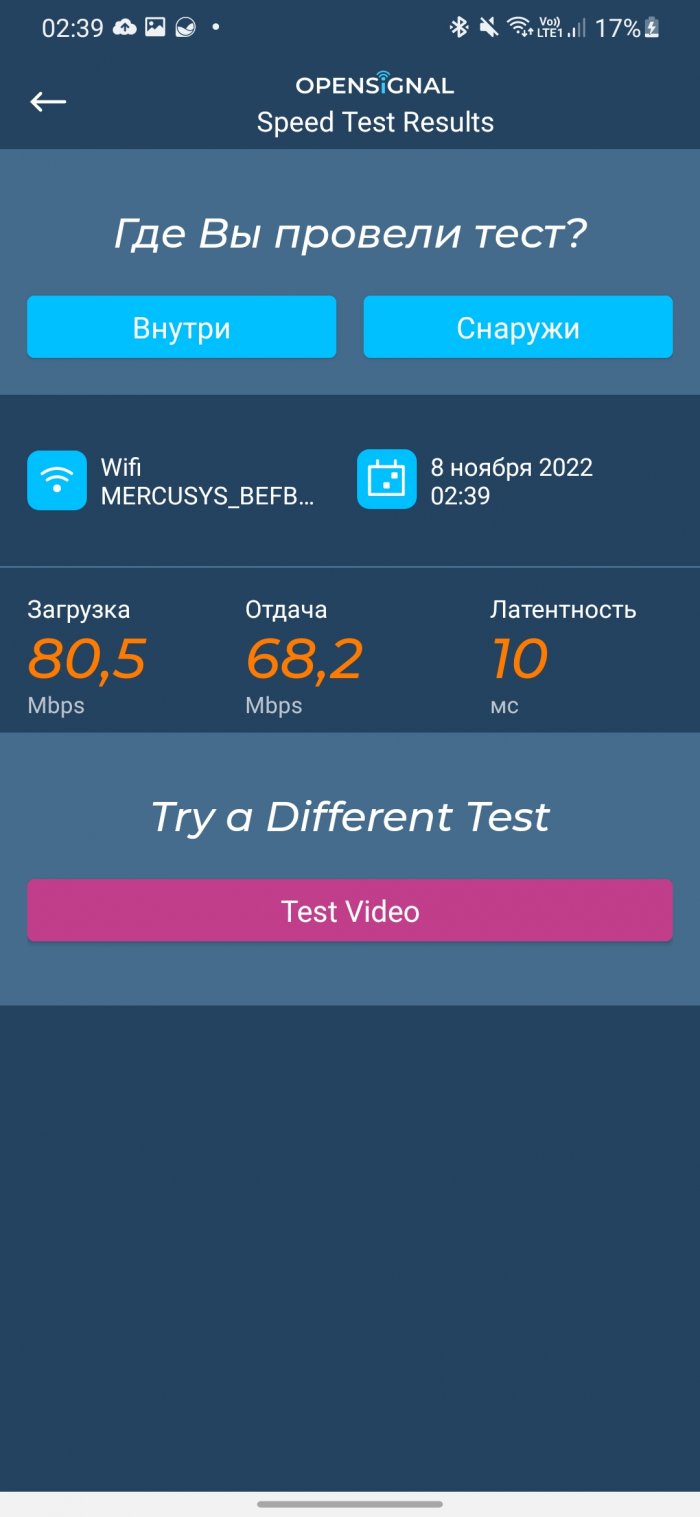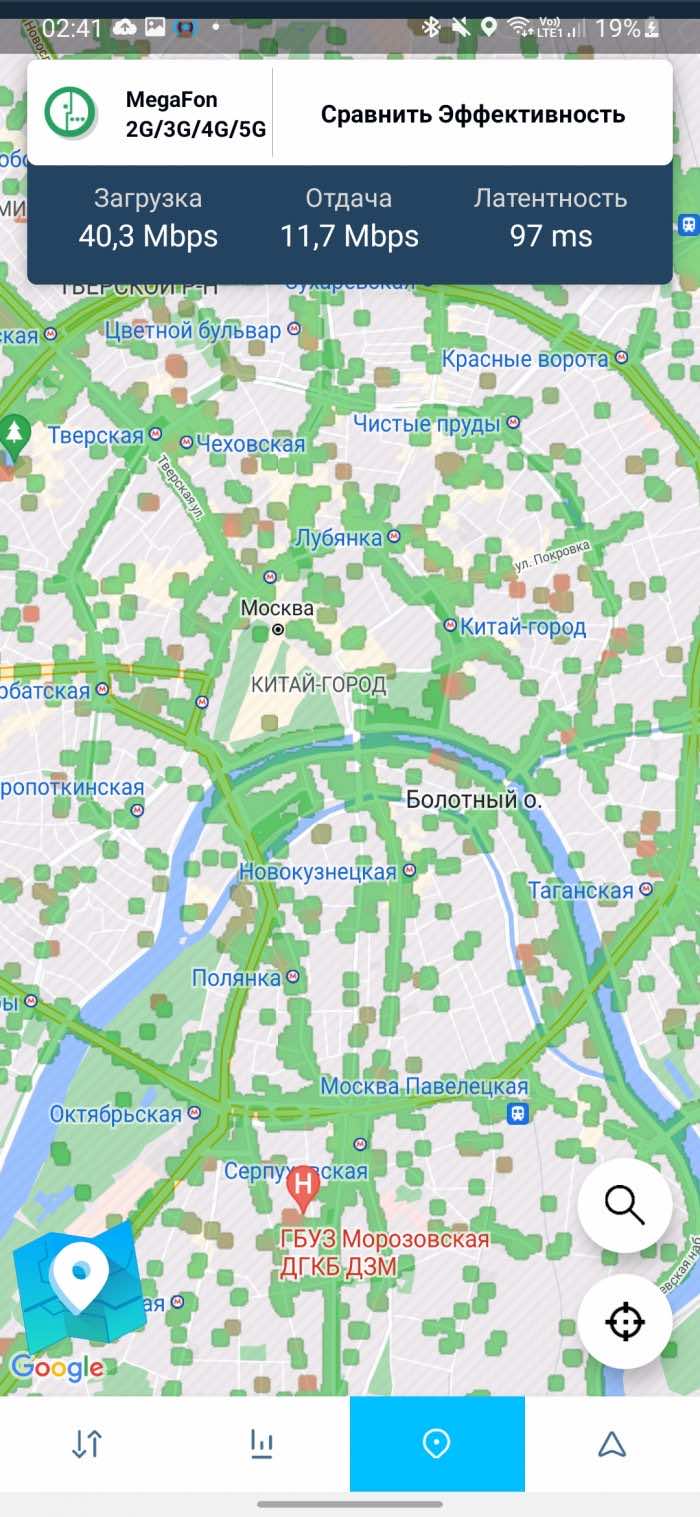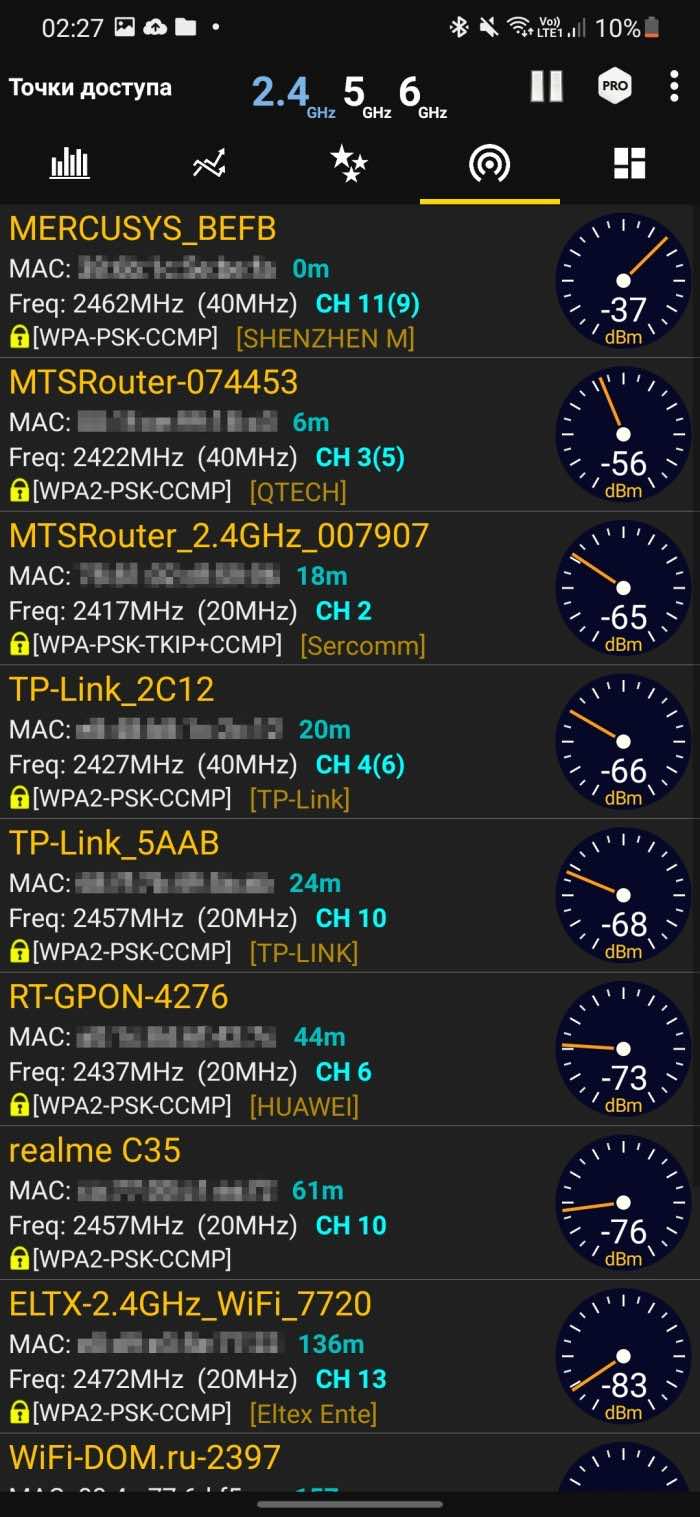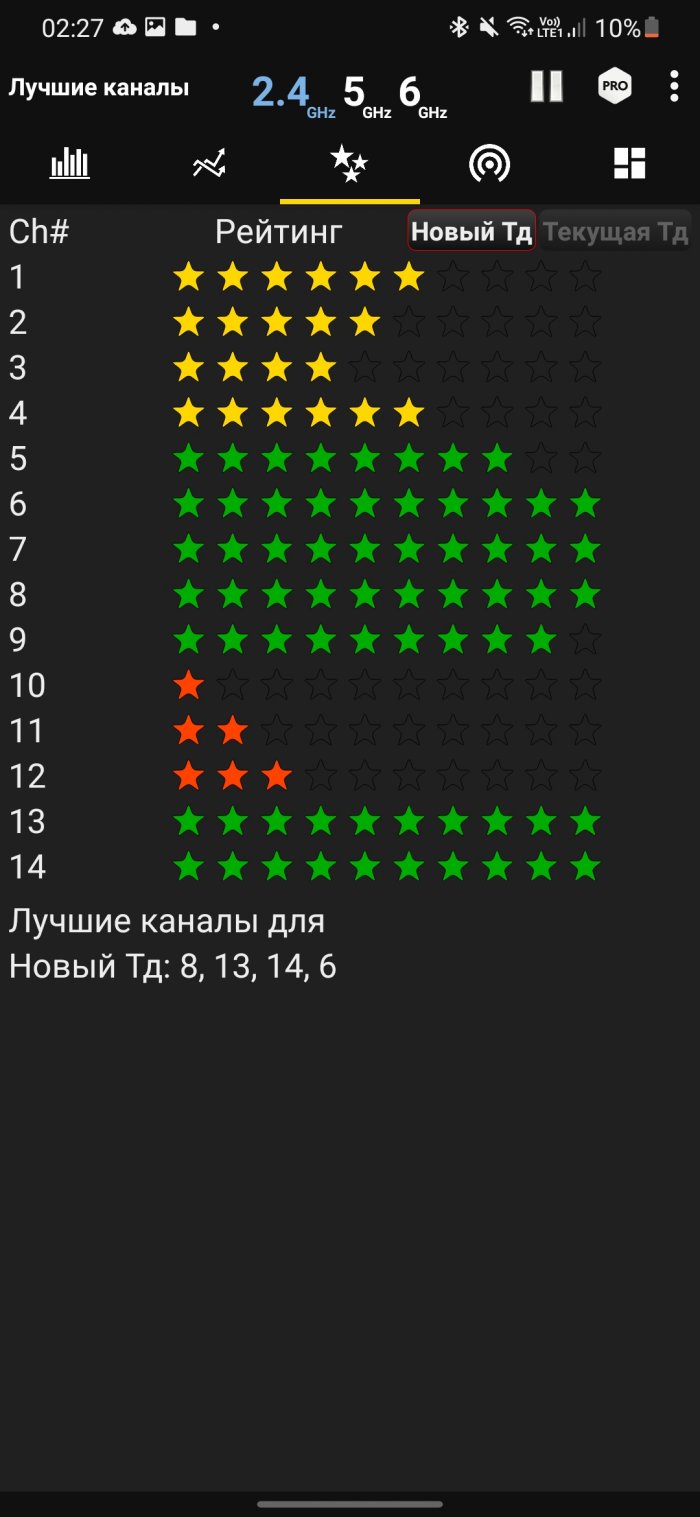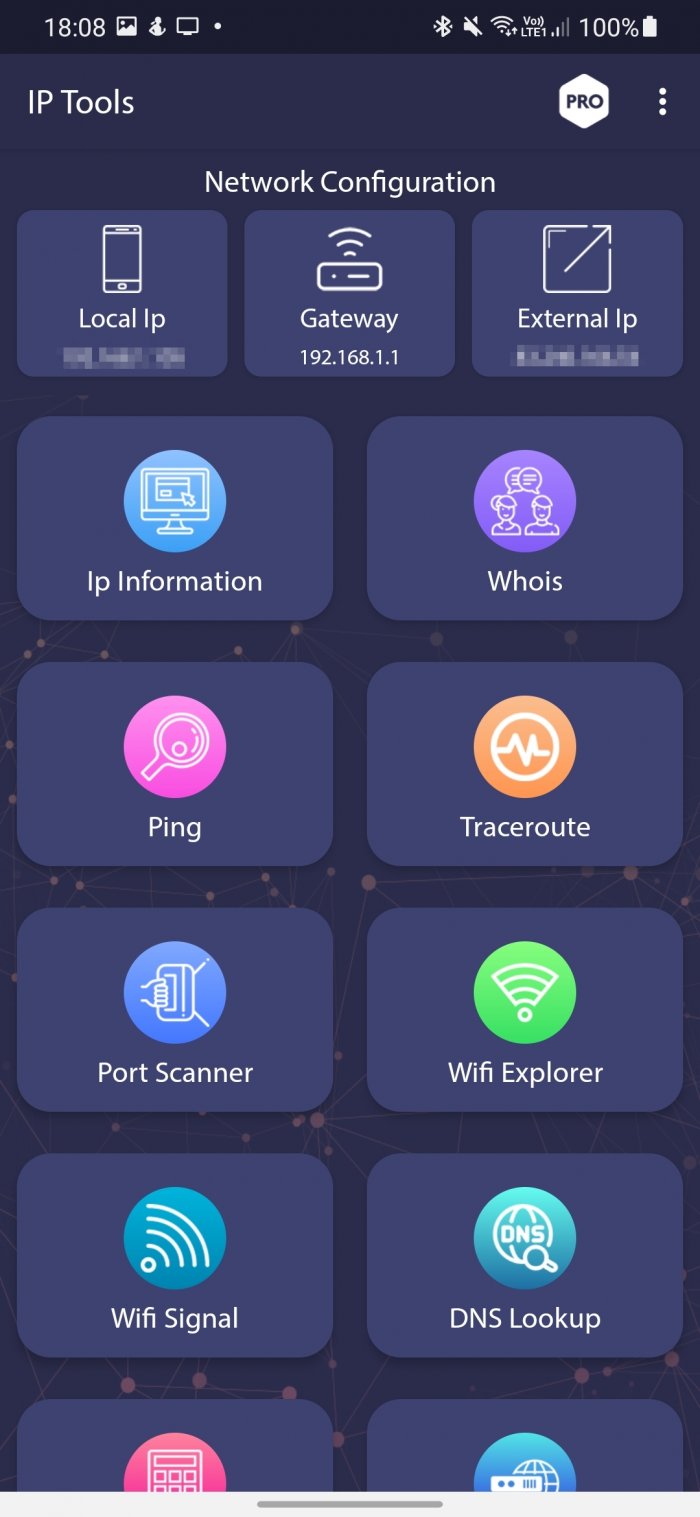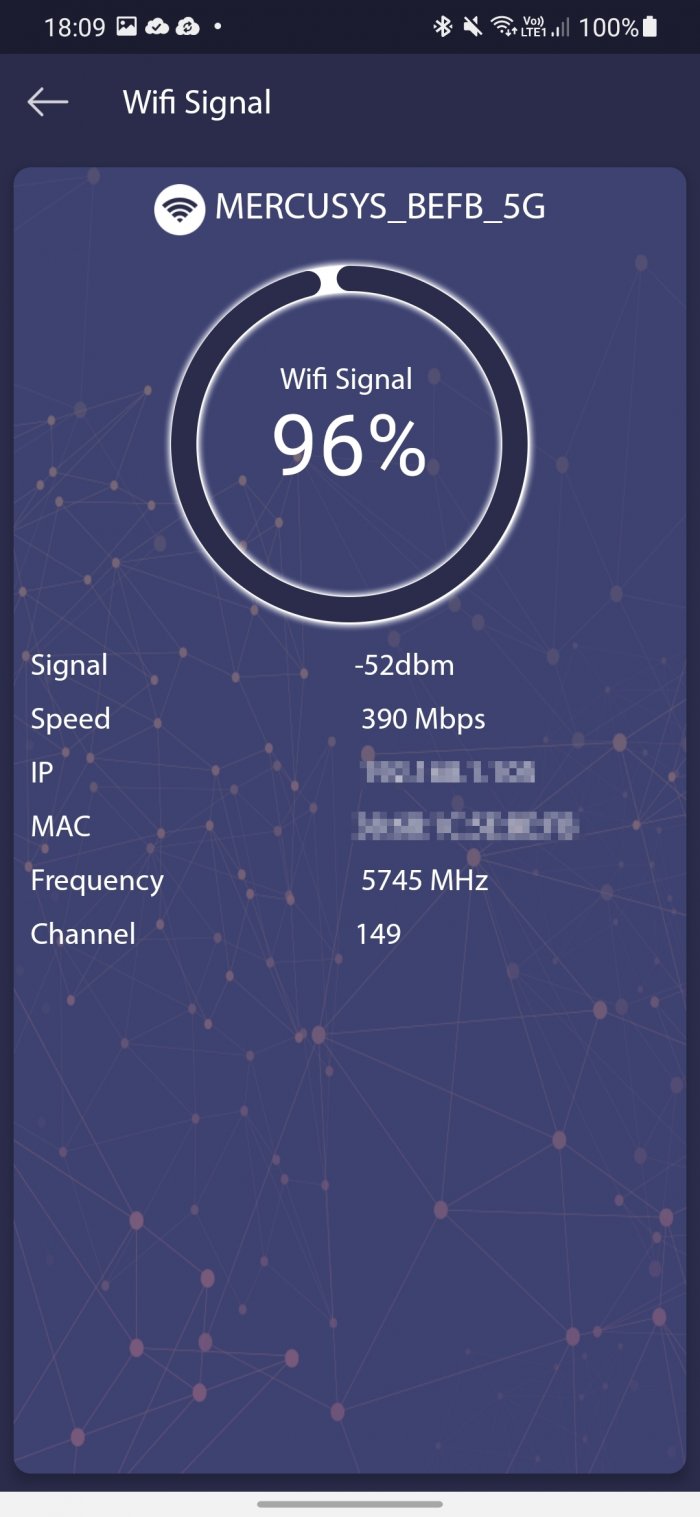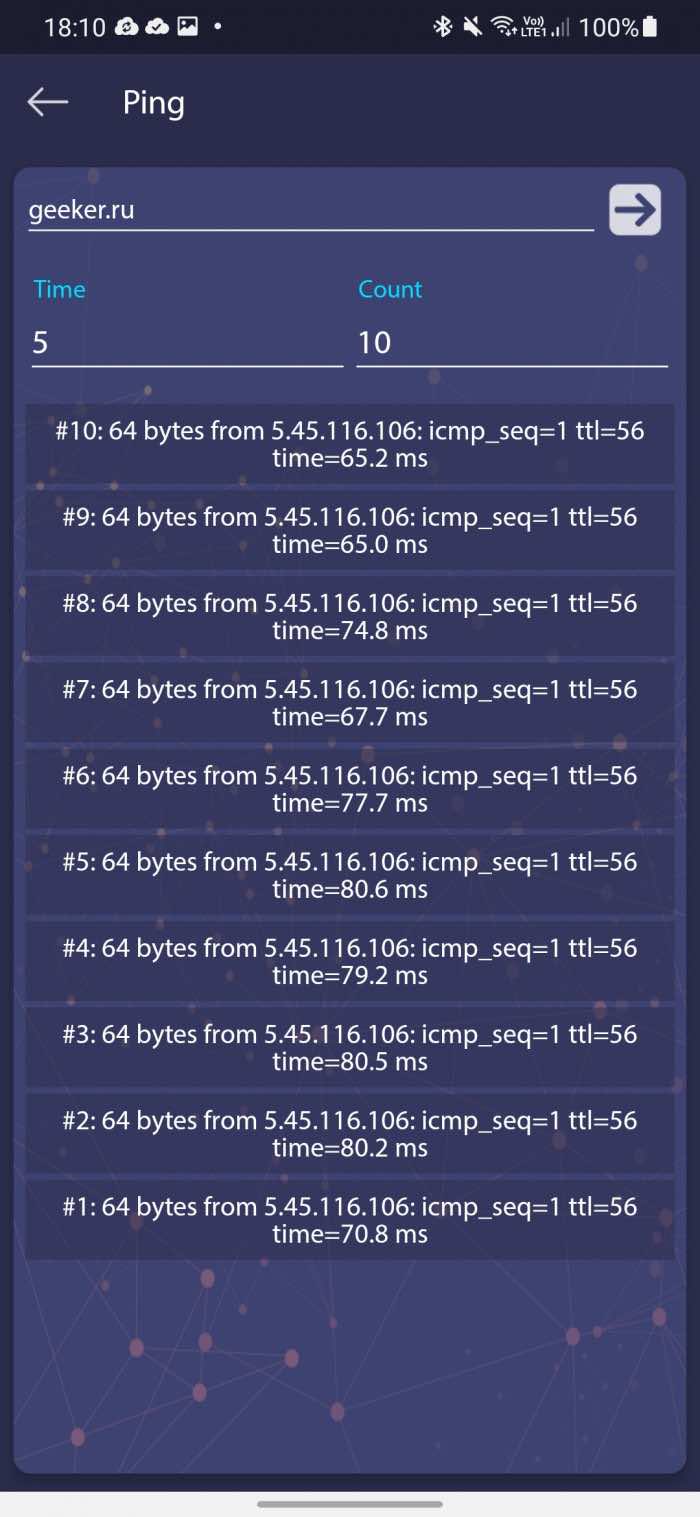First, let's throw away all empty hopes. It is impossible to artificially boost the signal through an application. Most programs that promise this simply turn on and off mobile Internet or Wi-Fi, and also do other well-known tricks to restore the connection.
In other words, it's just a signal on/off switch in the form of an app. However, there are programs that help identify problems that you can solve yourself. You can read about them, as well as other ways to boost your signal, in this article.
GlassWire
I recommend starting your "investigation" with the app. GlassWire. It shows all network connections on your phone, as well as the number of megabytes that installed apps have sent and received. This will help you find apps that are using too much mobile or Wi-Fi data.
Perhaps because of some particularly "gluttonous" applications that download something in the background and slow down the Internet speed. And there is also a built-in firewall to restrict Internet access for certain applications. It is especially useful in cases where the application states that it does not send any data.
If necessary, you can set a limit on the size of transferred data, and when the limit is exhausted or approaches 90%, a notification will come. A separate setting is available for roaming. Some mobile operators have the ability to transfer unused megabytes of traffic to the next month, you can also set this up in the application.
Network Cell Info
Network Cell Info provides continuous monitoring of the network in real time. Graphs show the strength and quality of the signal both in real time and in past periods. By studying the graphs, you can determine when and where your calls are being dropped or the Internet is slowing down. In the "Indicators" section, you can see the number of registered bad signals when the connection was previously bad. No more "it seems to me that the reception is bad here." Only real numbers.
And on the "Map" tab there is a search engine for the best signal. This function will show the location of towers and help you find the closest one. The colors of the markers will indicate how strong the signal is in the specified location. Additionally, you can view the history statistics in the form of a graph of the signal strength in 5G, 4G, 3G for the day, week and month.
OpenSignal
OpenSignal is similar to Network Cell Info in many ways. It shows you the nearest 3G, 4G/LTE, and 5G towers. However, it also works with Wi-Fi networks. In other words, OpenSignal can find anything you can connect to.
The app can be called the best for several reasons. The main reason is that OpenSignal compares signals from four major Russian operators and determines which one works better in your apartment. There is also a coverage map showing the signal level. In general, there are really many functions that allow you to identify the cause of slow network performance, which makes this app one of the best.
WiFi Analyzer
WiFi Analyzer shows the signal level not only in your apartment, but also in your neighbors. You can see an example in the first screenshot - at the end of the list you can see a Wi-Fi point that is 136 meters away. And what is important, you will have a complete picture of the channel congestion (see 2nd screenshot). Thanks to this, you can configure the router to transmit data over a less loaded channel, which can solve the problem with Internet speed. 2.4Ghz and 5Ghz networks are supported.
The paid version has advanced Wi-Fi diagnostics to troubleshoot problems, you can find out who is connected to your router, there is a built-in Internet speed test, and router settings are available to block devices, change the channel, set a password, SSID and much more.
IP Tools
There are several apps of this type in the Play Store, but I chose this one IP Tools for an affordable price and great functionality. It has many features such as port scanner, Wi-Fi scanner, DNS lookup, IP host converter.
It has more functionality than the standard network tools on your smartphone, so it will be easier to understand why your network isn't working as it should (at least Wi-Fi). The professional version is a one-time purchase for $3.
Your router application
Many modern routers Mercusys, Linksys, Netgear, TP-Link and other OEMs have their own apps that are very useful as they can help you manage your settings.
For example, I have a Mercusys router and I used the official app to change DNS to 1.1.1.1 instead of the default one, which helped speed up website loading.
Buy a signal booster in the store
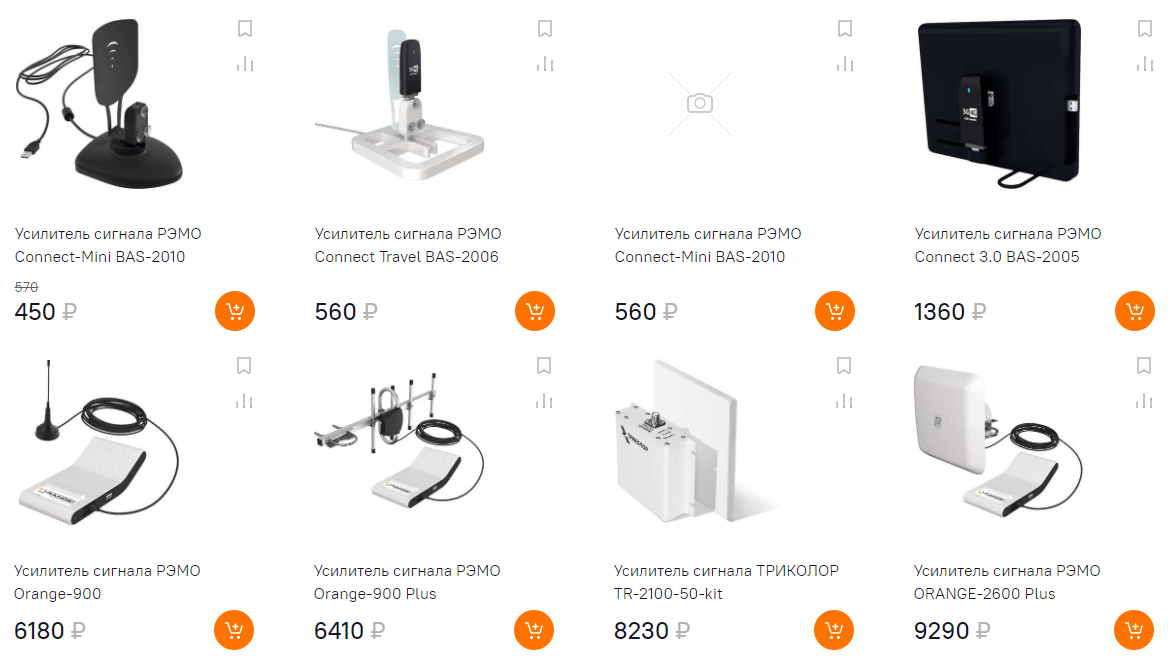
Sometimes the only helper is additional equipment. An amplifier is a piece of equipment that you install in your home. It receives a signal from the OEM and stabilizes its operation. Most online home appliance stores have such devices.
Boosters are usually not very expensive, and they can help you install it if you don't know how to do it properly. It will help convert any weak signal in your home, but will not work outside or around it.
Dig into the settings
Sometimes your smartphone may have settings that interfere with the signal. For example, in my area, 5G coverage is quite weak. I turn off 5G and the network switches to the much stronger 4G LTE. This not only saves battery life, but also increases data download speeds. This is something you can try. Many devices allow you to switch between 5G and 4G LTE.
Also, if you have a 2.4Ghz and 5Ghz connection in your home, check if you are connected to the right one. However, this is a very general recommendation, as different devices have different settings. For example, Samsung devices can download files simultaneously via Wi-Fi and mobile Internet to increase download speed. Compared to Samsung, the download speed of many devices may seem slow due to the lack of such a feature.
We recommend that you dig through your phone's network and Wi-Fi settings to find the appropriate settings. Don't worry, you won't do any harm this way, but it's still a good idea to take a screenshot of the settings that were originally installed so that you can return to them if necessary.
Check your smartphone antenna
Some devices simply have weaker antennas. Interestingly, the ZTE Axon 7 has a weaker signal than the LG V20. At the same time, the Samsung Galaxy Note 10+ has a stronger signal than the LGV60 (by one bar). The device's modem is connected to the SoC, so every device with a Snapdragon 865 uses the same modem.
However, the fact that one smartphone catches the network worse than another is due to many factors, such as the design of the device and antenna. There is little you can do about this, except maybe change your smartphone or buy a signal booster. Usually the difference is not that big, but if this is combined with initially bad Internet, then it is worth thinking about.
Change operator
In some cases, it is quite difficult to somehow fix the low speed of the Internet. For example, this applies to people who spend most of their time in the basement. Or those who live in places deprived of cell towers. Or maybe the problem is in the materials of the house, which do not transmit the signal well. In this case, the only option is to look for an alternative operator.
If you have a really good operator, but there are too few of their towers in your area, what should you do? Such cases often happen with all operators. Some areas have weaker signals due to less attention to them. For a more reliable Internet connection, it is worth taking a look at the coverage map in your area using the application described above. OpenSignalto choose the most suitable option.