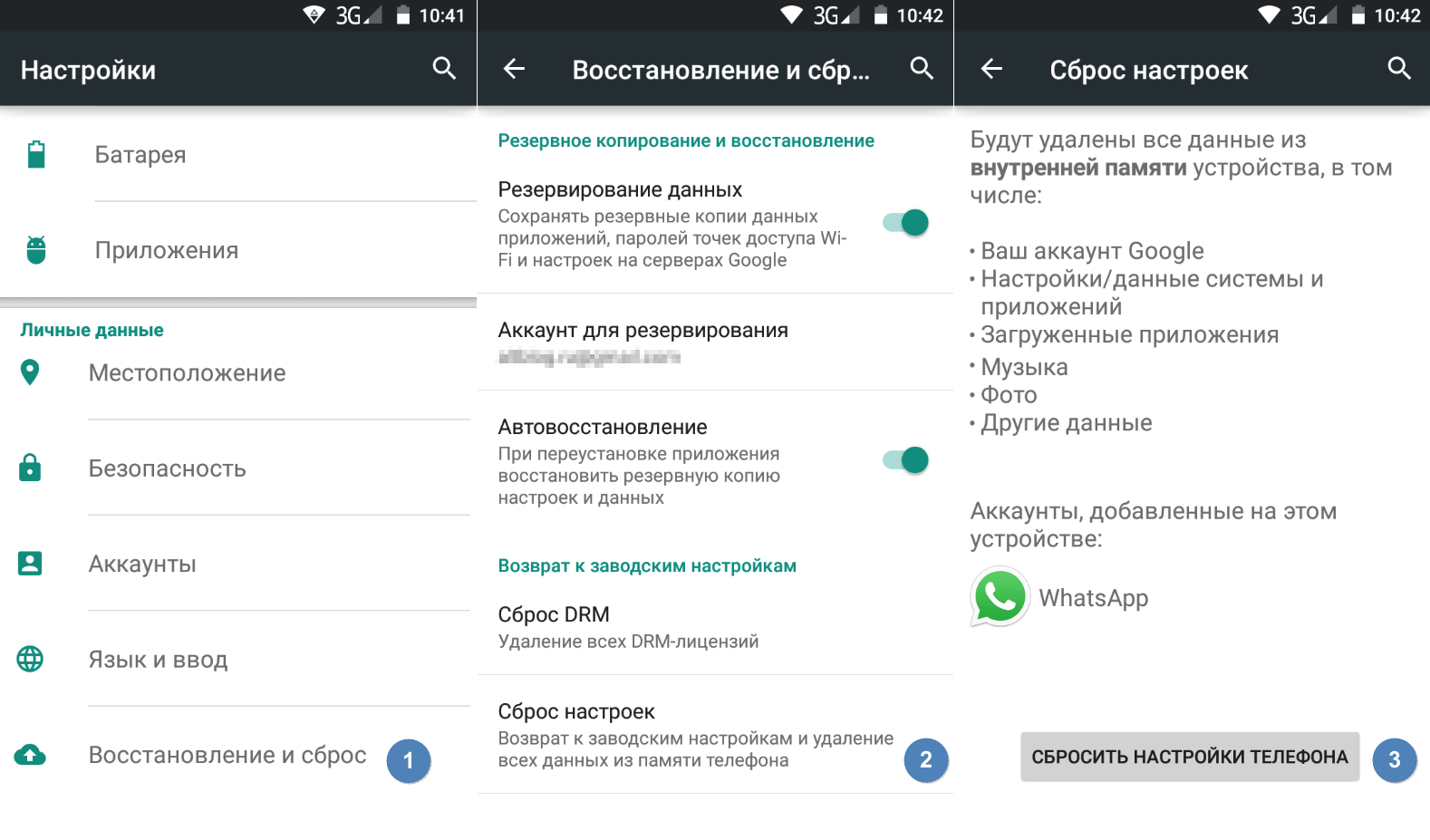If there is a malfunction won't let the phone boot up, you can restore factory settings by using recovery mode. This can usually be done by holding down the power and volume up buttons at the same time. The exact sequence of actions varies depending on the specific device.
If your smartphone freezes or simply stops responding to commands, a reboot will save you, which is enough to solve most problems, although sometimes you have to reset the settings. After reading this article, you will learn how to perform both procedures.
How to reboot Android
It happens that a smartphone freezes for no apparent reason - it's annoying, of course, but usually it doesn't cause any big problems, and the situation is resolved very simply: the phone is restarted.
To reboot a frozen phone, simply press and hold the power button for 30 seconds. Agree that this is a fairly simple procedure. However, it may turn out that the roots of the problem go deeper. In this case, it is necessary to resort to a more radical measure - restoring factory settings, after which the following will be deleted:
- Contacts,
- Messages in Whastapp,
- Installed applications,
- Media (music, photos and videos),
- System and application settings.
How to reset to factory settings
So, rebooting didn't help. You should try to roll back the settings to factory settings. It sounds complicated, but in fact it's elementary. The fastest and safest way is to do it through the "Settings" menu. If it is not available, the reset is carried out using the recovery mode. We will tell you more about both methods.
Warning! The last procedure will delete all data. Before doing anything, copy your personal information (contact list, images, videos, documents) to a third-party data storage, preferably cloud storage. If necessary, use a USB cable to connect to a computer.
Reset via the Settings menu
Warning! This procedure will delete all personal files (such as photos and messages). Make sure all important data has been transferred to a backup storage.
The exact sequence of actions may vary depending on the device model, but in general you need to do the following.
In the Settings menu, find the item "Restore and reset", select "Reset phone settings" and enter the password if it was set earlier. A suggestion to erase all data will appear. Confirm this action and wait for the process to complete, after which you can use the backup data storage to restore previously saved information.
The entire procedure will take no more than a few minutes.
Reset with buttons via recovery mode
If your phone is frozen, the touch screen is not working and it seems that the settings menu is inaccessible, do not lose hope. There is a solution: Android can be put into recovery mode using the buttons on the case.
Below is a list of commands that work on some popular brands of devices. If you don't see your phone brand listed, just Google "master reset" and the name of your device. It's best to press the power button after you've held down the other buttons.
- Samsung: Volume up, Home button, Power.
- Google Nexus/Pixel: Volume Down, Power.
- HTC: Volume Down, Power On some HTC models, you need to hold Volume Down after releasing Power.
- Motorola Moto Z/Droid: Volume Down, Power On most Motorola devices, you need to hold down the Volume Down button and press (once) the Power button.
- LG: Volume Down, Power. When the LG logo appears, release the power button and immediately press it again. Keep holding the Volume Down button.
- Sony Xperia: Volume Down, Power.
- Asus Transformer: Volume Down, Power.
Don't be surprised that entering recovery mode is so difficult. It's not to confuse you. Manufacturers just want to make it impossible to accidentally put your smartphone into recovery mode, because it would be very easy to wipe all the data on the device without meaning to.
So, first turn off your phone. After that, press and hold the volume down button, then press the power button until it turns on again. The screen should say "Start".
Once in recovery mode, use the volume buttons to select the desired command. Usually, it contains the words "wipe" or "delete". Sometimes - "perform factory reset". The exact wording depends on the manufacturer. To select a command, most often use the on/off button as an analogue of the computer "Enter".
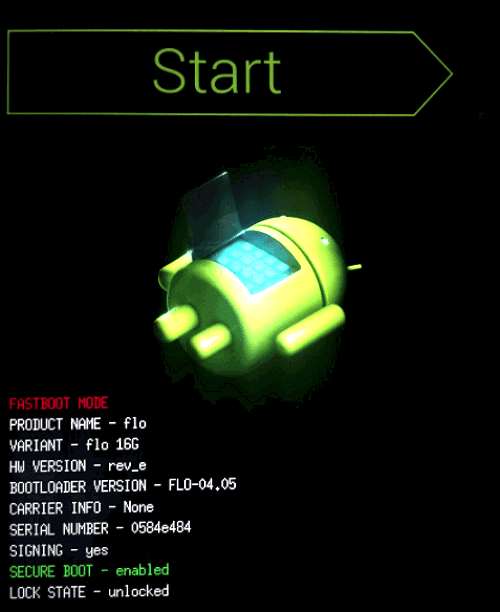
Now hold the volume down button until the “Recovery mode” message appears.
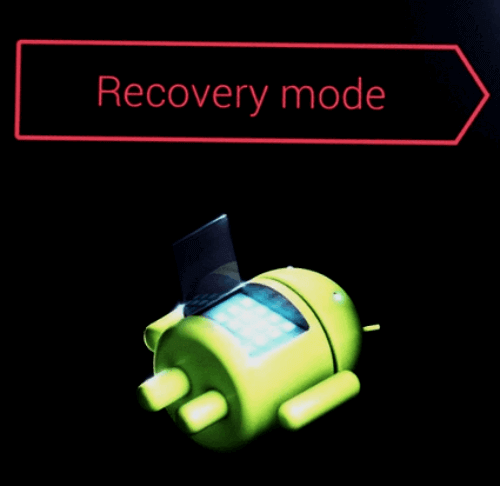
After that, press the power button to enter recovery mode. You will see the Android logo. When the phone is in recovery mode, press the power button and press the volume up button once. Then release the power button.
Now press the volume down button until the menu appears on the screen.
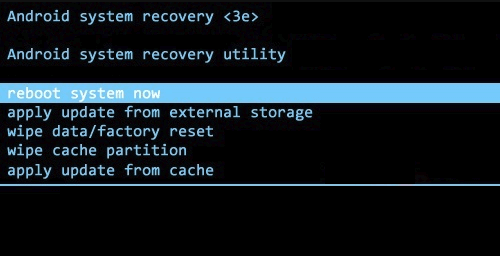
The available options may vary depending on the device model, but there are certain standards that are always present.
- reboot system now - will reboot the device in normal mode.
- apply update from ADB - allows you to connect your phone to your computer via USB cable and send commands to it using the Android SDK.
- wipe data/factory rest - will delete all data and return the phone to factory state.
- wipe cache partition - will clear the cache partition. This is temporary system data related to the installation of applications, and you can delete it without losing any personal data. This can solve many problems.
Note: Starting with Android 7.1, Google has removed the last item. You can do the same by going to Settings → Storage and selecting Cached data.
As you may have guessed, in this case you need to select the “Wipe data/Factory reset” option.
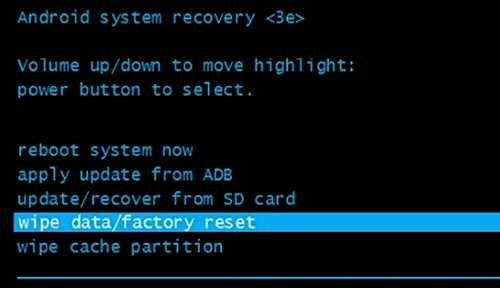
The system will ask if you really want to delete all data - select "Yes" using the volume buttons.
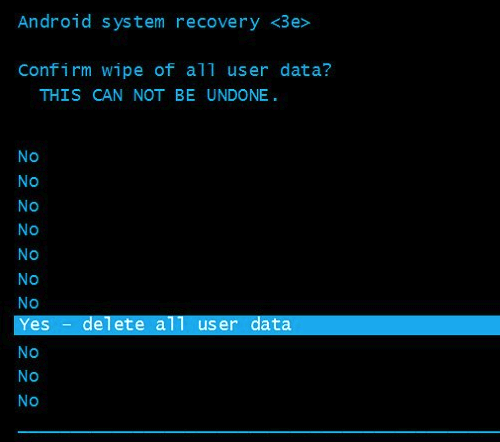
Now you need to select the option “Reboot system now”.
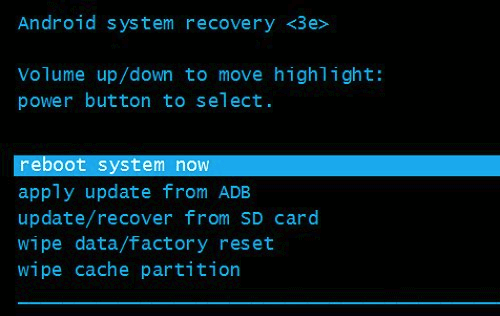
After that, Android will start resetting the settings. When everything is finished and the system boots up, use the backup storage to restore the data.
Protection from factory reset
Every device running Android 5.0 Lollipop or later has factory reset protection (FRP) enabled by default. This means you will be required to enter your Google account username and password, even after a full factory reset. If you don’t have this information, your phone will remain locked and you won’t be able to access it.
This is done to reduce thefts, as even a factory reset via the recovery menu will not give the thief access to your data. It is also worth remembering that if you plan to erase all data from the phone before selling it to avoid FRP protection, be sure to go to Settings → Accounts and remove your Google account before performing the reset. If you have more than one account registered, make sure you remove them all.
The illusion of data deletion
When you do a factory reset, in theory, everything should be completely deleted, but that's not quite true. Android deletes the addresses of all your data from its memory, so it no longer knows where it is and can't show it, but in fact, it remains in the flash memory. So someone can use special programs to recover deleted files to get them back. Let's see how you can avoid this.
Encrypt your data
The first option is to encrypt your data. This functionality is already built into Android and requires you to enter a PIN or password every time you unlock the screen. Anyone who tries to recover data from your phone will need a special decryption key, which they don’t have.
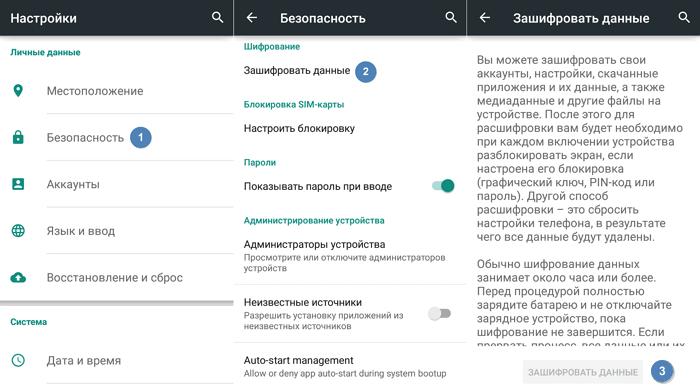
The exact path to this feature may vary slightly, but it's usually found under Settings → Security → Encrypt data. But on a Samsung Galaxy, for example, you'd go to Settings → Lock screen and security → Encrypted data protection. There's also an option to encrypt the SD card, but if you're selling the phone, we recommend just removing it instead.
If your phone already came with Android 6.0 Marshmallow or higher installed after purchase, it should be encrypted by default and you can move on to the next step. If you don’t know what version of Android you have, go to Settings → About device → Software information. Keep in mind that it will only be encrypted by default if Android 6.0 Marshmallow was installed out of the box.
Overwrite with unnecessary data
If you want to be absolutely sure, you can overwrite the encrypted data with junk data, then do a factory reset. Then it will be truly impossible to recover your old data. If you want to do this, just download various "junk" to your phone until the storage is full - a few large videos should do the trick. Then do the reset again.
You can also do this using apps from the Google Play Store, such as, iShredder 6. It can fill free disk space with various "garbage", reliably delete application cache or individual files and folders.