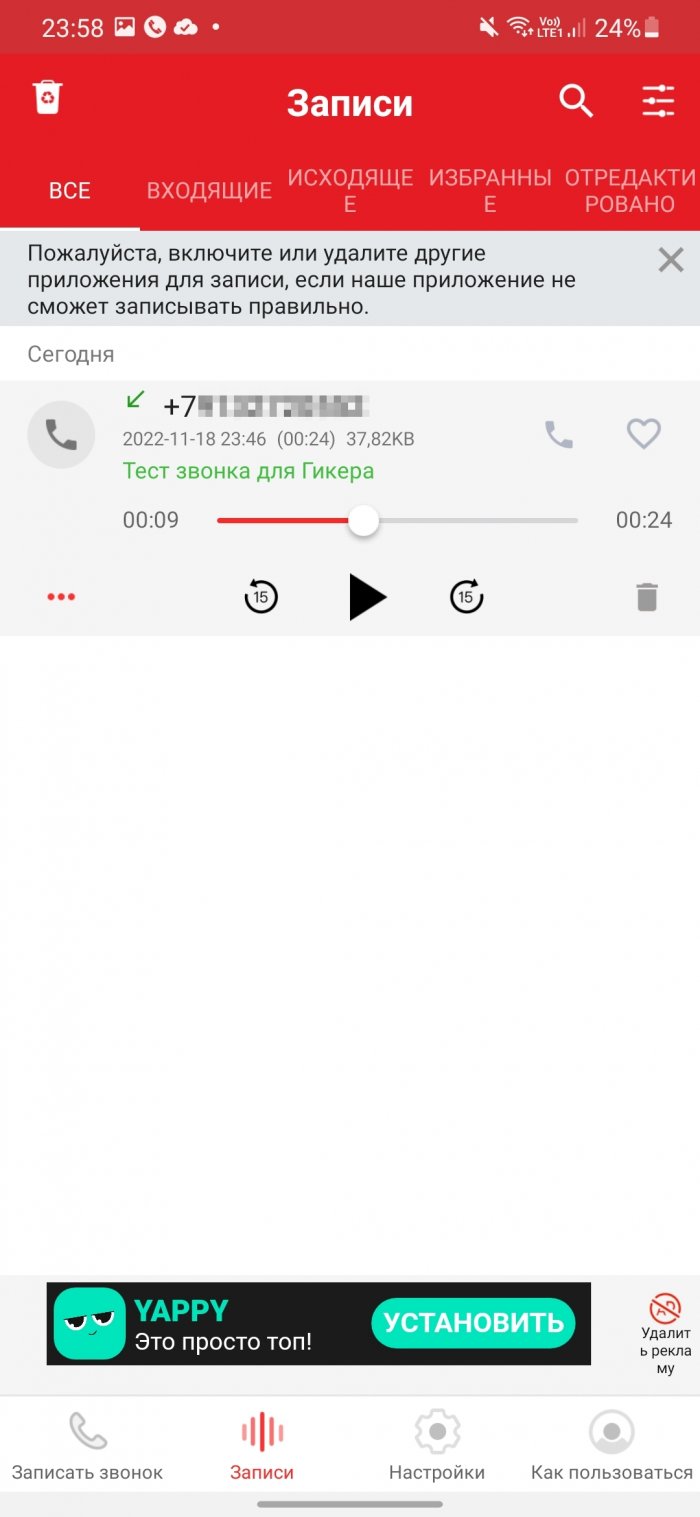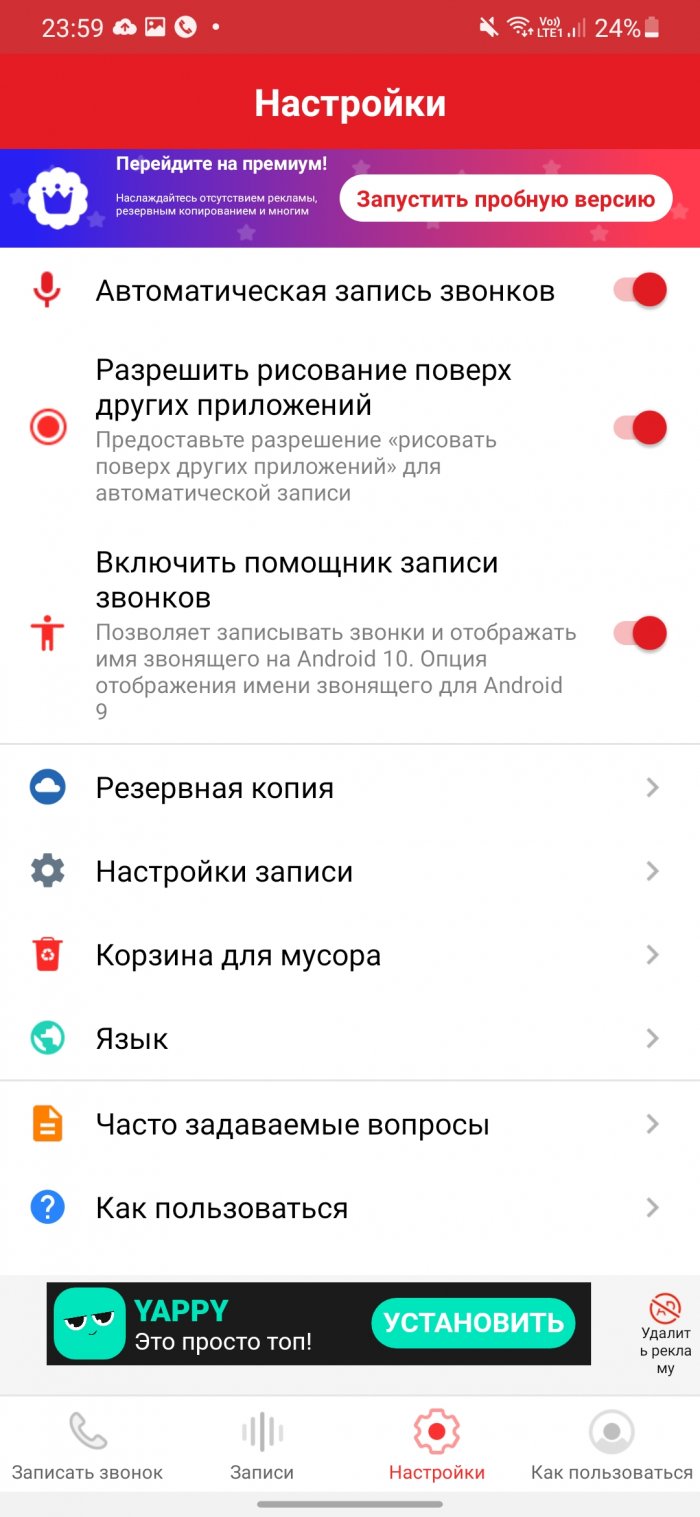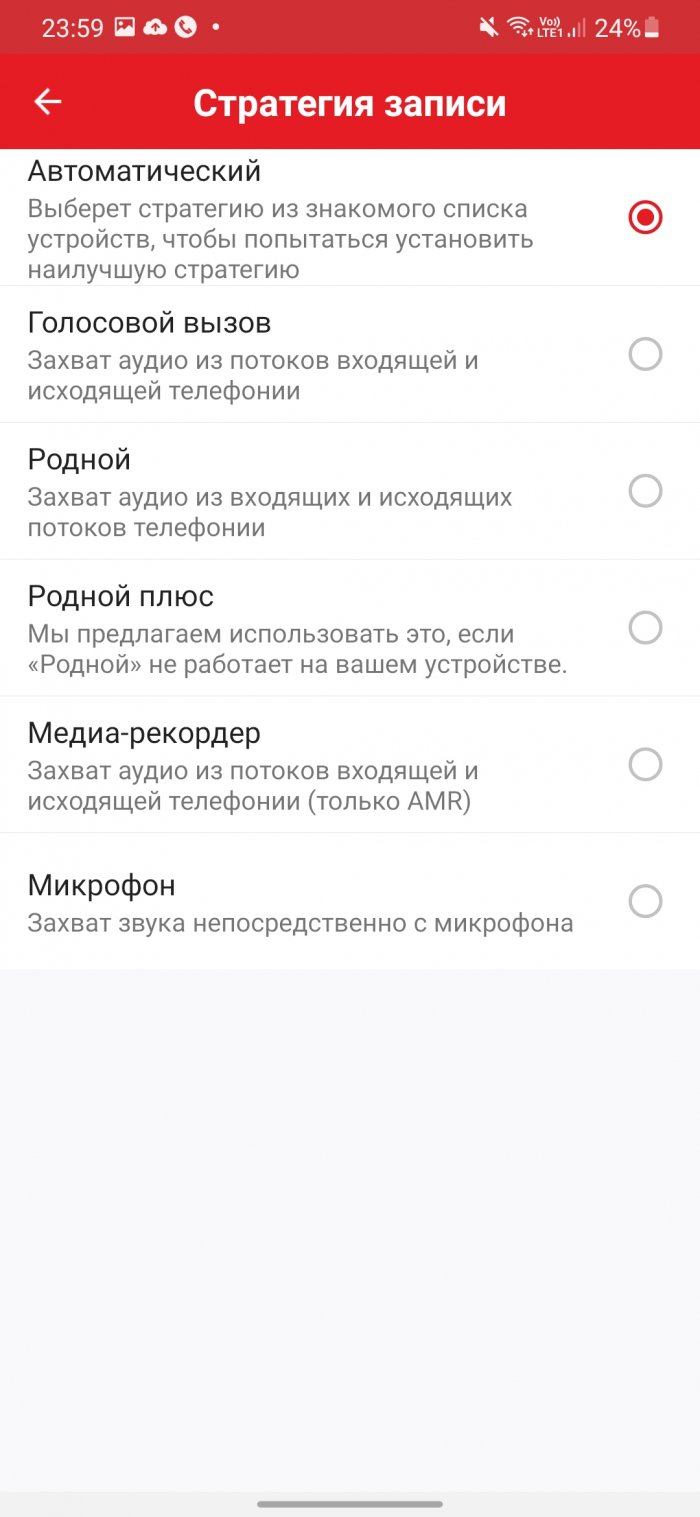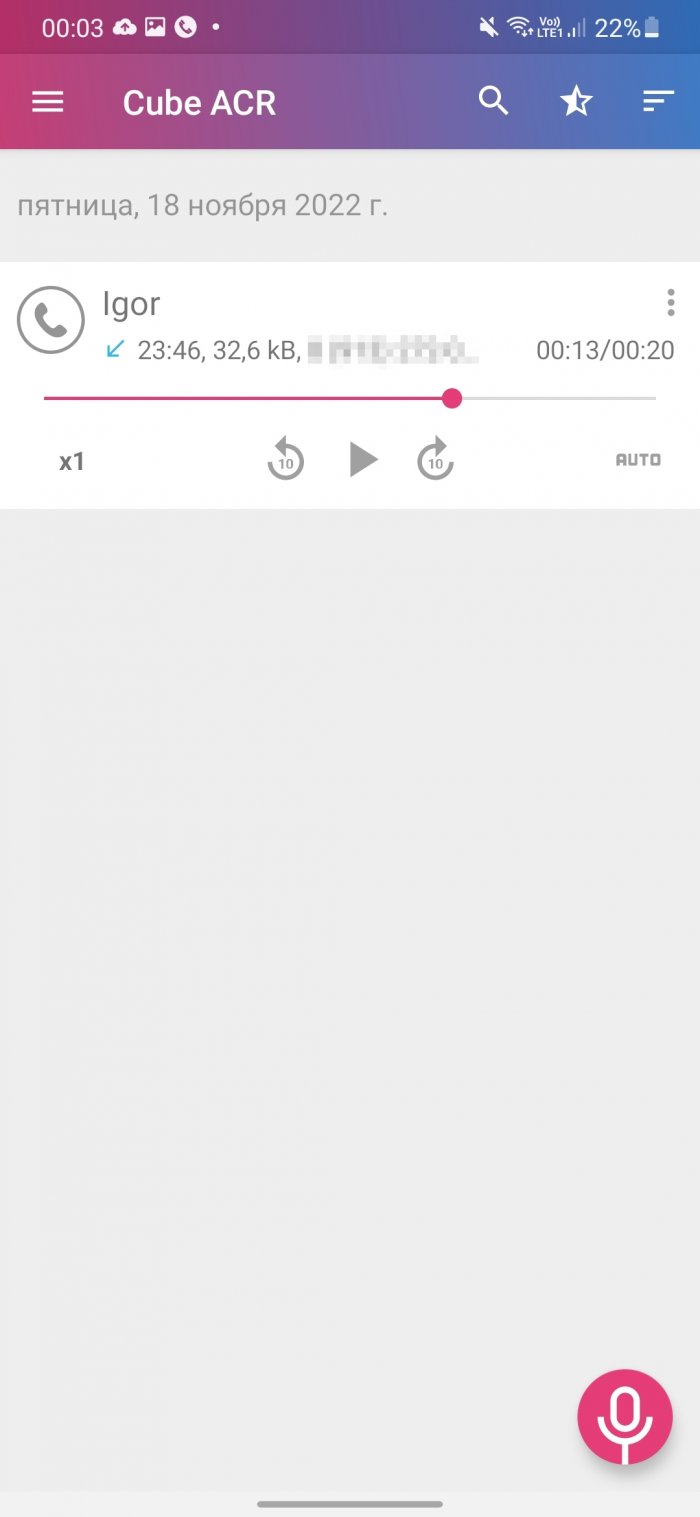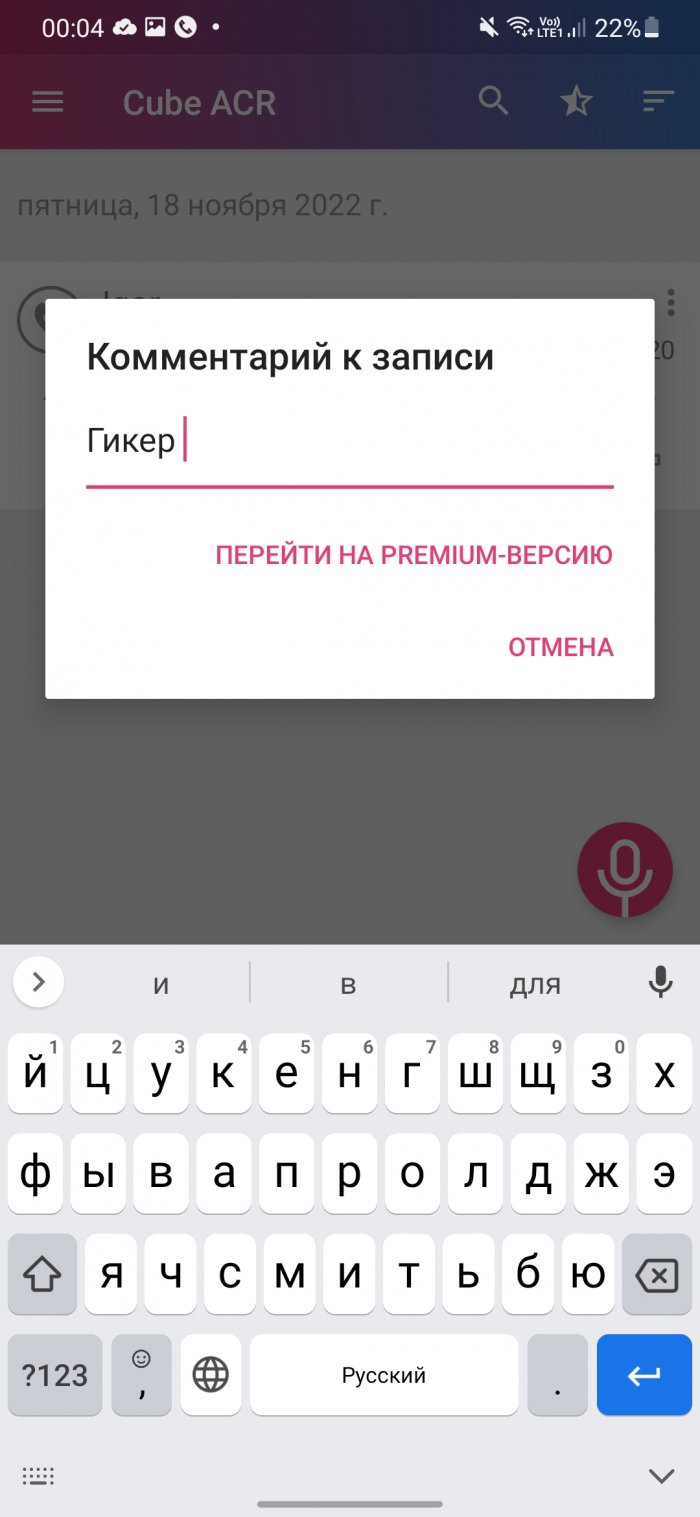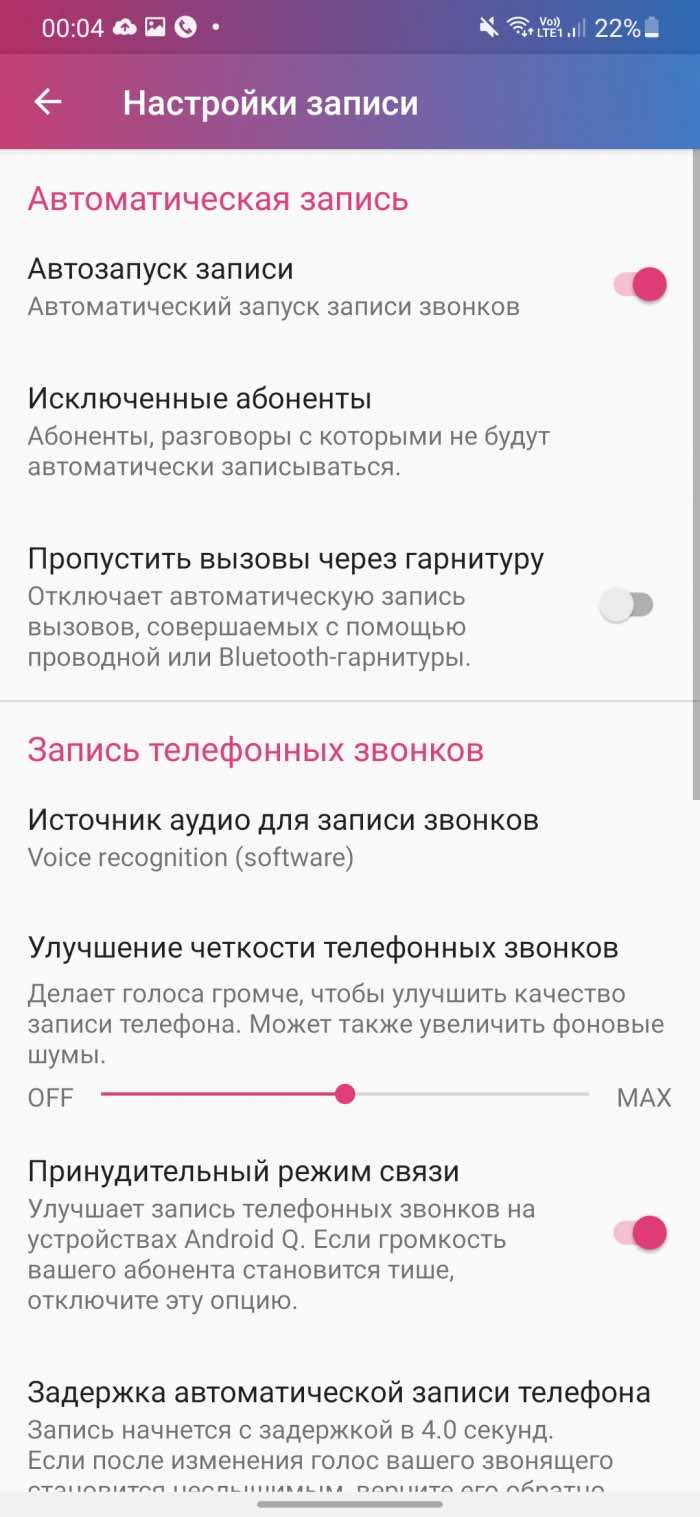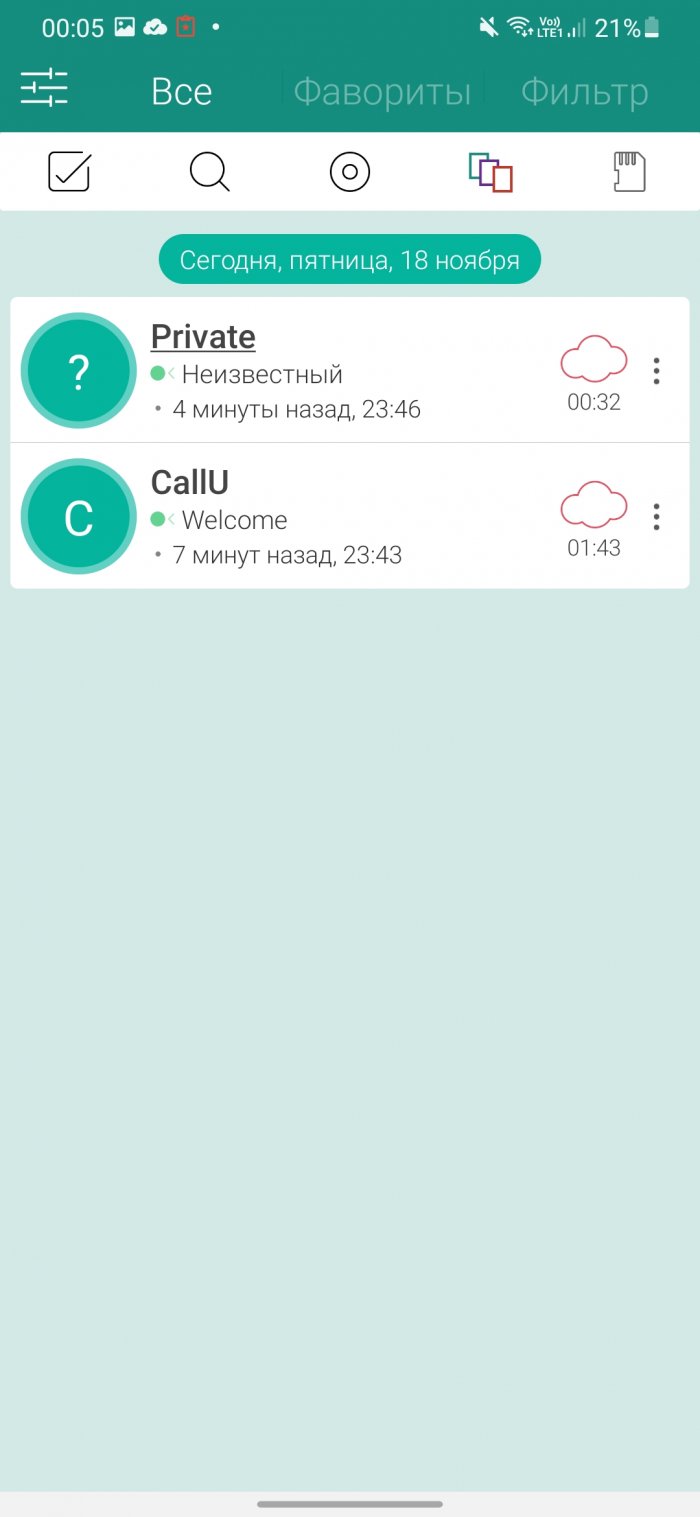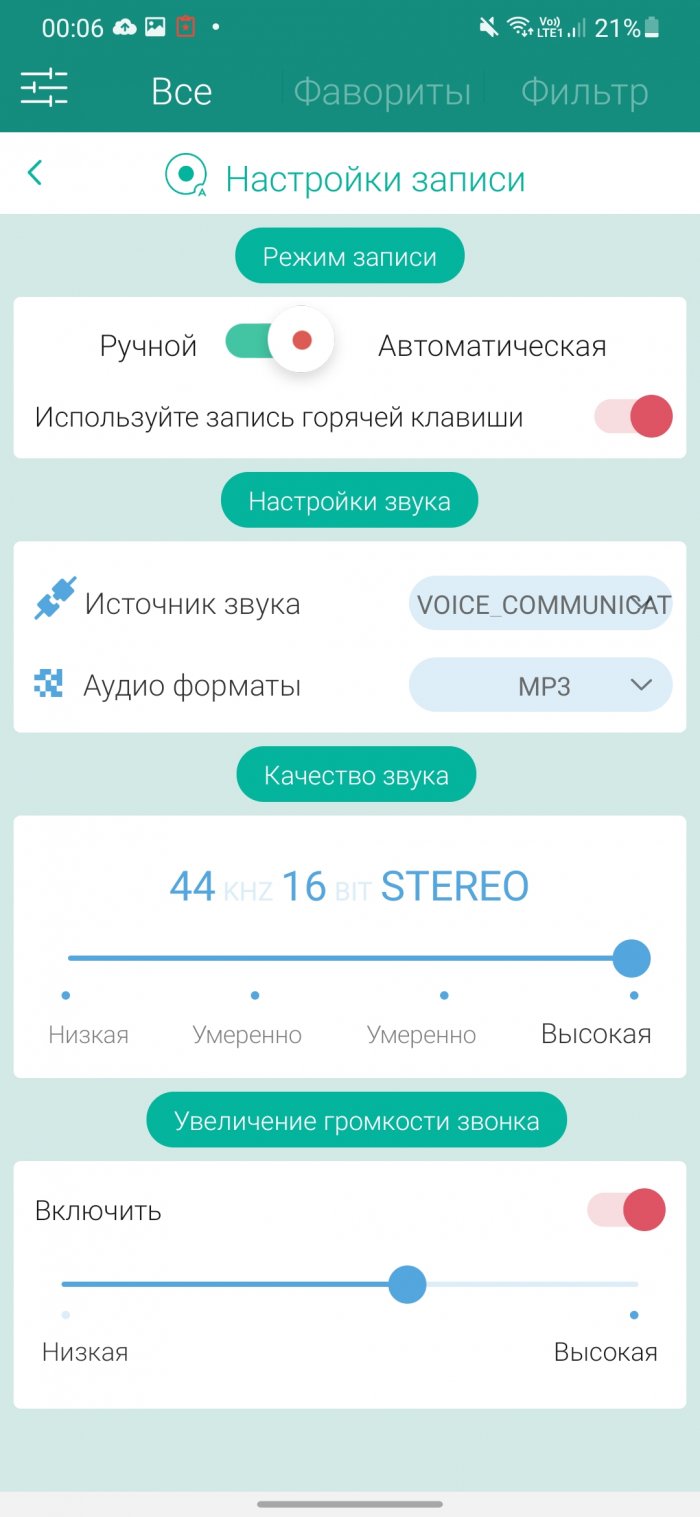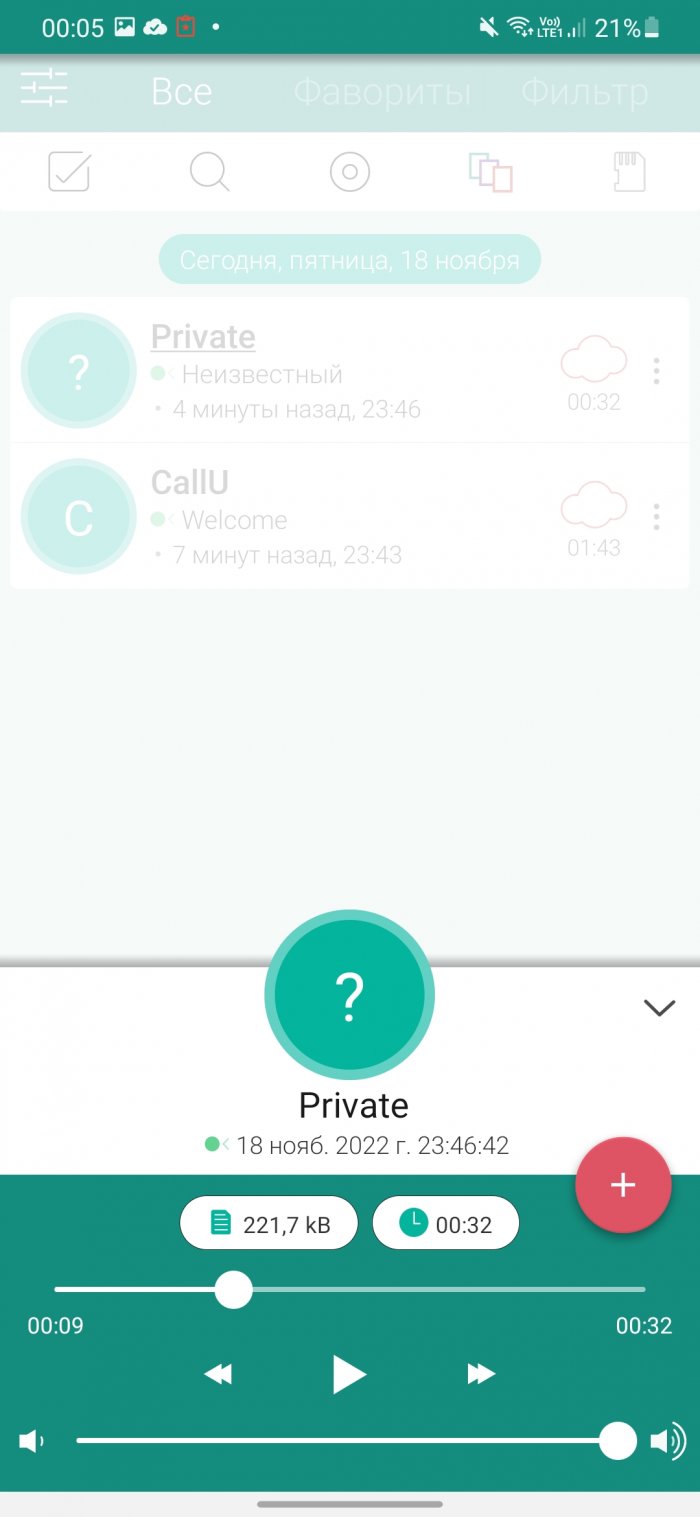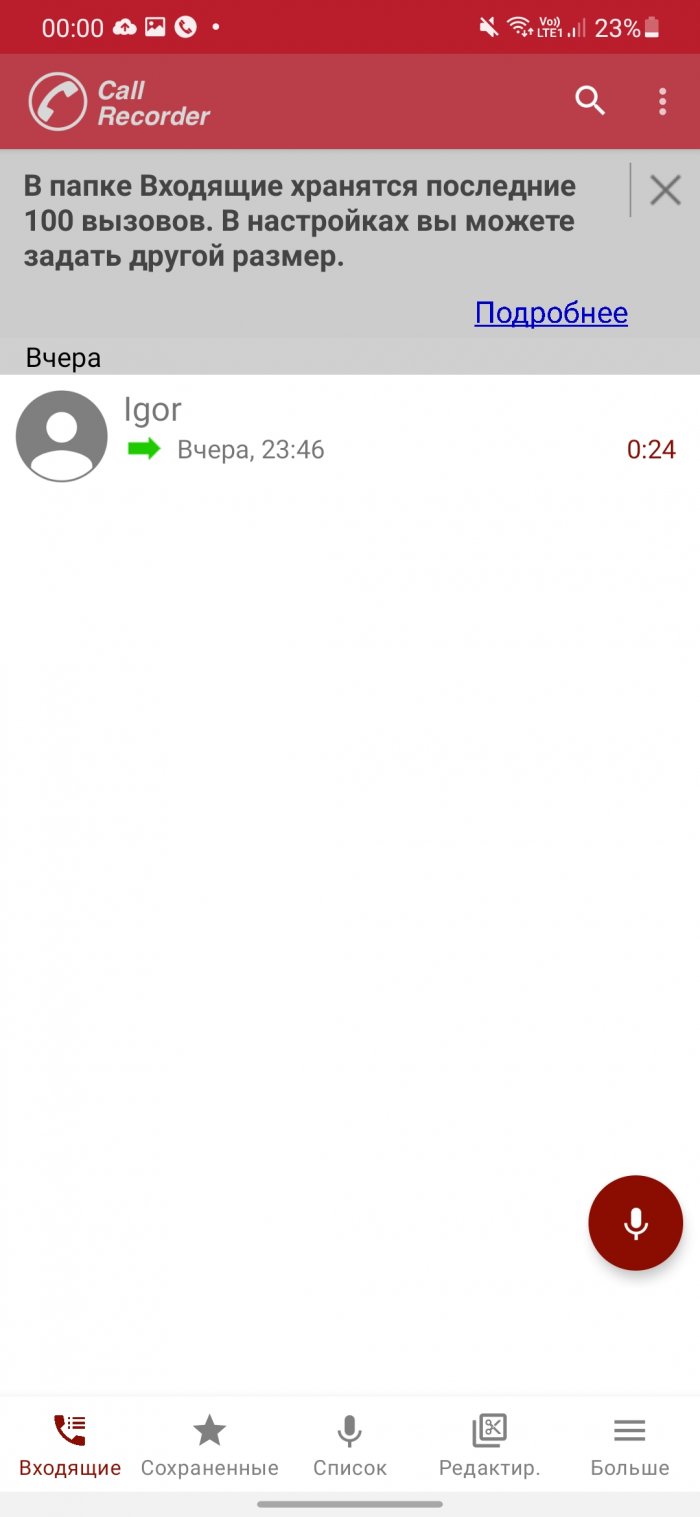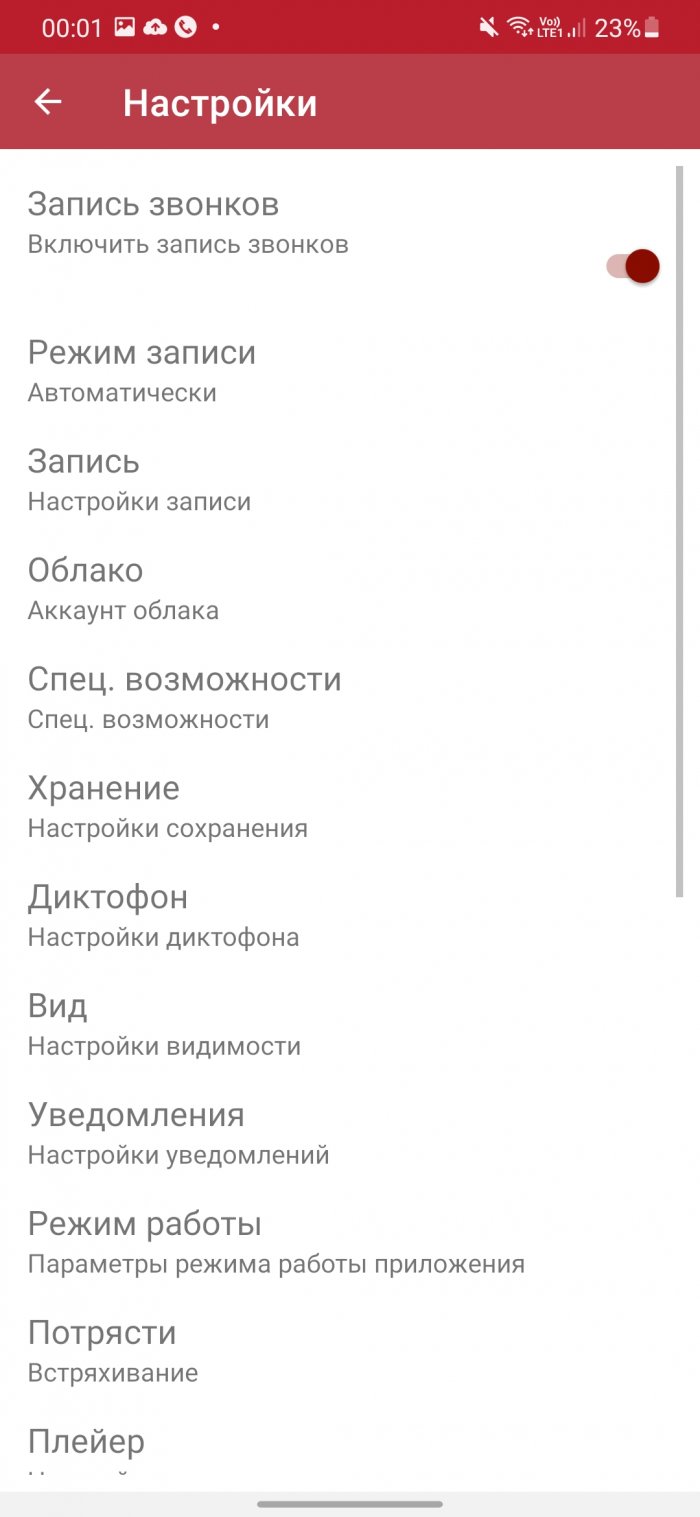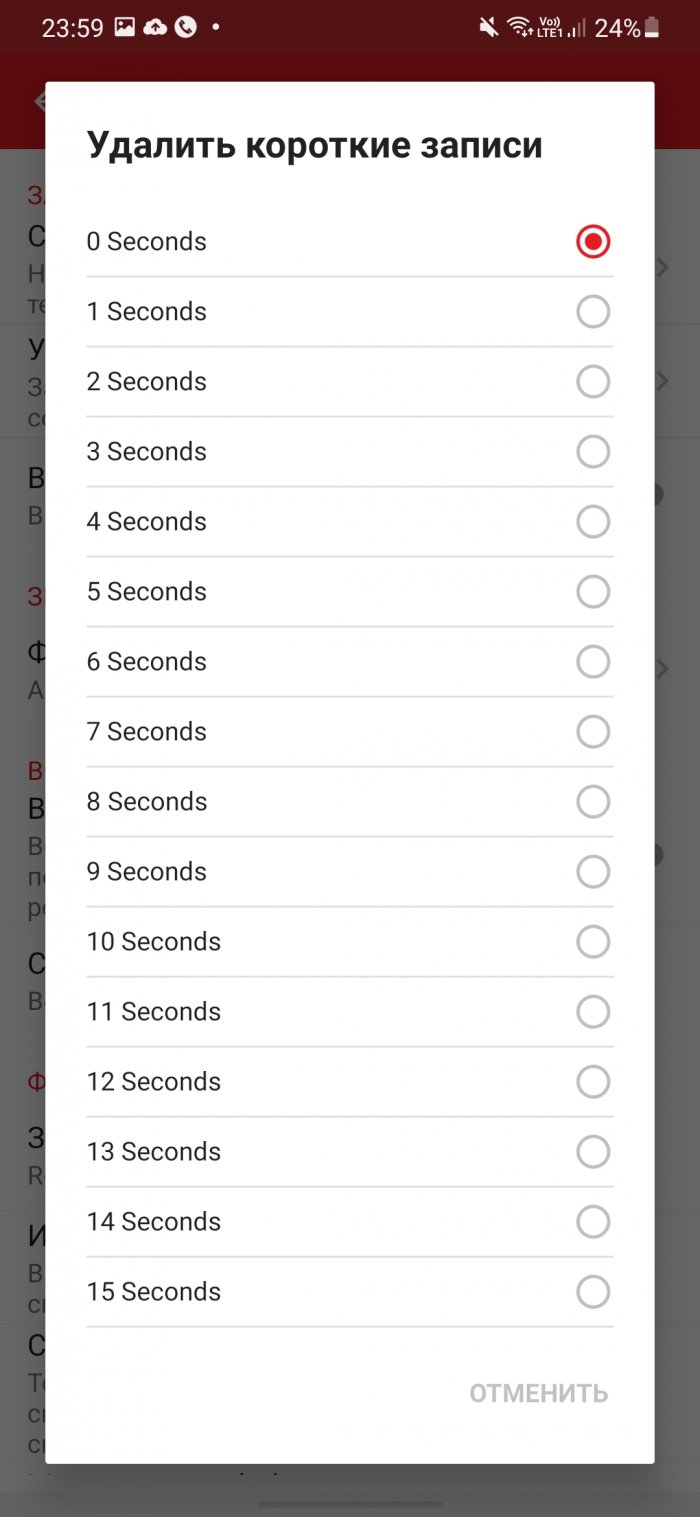The idea of recording phone calls may sound like something out of a spy movie, but there are times in everyone's life when it's necessary. For example, journalists need to record precise quotes in articles and TV shows, and businessmen need to record important conversations. The recording can also serve as evidence of work with a client or verbal agreements.
There are a lot of apps for this in Google Play, but only a small part of them work correctly. I tested 16 apps and only 4 of them recorded my test conversation. Moreover, they did it automatically without any additional settings. All of them are free, although they have a paid subscription to expand the functionality, which is not at all necessary to buy.
Automatic Call Recorder
Automatic Call Recorder — a powerful application for high-quality recording of both interlocutors. There are 5 recording modes, including automatic selection of the best one for your phone. By default, all calls are recorded, but you can enable this option only for contacts or for unknown numbers. And also specify numbers that should never be recorded.
In other applications, for example, in Cube ACR, creating a note for a recording is only available in the paid version. Here it is available for free. If desired, the recording can be trimmed using the built-in editor. Four audio formats are supported: AMR, WAV, AAC and MP3. There is synchronization with Google Drive. You can set up copying only selected recordings. And to save space in the phone's memory, enable automatic deletion of files after synchronization.
Important conversations can be added to favorites. And to protect recordings from being listened to by strangers, you can set a password. For greater reliability, you can set up automatic backup of files to cloud storage. Recordings deleted by mistake can be restored from the built-in "Recycle Bin".
The paid version has a caller ID that works in real time. But for this purpose I would recommend using specialized applications, such as Truecaller or Drupe from my review of applications for identifying unknown numbers.
If you can't hear the other person's voice on the recording, turn on the "Native" mode and activate the speaker. It's worth mentioning that some memory optimization apps, such as Clean Master and Battery Optimizer, can block the app. Just add this app to their "White List".
Cube ACR
Application Cube ACR allows you to automatically record not only incoming and outgoing phone calls, but also conversations in WhatApp, Viber, Telegram and other VoIP applications. You can create a list of subscribers, during a conversation with whom the recording will occur or, conversely, with whom this should not be done. The playback speed of the recording can be increased or decreased by 2 times.
It is possible to mark important calls to quickly find them in the future. Moreover, in the settings you can enable adding geotags to records so that you can later see where you were during the call. Conversations can be sorted by date, name, size, type and direction.
The paid version for 499 rubles per year allows you to set a PIN code to access records, specify comments on records and make backups to Google Drive, Dropbox, FTP and Email. Additionally, you can specify that after backing up to the cloud, the record is automatically deleted from the phone.
But the most interesting feature in the paid version is the ability to highlight an important moment during a conversation by shaking the phone. If the highlight is successful, the phone will vibrate. In the settings, you can adjust how hard you need to shake the phone.
callU
If for some reason all the previous applications did not work, then this is the last chance — this application callU. It is not at the end of the list. just like that — There's not much to see here. But because it follows all the privacy rules that Google Play introduced in 2019, there won't be any conflicts with the operating system.
This is why all calls will be named as Private, even for numbers that are in your contacts. The fact is that since 2019, call recording apps are no longer allowed to use the "Call Log" from which you could find out the subscriber's name. Therefore, to identify a subscriber manually, click on the Private link and select the desired one from the list of contacts.
In the settings, you can specify the number of records to be saved, the allowed memory space (up to 500 MB) and the maximum age of the record (up to 6 months). There is an export to Dropbox and Google Drive. If necessary, the conversation history can be protected with a password. In manual mode, you can turn on the call recording by shaking the phone.
Call Recorder
Call Recorder can record an unlimited number of calls for free in one of the following audio formats: AMR, AAC, MP4 or WAV. However, only the last 100 calls will be stored in the Inbox folder. You can set a different number (up to 300) in the settings. All short recordings from 0 to 15 seconds are deleted in a couple of clicks.
There are two recording modes to choose from: who is in the phone book or only unknown. If necessary, you can specify which contacts should not be recorded. The conversation recording starts automatically - you do not need to press any buttons or perform other actions to activate it. To play the recording, you can use either the built-in player or an external program (specified in the settings).
Automatic mode works great, but you can also switch to manual. Then, in order to To start recording, you will need to shake the phone. You can set the sensitivity of shaking in the settings.
The app supports export to Dropbox and Google Drive. It is possible to copy audio files to the phone's SD card or send them by email. The speech-to-text function only works with English.