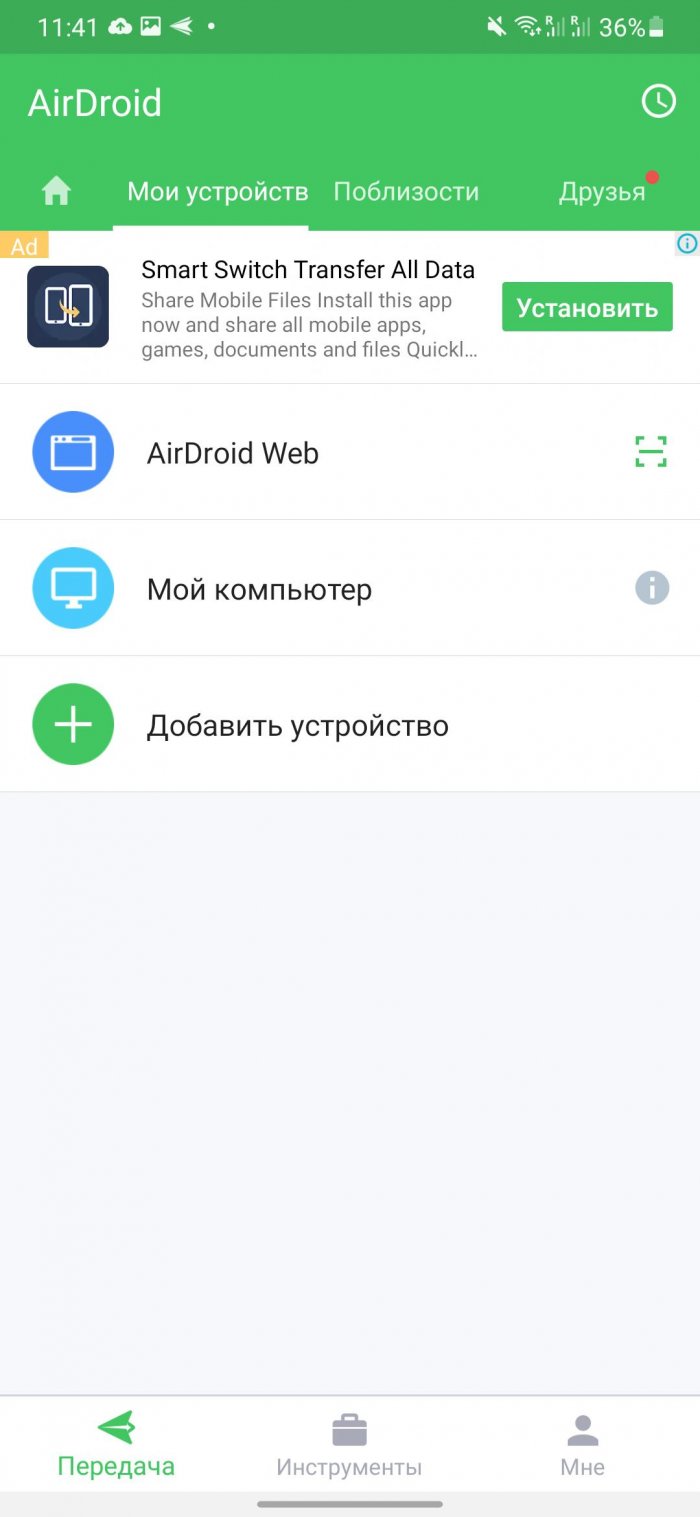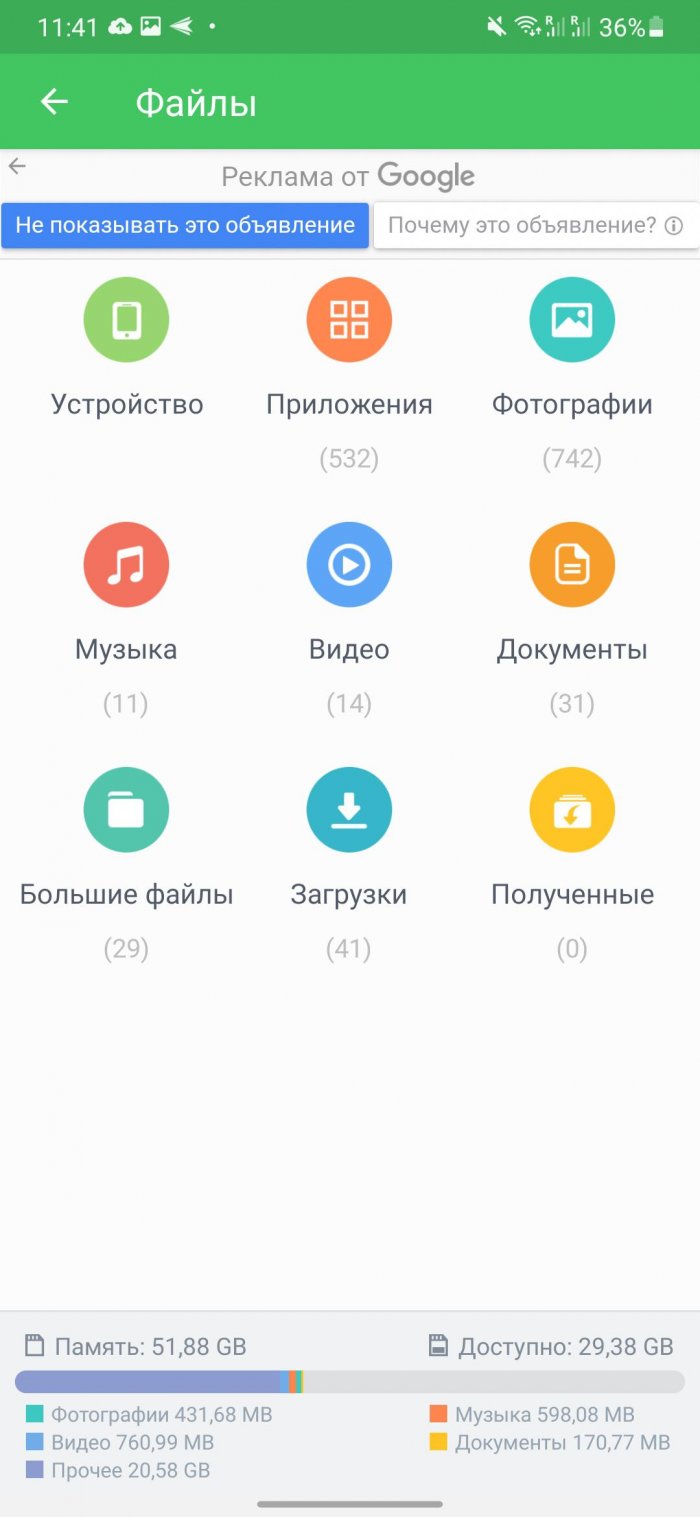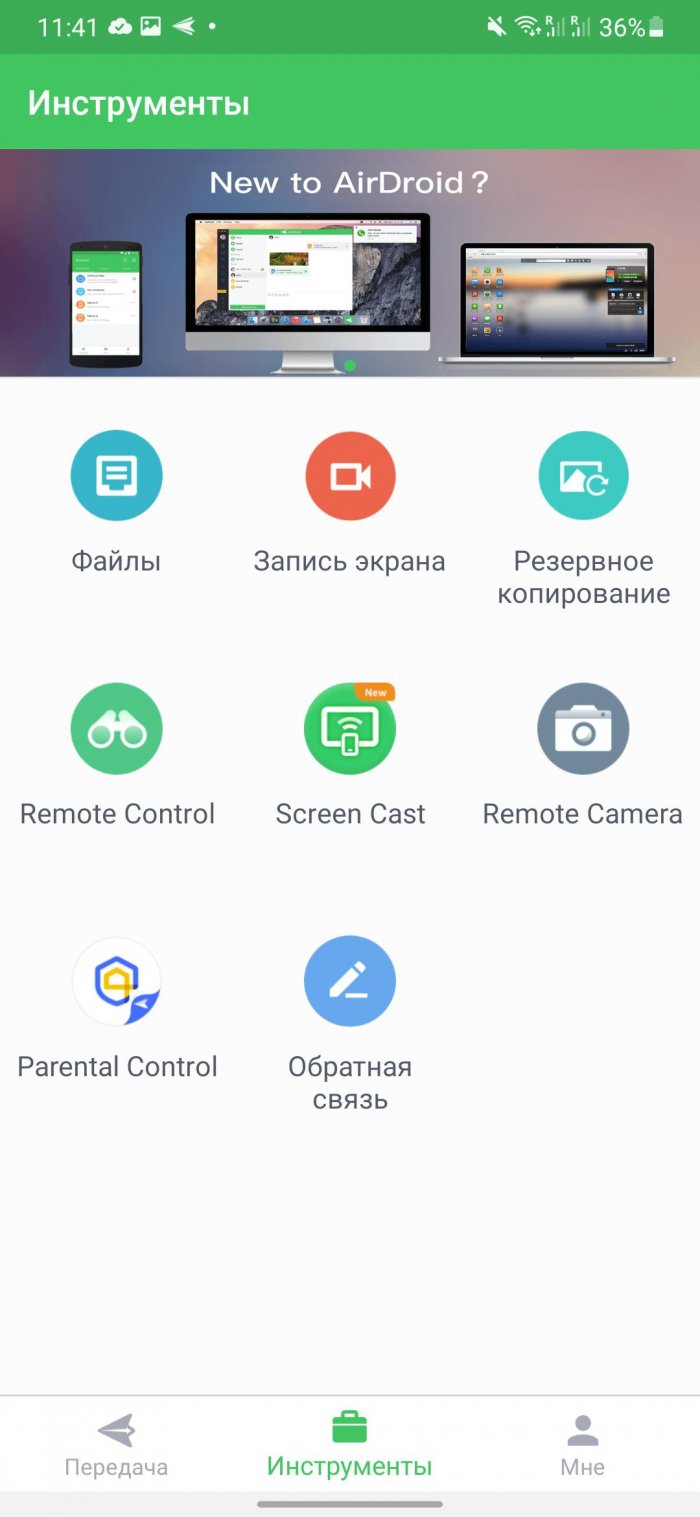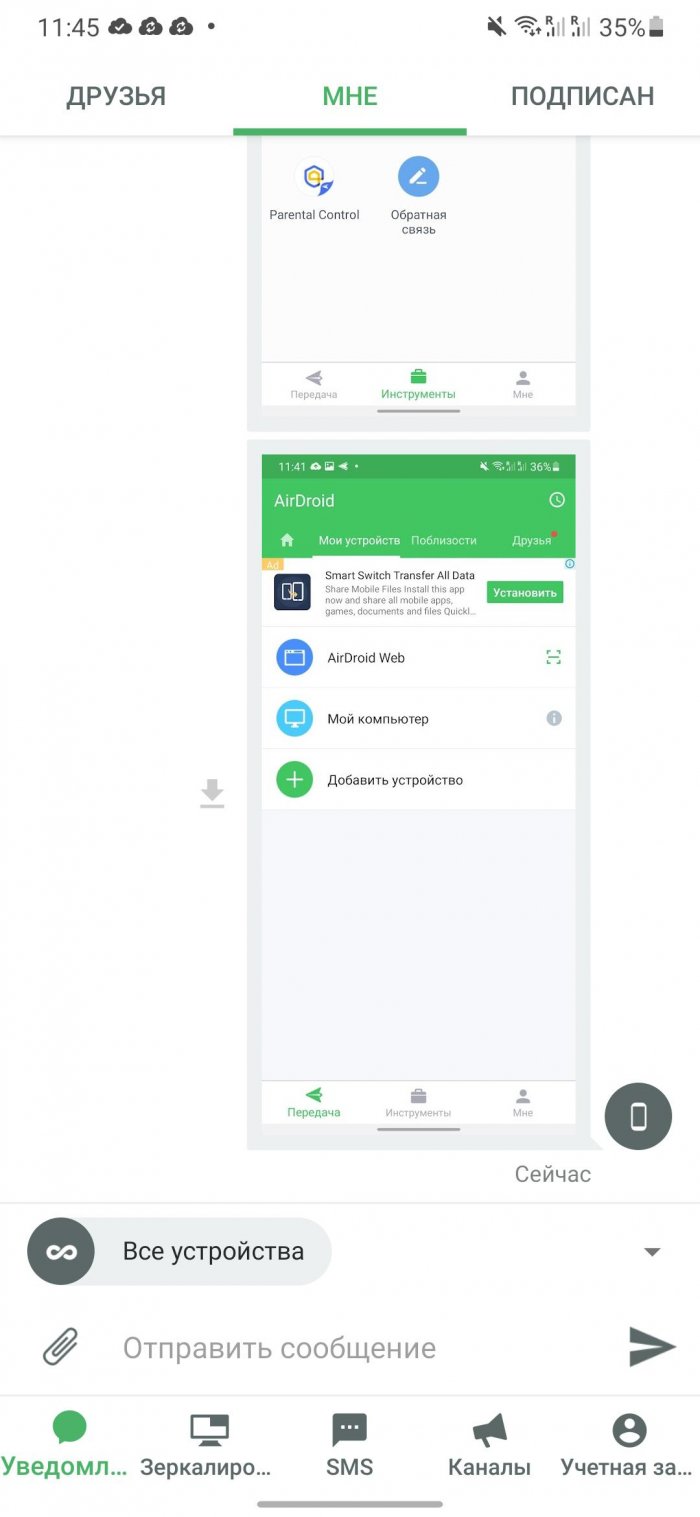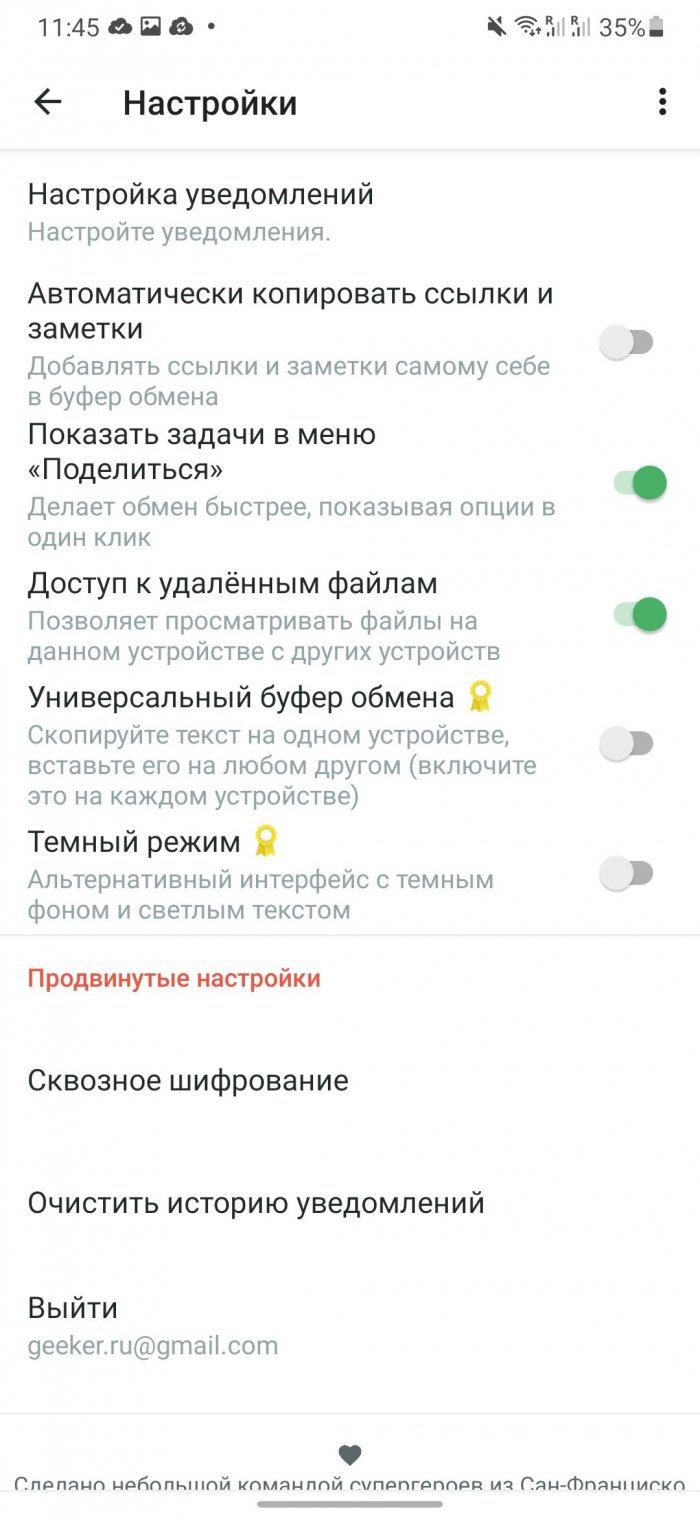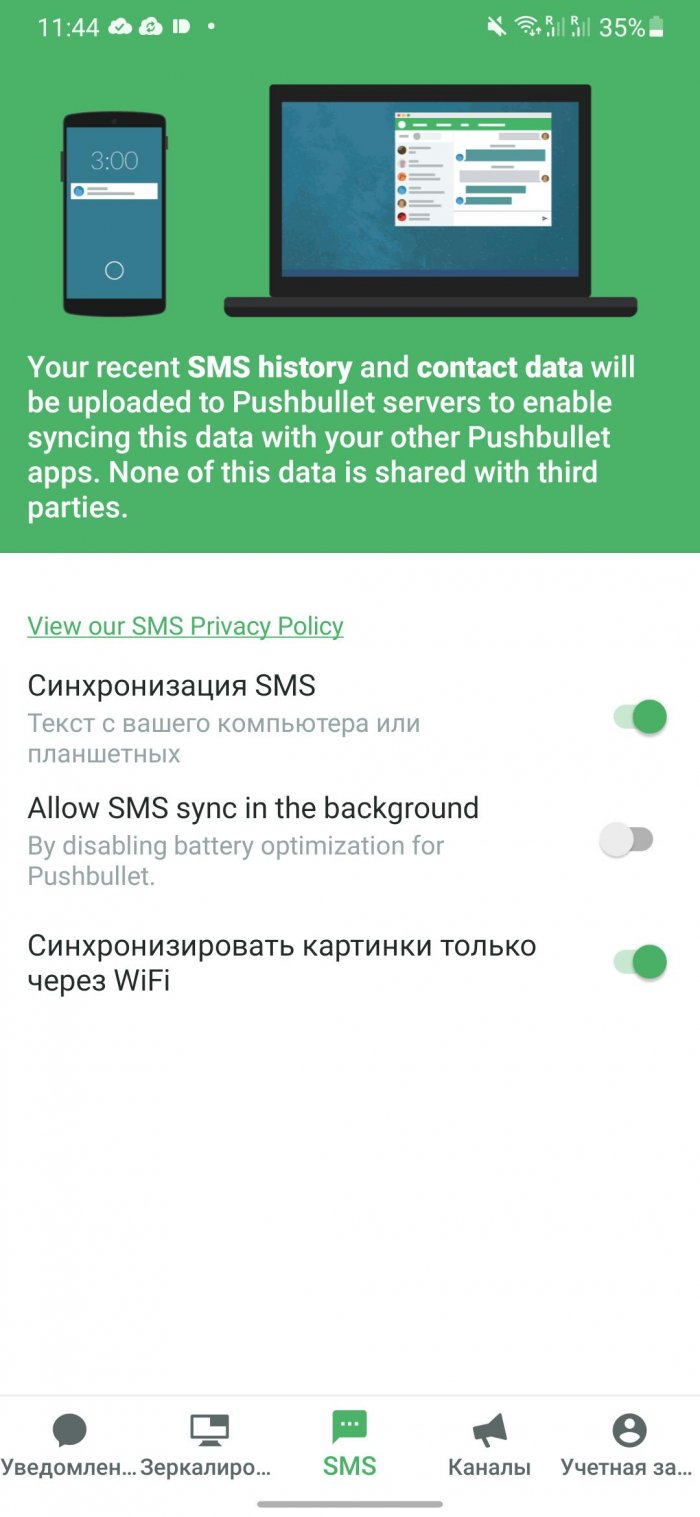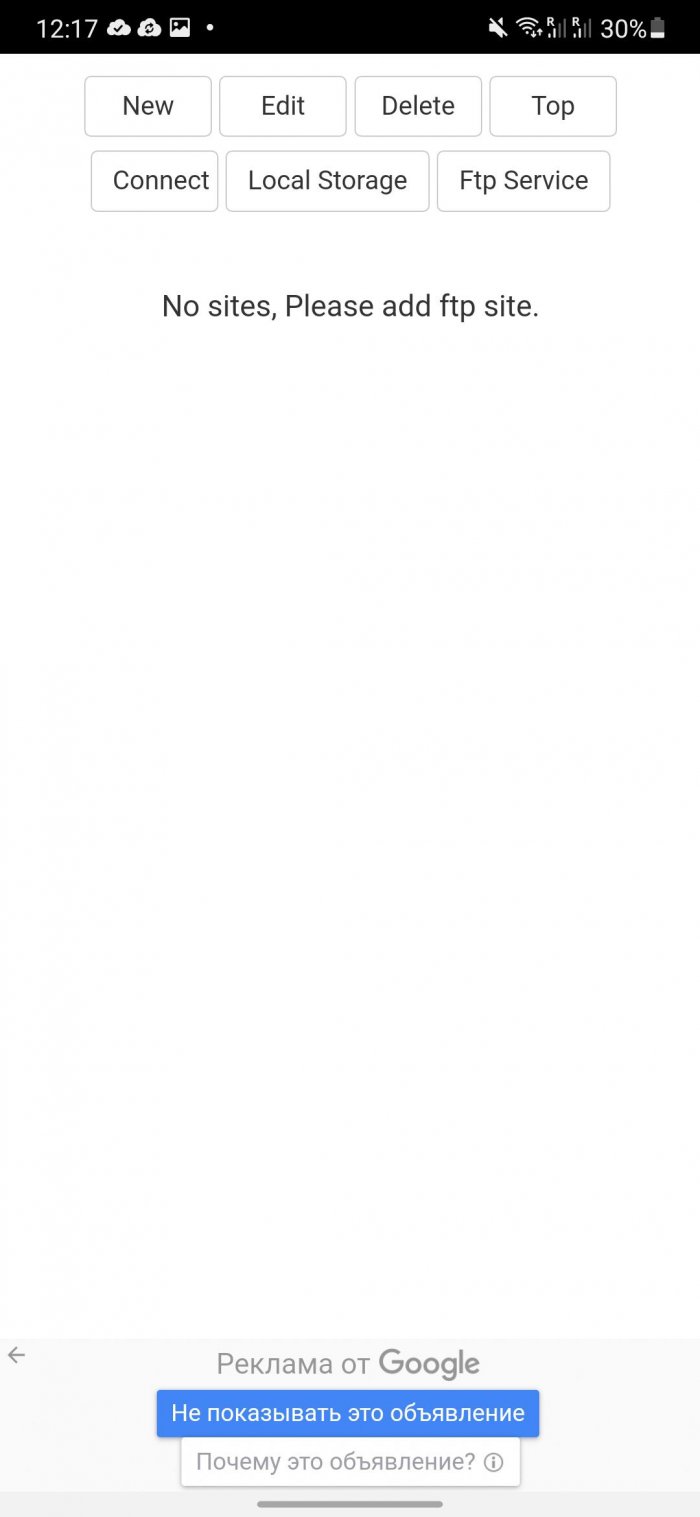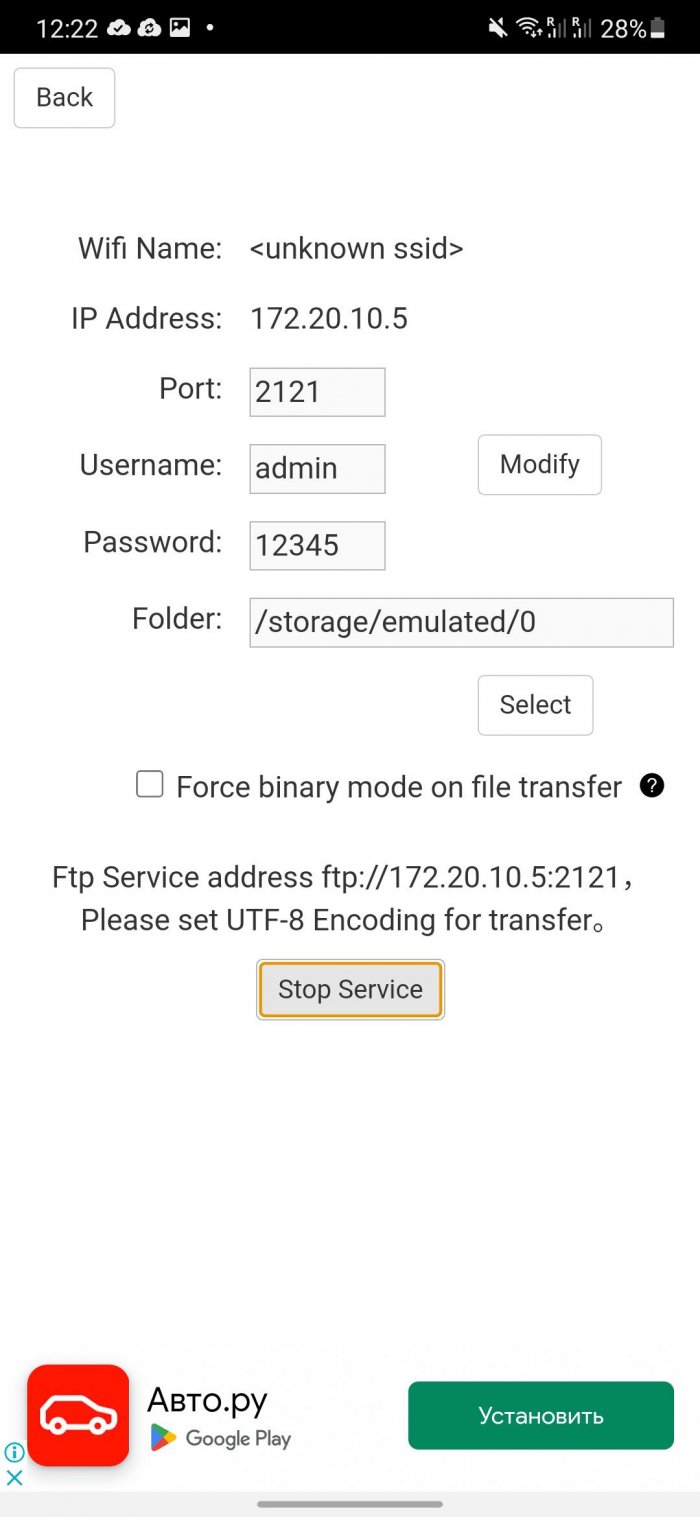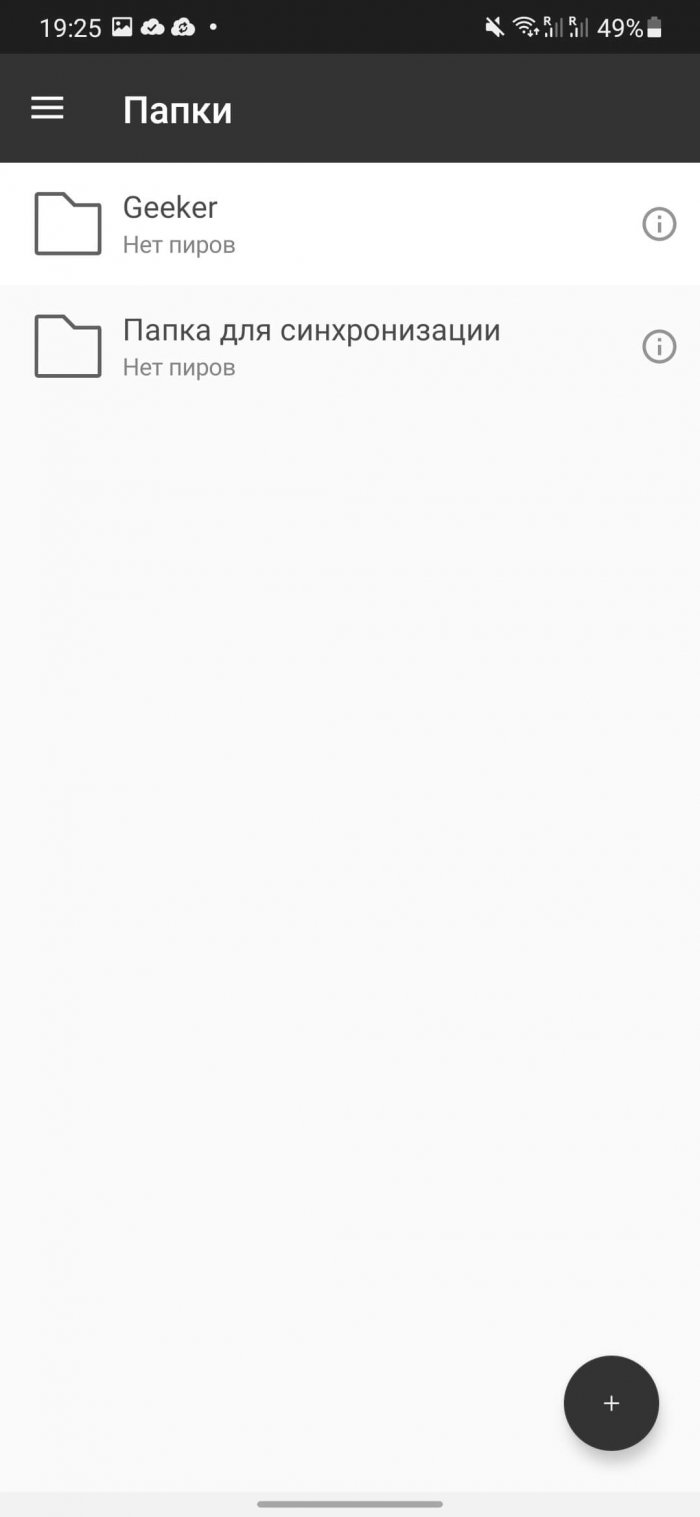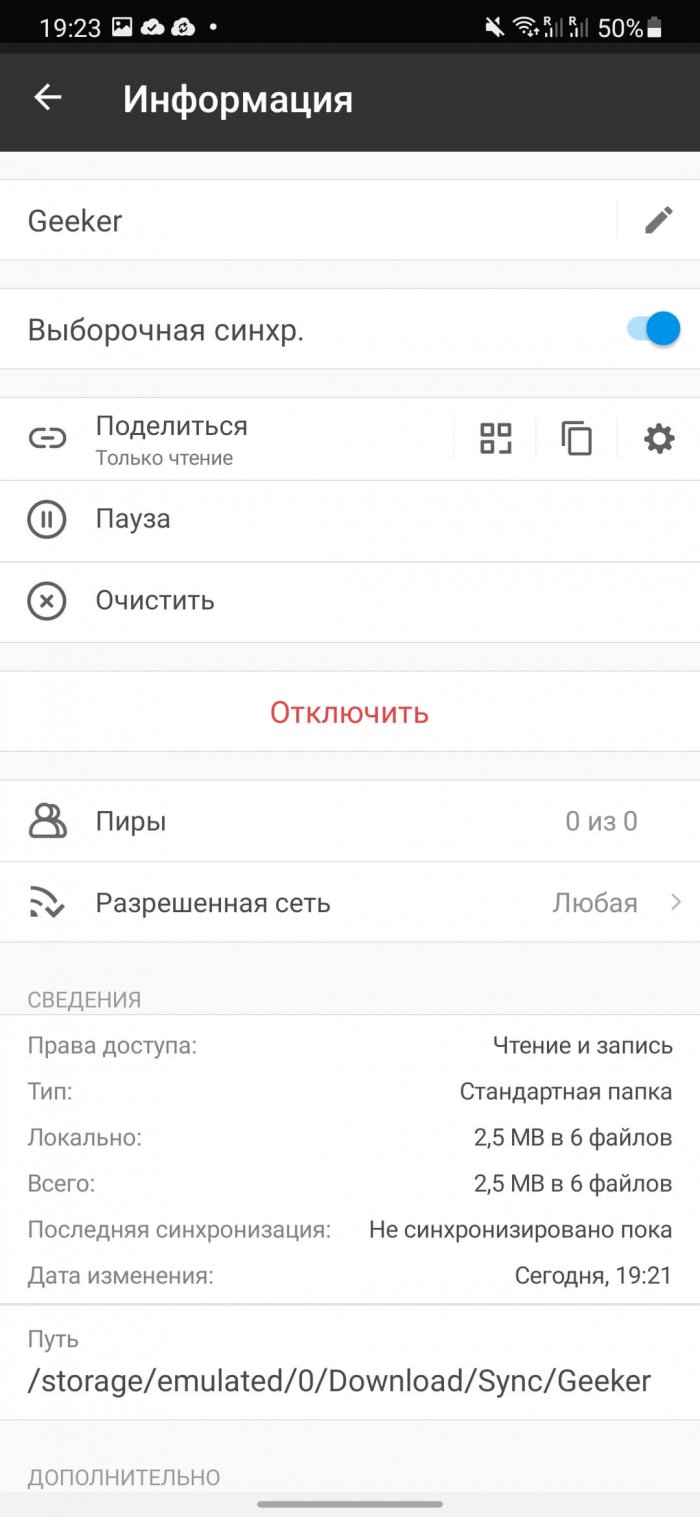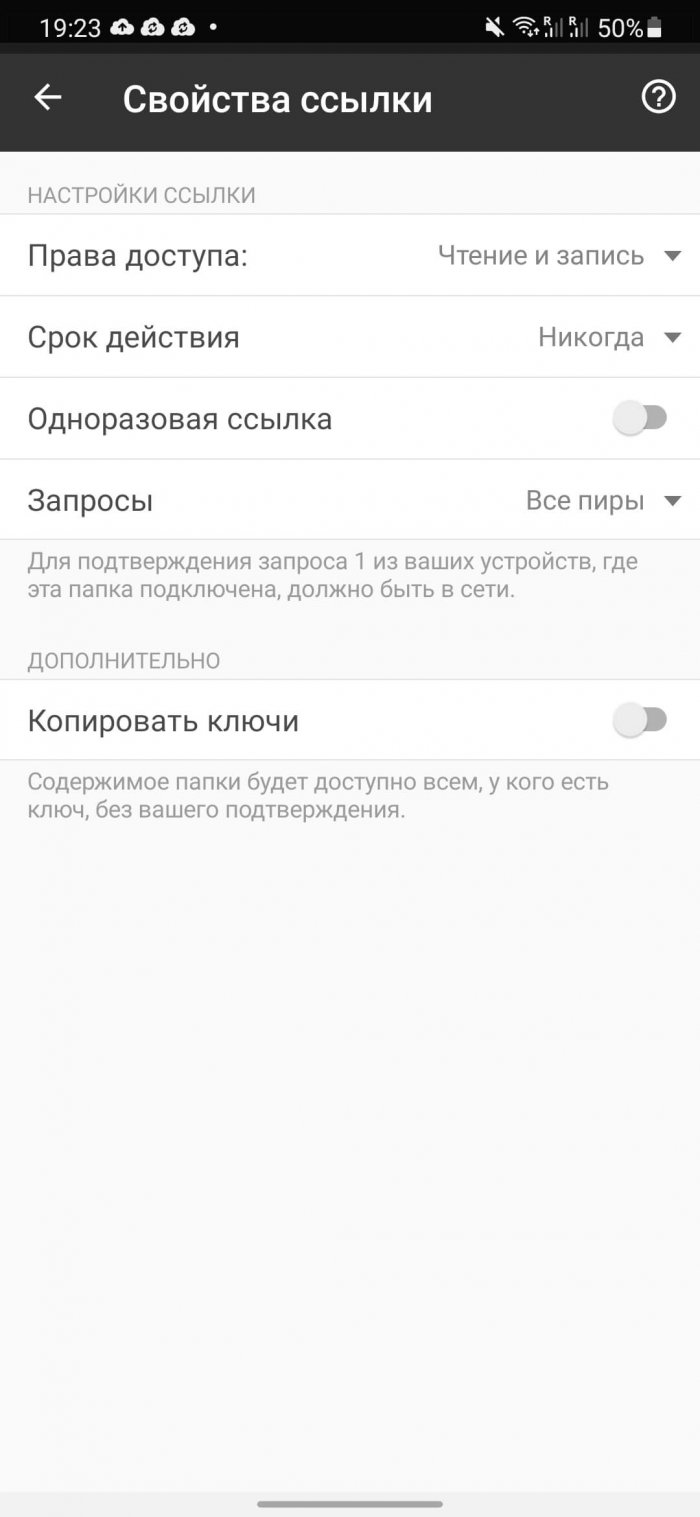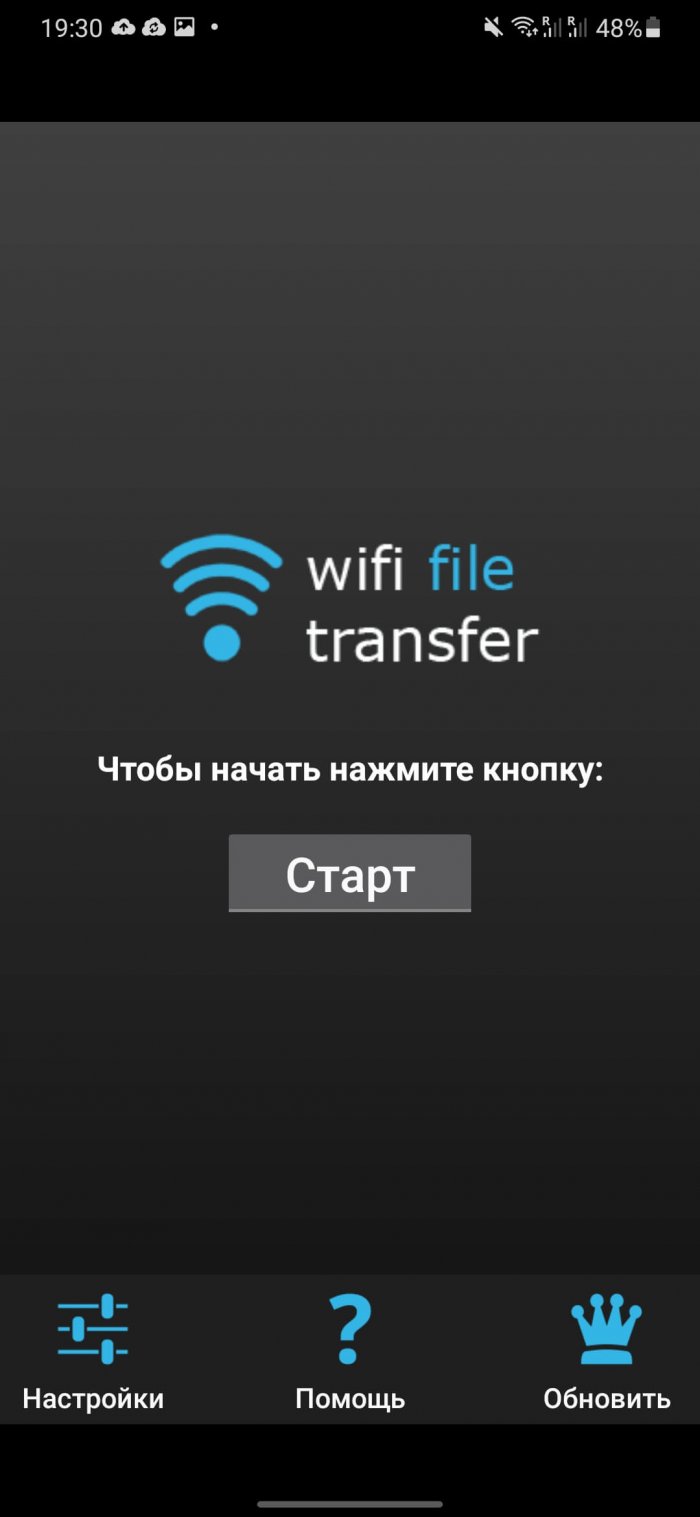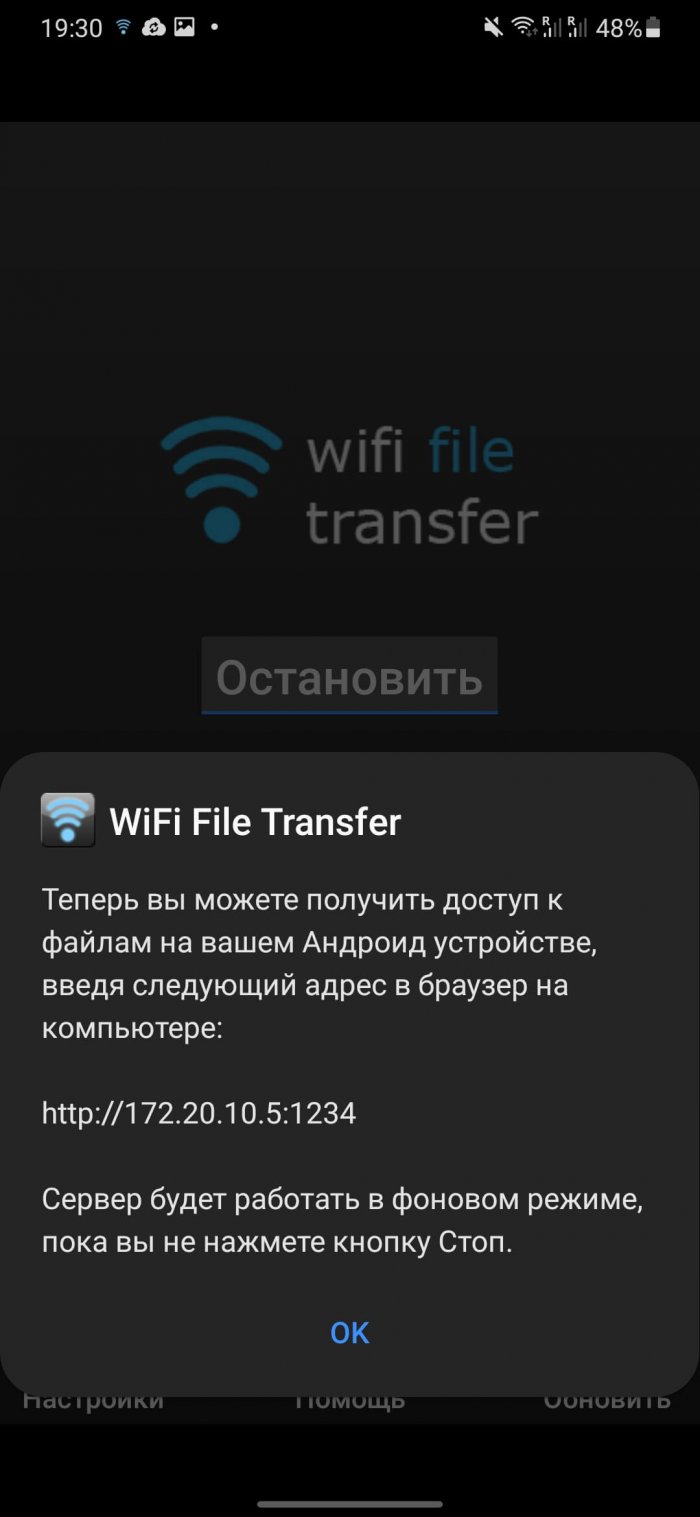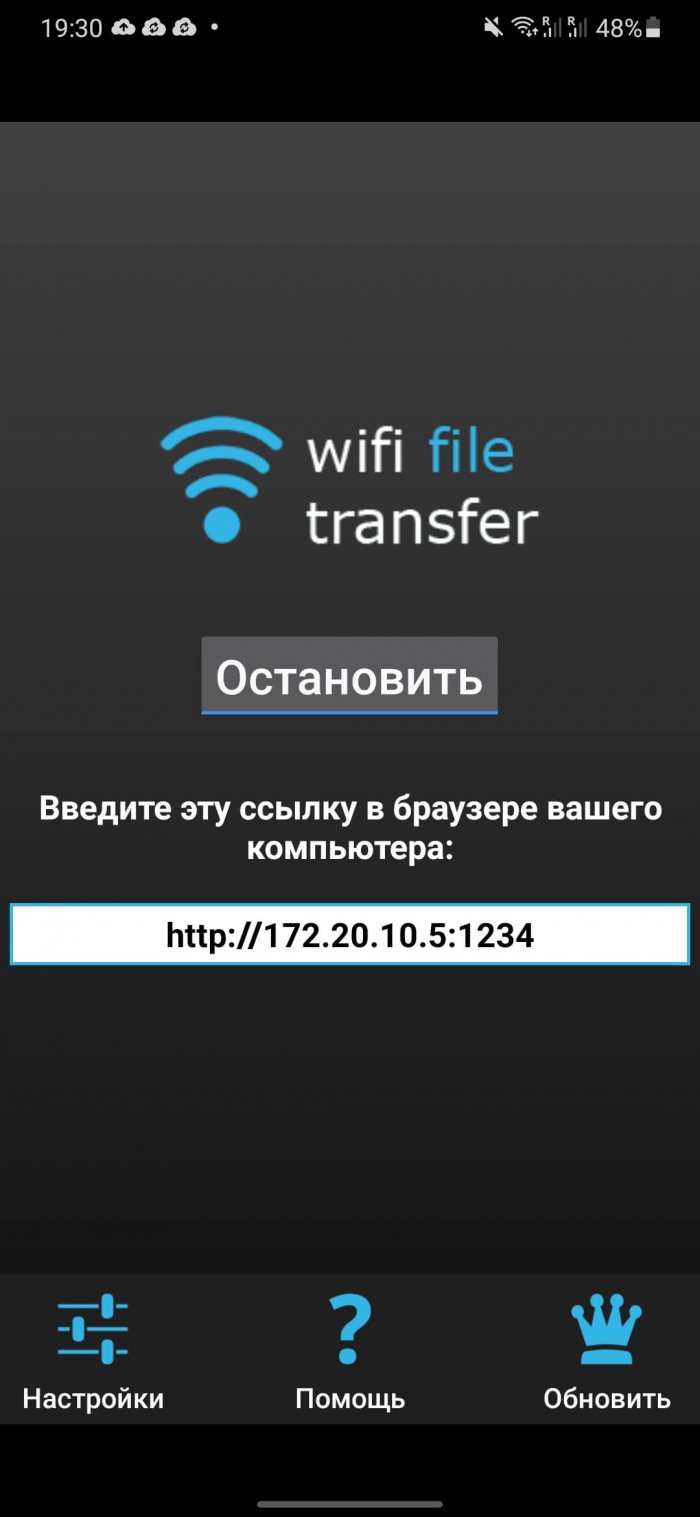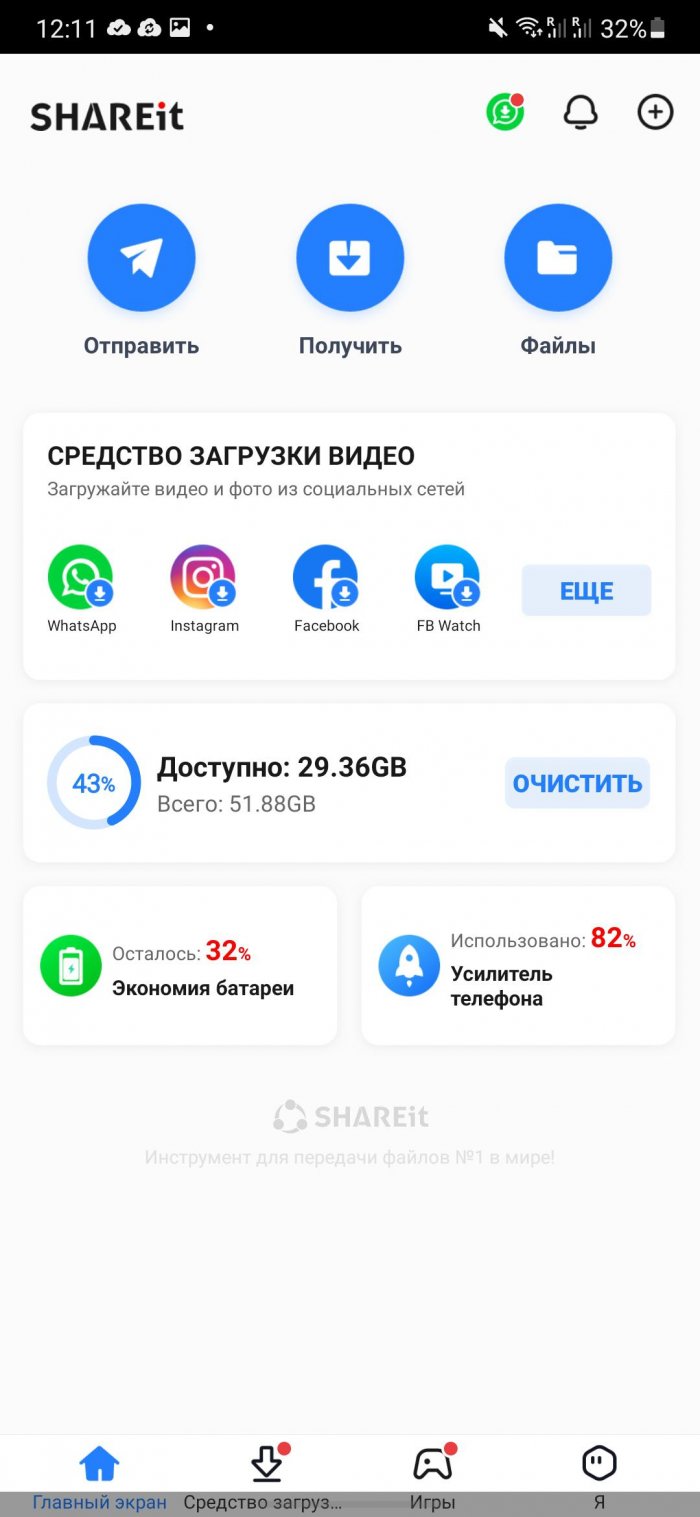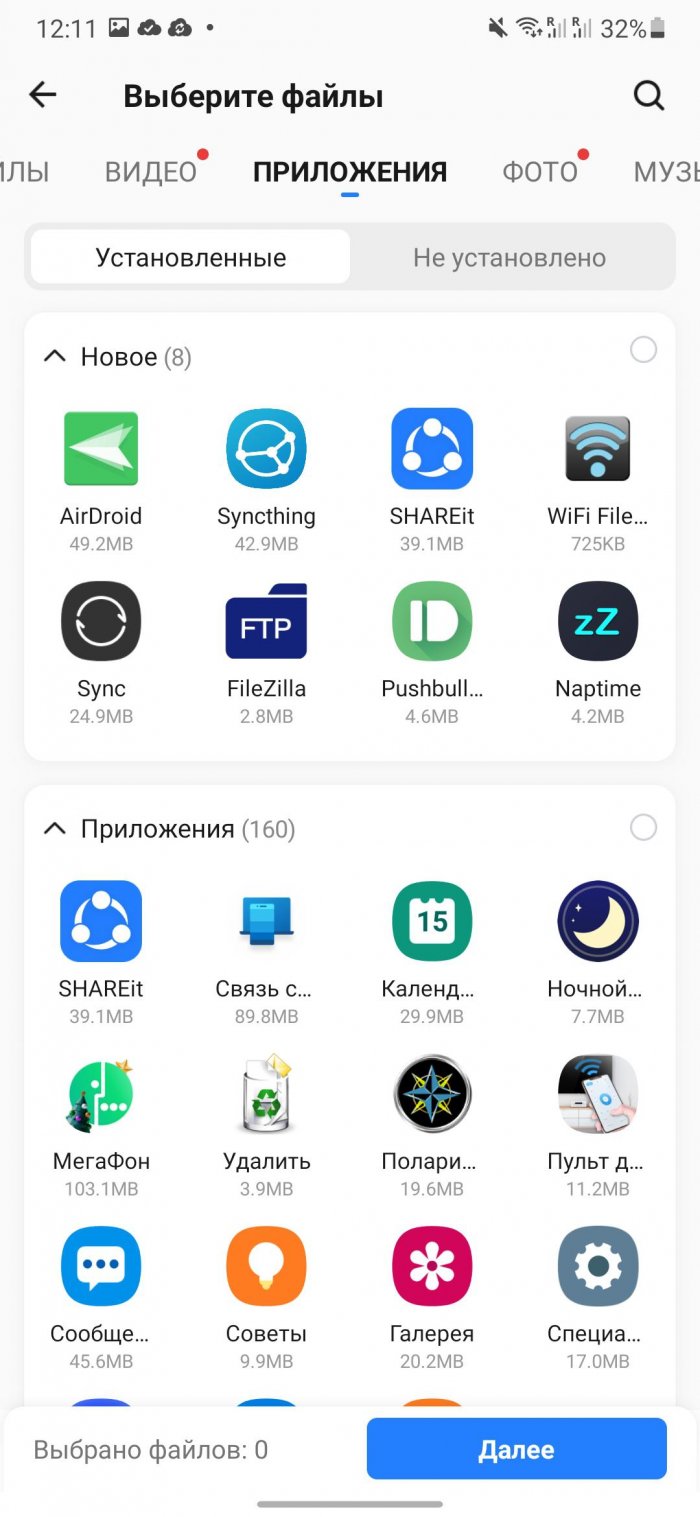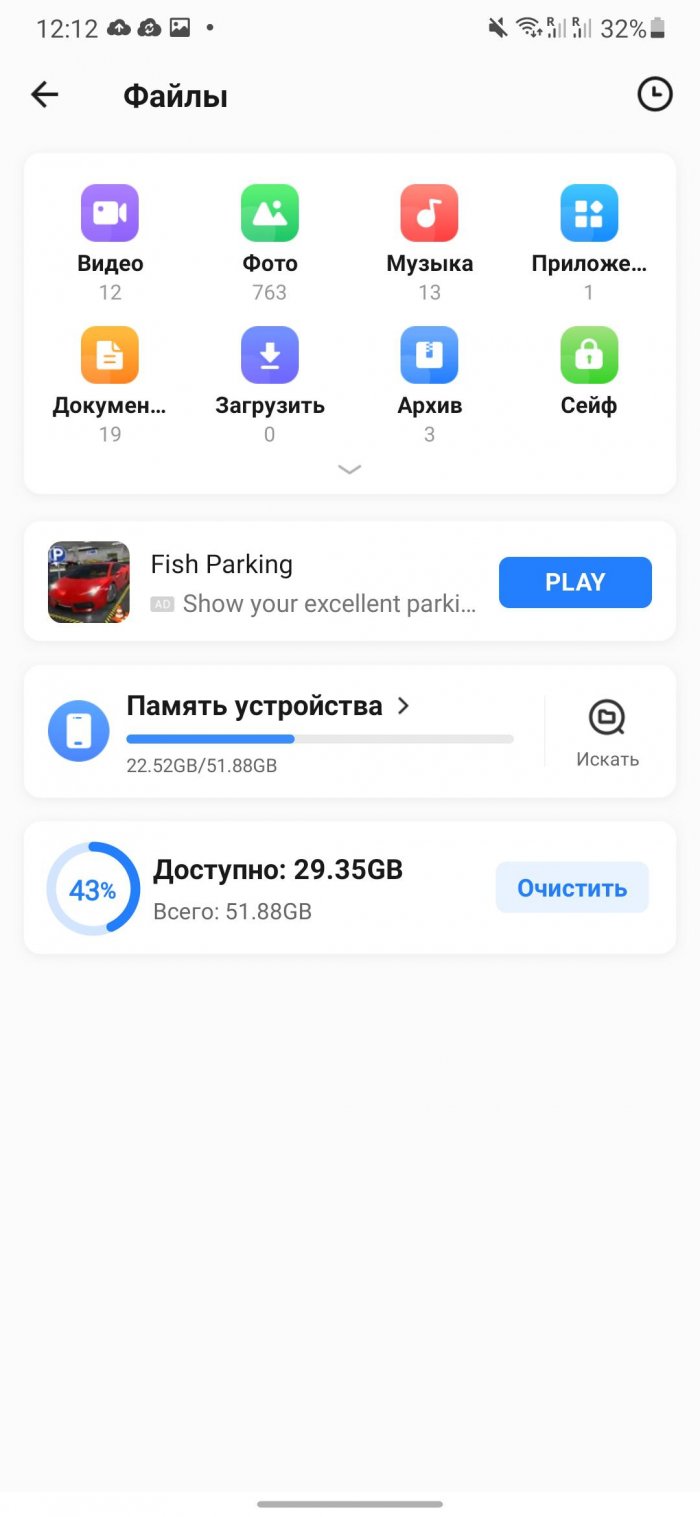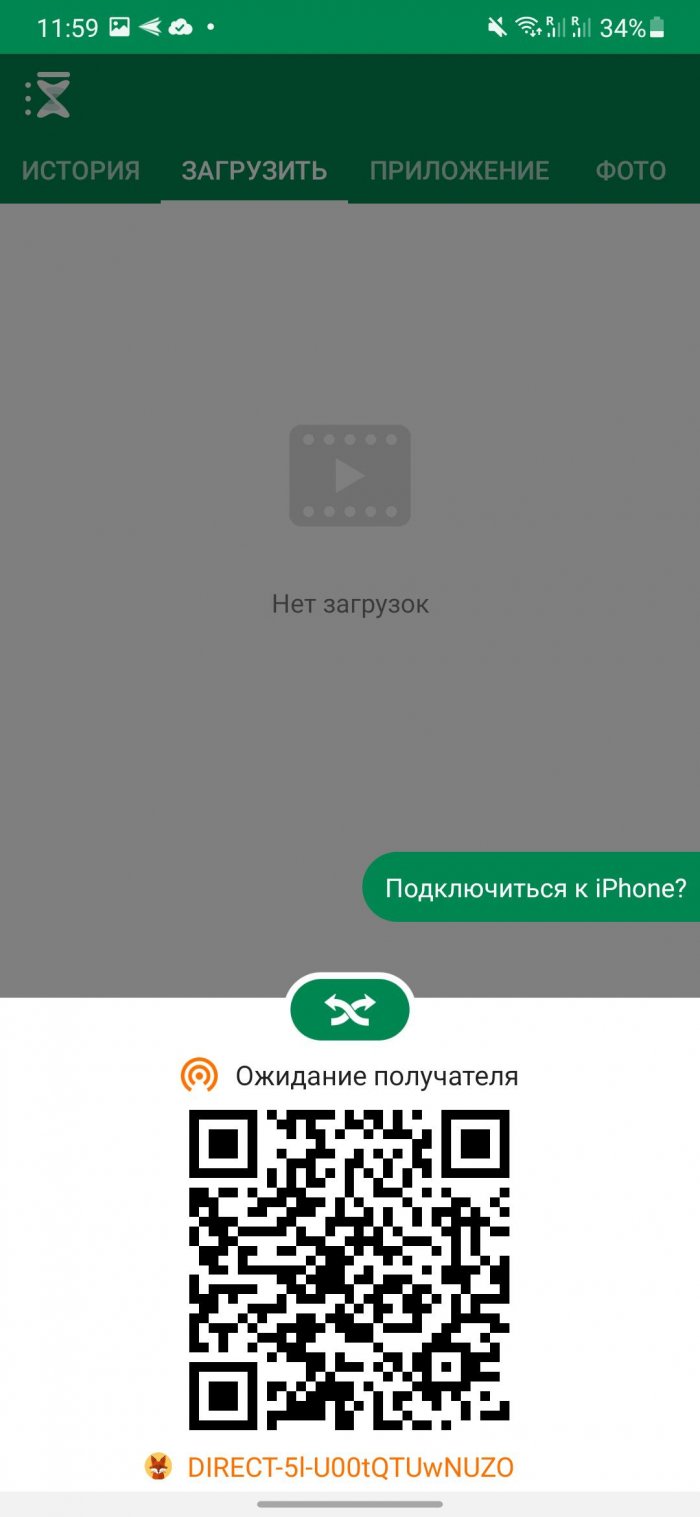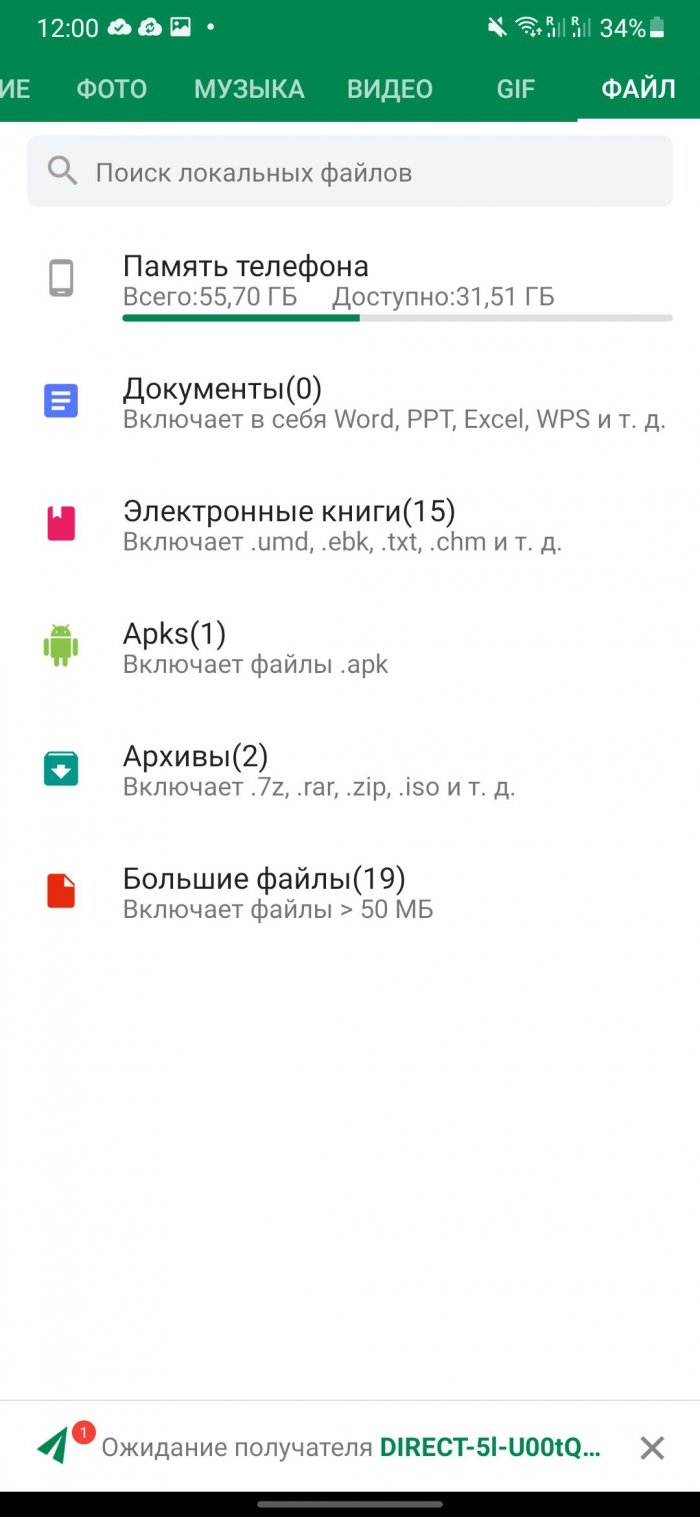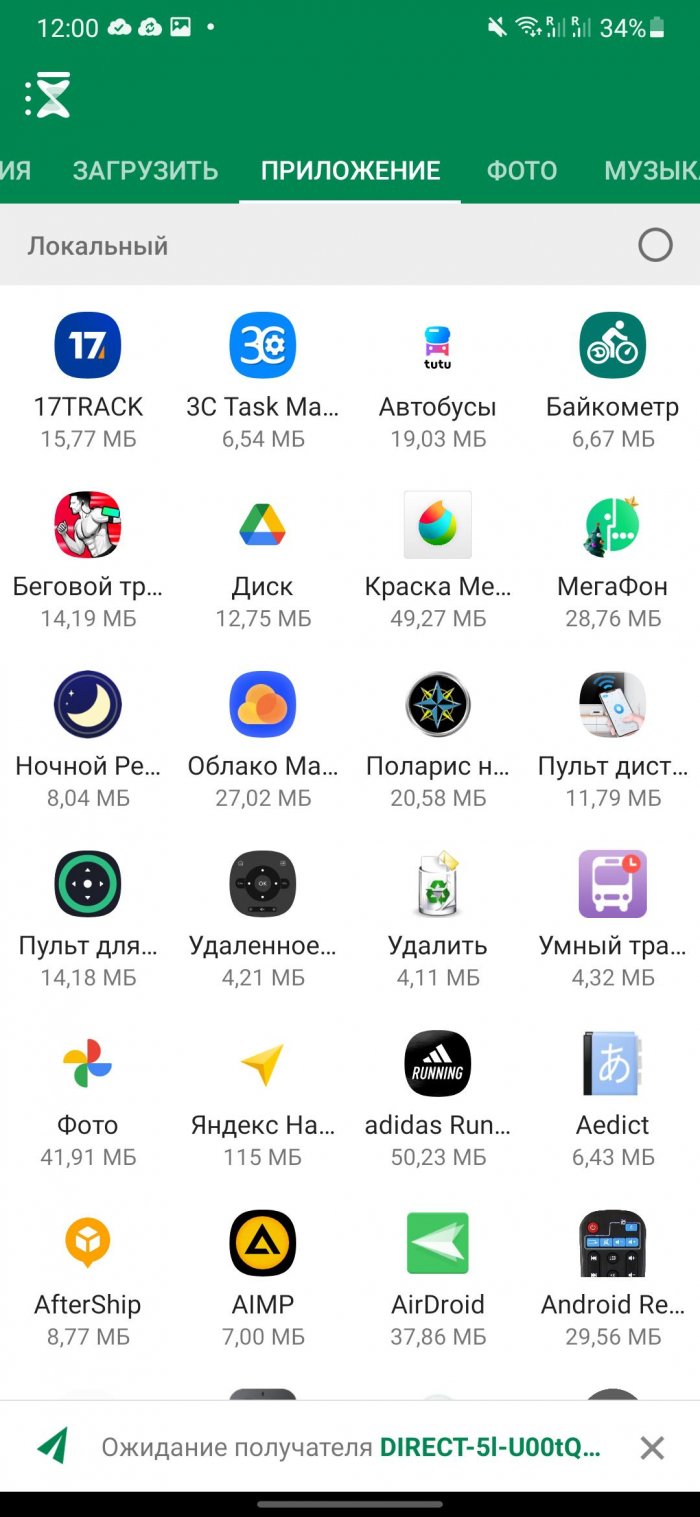Sometimes you need to transfer files from your computer to your Android and vice versa. Most of my less tech-savvy friends use a USB cable or Bluetooth to do this.
But the wire method is quite cumbersome and inconvenient, and the transfer speed via Bluetooth leaves much to be desired. We have a WiFi network almost everywhere, so let's consider the option of exchanging files between a computer and a phone via a wireless connection.
AirDroid
AirDroid – is the most popular application that allows you to exchange files between your Android smartphone or tablet and your computer. Its advantage is that it gives you full remote access to your smartphone. For example, if you take a screenshot or receive a notification, all this will immediately appear on your computer. There is a version for Windows, Mac OS and Linux.
To do this, simply install AirDroid on your mobile device and enter the received IP address into any browser on your PC. If you transfer files very often, we recommend that you additionally install a program on Windows that will automatically launch when you turn on your computer. This will save you from having to enter the IP address into the browser window each time.
AirDroid is free. If you want, you can upgrade to a paid premium version. You will get unlimited file transfers over your local network and some additional features, such as remote camera control.
Pushbullet
Pushbullet is popular among system administrators and regular users, and there is nothing surprising about it. It is a very simple application that connects your smartphone and computer. Once you start using it, you will not understand how you ever worked without it.
To send a file to your phone, just drag it to the desktop program, which will be located in the Windows system tray. It will immediately download to your phone and appear in the notification bar. If you need to send from your mobile to your computer, select the file you want, click the "Share" button, and select Pushbullet from the menu.
Filezilla
FileZilla is one of the oldest client-server programs that works via the FTP protocol. If you have no idea what it is, then it is better to look for other options. However, if you are not afraid of several network terms and the command line, then definitely give FileZilla a try.
All you need to do is launch an FTP server on Android using FileZilla. The app will show you the IP address and other information needed to log in to the server. After that, you need to launch the Windows command line and connect to the FTP server you just created. To upload and download files, use the put and get commands (without size limits). But unfortunately, there is no SFTP support.
Resilio Sync
Resilio Sync, formerly known as BitTorrent Sync, is the easiest way to share files. Unlike the options mentioned above, Resilio Sync works on a peer-to-peer architecture, which is used in torrent trackers. This means that data is transferred directly, without involving third-party servers or cloud storage.
Once you install the app on your phone and computer, select the file you want to transfer — the app will create a link and a QR code. Now all you have to do is enter this link in your browser or scan the QR code. Once you do this, the download will begin.
Resilio also offers a host of other features, including folder synchronization, including from encrypted cloud storage, so you can easily transfer entire folders from your computer to Android and vice versa.
However, in the free version, the transfer is limited to only two devices. If you have more gadgets, you will have to buy the paid version, which costs $60.
WiFi File Transfer
In WiFi File Transfer, as in AirDroid, the transfer occurs using a web interface, through which you can access all files without restrictions. To access the phone's file system through a browser, you only need to press one Start button. You can do anything with them: rename, delete, archive, download several files at once, download entire directories, view photos.
Unfortunately, the free version cannot upload files larger than 5 MB. However, this is the only limitation. To remove it, you need to buy the paid version for 100 rubles. The disadvantages include a somewhat outdated design.
SHAREit
SHAREit In addition to standard functions, it can move installed programs. This is very useful when you need to save them on another device or share them with friends. To open files from Android on a computer, you need to install a remote desktop client. But you will not be able to access system files.
Xender
Xender is similar to Shareit in its functions, but it has a significant difference. It can use both the web interface and the desktop version for Windows. You can transfer any type of files: documents, music, photos, videos and applications. You can create groups of up to 4 devices and simultaneously transfer files to all four.
All you need to do to activate the web interface is to click on the “Receive data” button and then select the “Connect to PC” option. The application will show the IP address, which you need to open in the browser and confirm the connection on the phone. Xender is free to use.