A user usually touches the touchscreen of a phone hundreds of times a day. Given the fragility of the design with a thin glass panel, it is not surprising that touchscreen failure is one of the most common malfunctions of smartphones and tablets.
However, problems with the screen are not always related to the failure of electronic components. If the touchscreen often does not respond or has completely lost its functionality, you can try to fix the problem yourself before seeking help from service center specialists. Let's consider several possible ways to solve the problem.
Is the screen really damaged?
First of all, we need to find out whether we are dealing with a software failure or a hardware failure. To rule out software problems, try the steps below.
Run diagnostics
There are many display diagnostic apps available in the Play Store. In many cases, they can help you figure out what exactly is wrong with your touchscreen. We recommend trying the app Display Tester, a fairly simple and effective tool for diagnosing software failures and hardware malfunctions of the display in general and the touch screen in particular.
Download and launch the Display Tester app, then go to the Tests tab. Here you can check a number of aspects, including the presence or absence of dead pixels and burn-in on OLED screens, whether color settings are applied correctly, the health of touch panels, and much more.
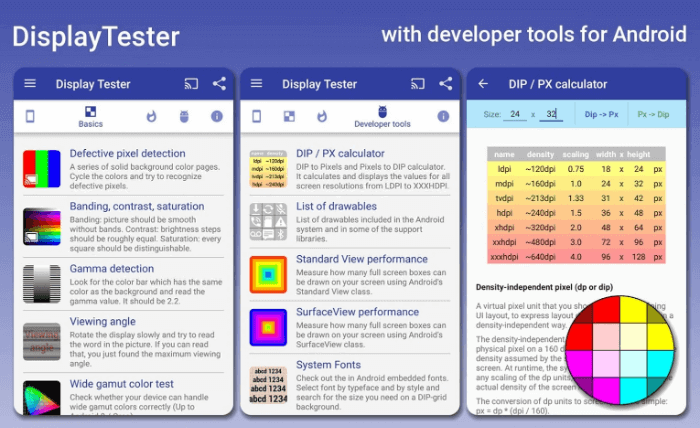
If all tests are positive, then the problem is most likely in third-party software. Check recently installed applications. If that doesn't help, try reset phone to factory settings.
Restart your phone
It may seem that a reboot will not solve such a complex problem. However, this method is often more effective than is commonly believed. When you reboot, all background services are stopped and then restarted. If the touch screen of your phone or tablet does not work due to a software failure, the probability of full restoration of functionality after a reboot is quite high.
Press and hold the Power button. In the menu that appears, select the "Restart" option if you have this option. If the sensor does not respond to touch at all, and you cannot select the restart option, hold the Power button for a few seconds to completely turn off the smartphone, then turn it on by pressing the same Power button.
Boot into safe mode
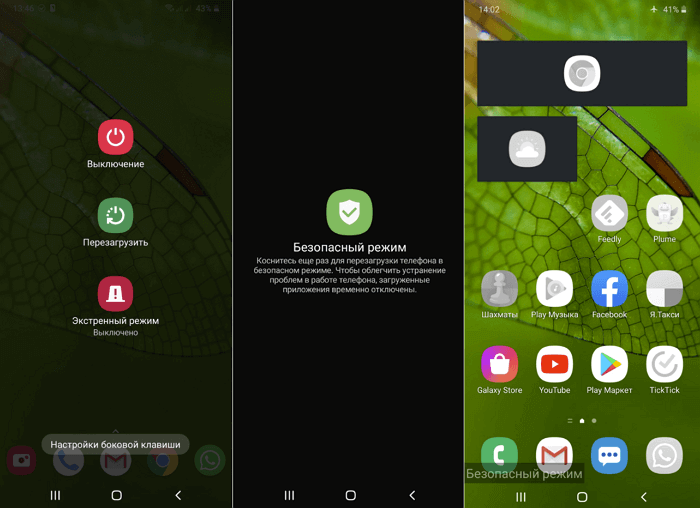
Safe mode only runs applications that were originally installed on the phone by the manufacturer. Services and applications you installed will not work. If the device display functions normally in safe mode, then the problem is most likely in a third-party application.
To enter safe mode, on most new Android mobile devices, you need to press and hold the power button until the power off menu appears. When you hold your finger on the "Power off" option, a safe mode prompt will appear.
To exit safe mode, repeat the procedure until the shutdown menu appears, then click "Restart". If the touch screen is completely inoperative, you may not be able to select the appropriate menu item or boot the device in safe mode. In this case, it makes sense to connect an external keyboard and mouse to the phone, at least as a temporary measure until you contact the service center.
Remove the protective film
Yes, a protective film can protect the display from scratches and other minor mechanical damage, but protective plastic or glass can also prevent the signal from being transmitted to the touch panel when touched. As a result, the sensors may either respond to touch with a large delay, or, if the signal does not pass, not respond at all.
If the sensor worked fine until recently, remove the protective screen. Of course, it is far from certain that the problem will be eliminated, but it is worth a try. In any case, the sensitivity of the screen will certainly increase.
Optimize response time
If the touchscreen works but is slow to respond to touch, you can try to solve the problem using an app Touchscreen Repair.
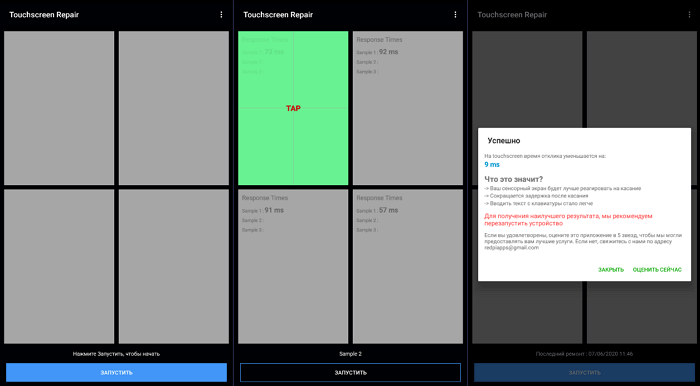
This app can calibrate the screen and reduce the response time. The program will ask you to touch the screen in several places, after which it will set the optimal delay, taking into account the features of the phone.
The effectiveness of Touchscreen Repair depends on the phone model and manufacturer. Some manufacturers have default sensitivity settings that are already close to optimal values. In this case, the effect will be minimal. However, it is still worth trying, especially if none of the above helped.
Control your phone with your voice
You can control your smartphone without a touch screen. Voice, gesture, and facial expression control technologies for mobile devices were originally developed for users with disabilities, but they can also become a temporary alternative to touch input.
There are many applications developed for Android that allow you to fully navigate the device using voice, gestures, and facial expressions. However, the ability to install these applications directly depends on the functionality of the touch screen. If you manage to install the appropriate software directly or through the Google Play web interface, you can temporarily disable the touch screen until you find the cause of the problem.
Voice Access
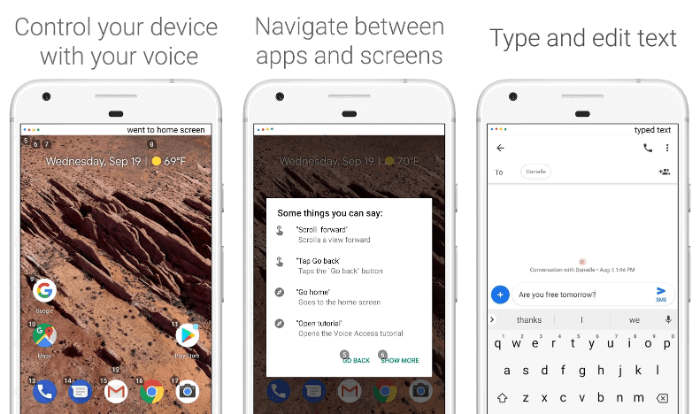
Voice Access – an application from Google that understands the user's voice commands and can perform commands for almost all actions that can be performed on the screen. For example, instead of touching an icon to launch an application, you only need to say the corresponding number.
Voice Access associates specific actions with specific phrases. For example, you can say “screen down” to scroll down a page or “go back” to go back.
Eva Facial Mouse
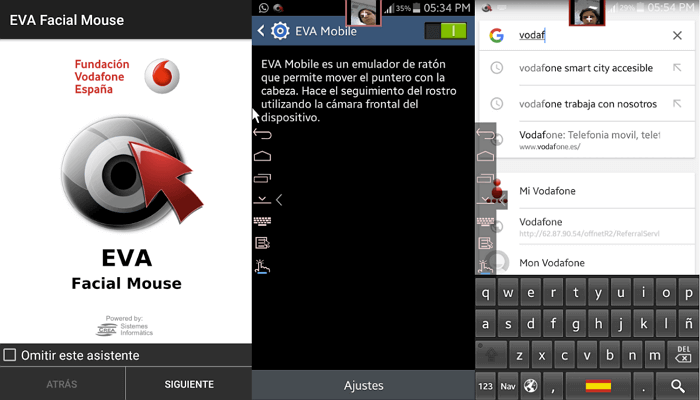
Eva Facial Mouse adds a virtual cursor to the system, controlled by head movements. To move the cursor, simply turn your head in the desired direction. When the cursor is at the element you need, stop its movement for a couple of seconds, and the application will offer two options: click on it or long press. There is also an option to switch to the dock for quick and easy access to frequent actions, including switching to the main screen. The application configures various parameters, including sensitivity and speed of cursor movement.
Connect an external keyboard and mouse

If you can't install any application, connect an external keyboard and mouse to your mobile device. There is nothing complicated about it. You only need to connect the appropriate cable or set up a Bluetooth connection.
Please note that phones and tablets usually have one USB port, so you may need a USB hub to connect a keyboard and mouse simultaneously via USB.
Did water get into your phone?

Water getting inside the phone can lead to partial or complete loss of functionality of the mobile device and failure of its electronic components. Even if the amount of moisture is insignificant, you should immediately turn off the smartphone, disconnect the battery if possible and do not turn on the device until it is completely dry.
There are several ways to speed up the drying of your gadget, inside which water gotIt is recommended to take a smartphone damaged by moisture to a service center as soon as possible.