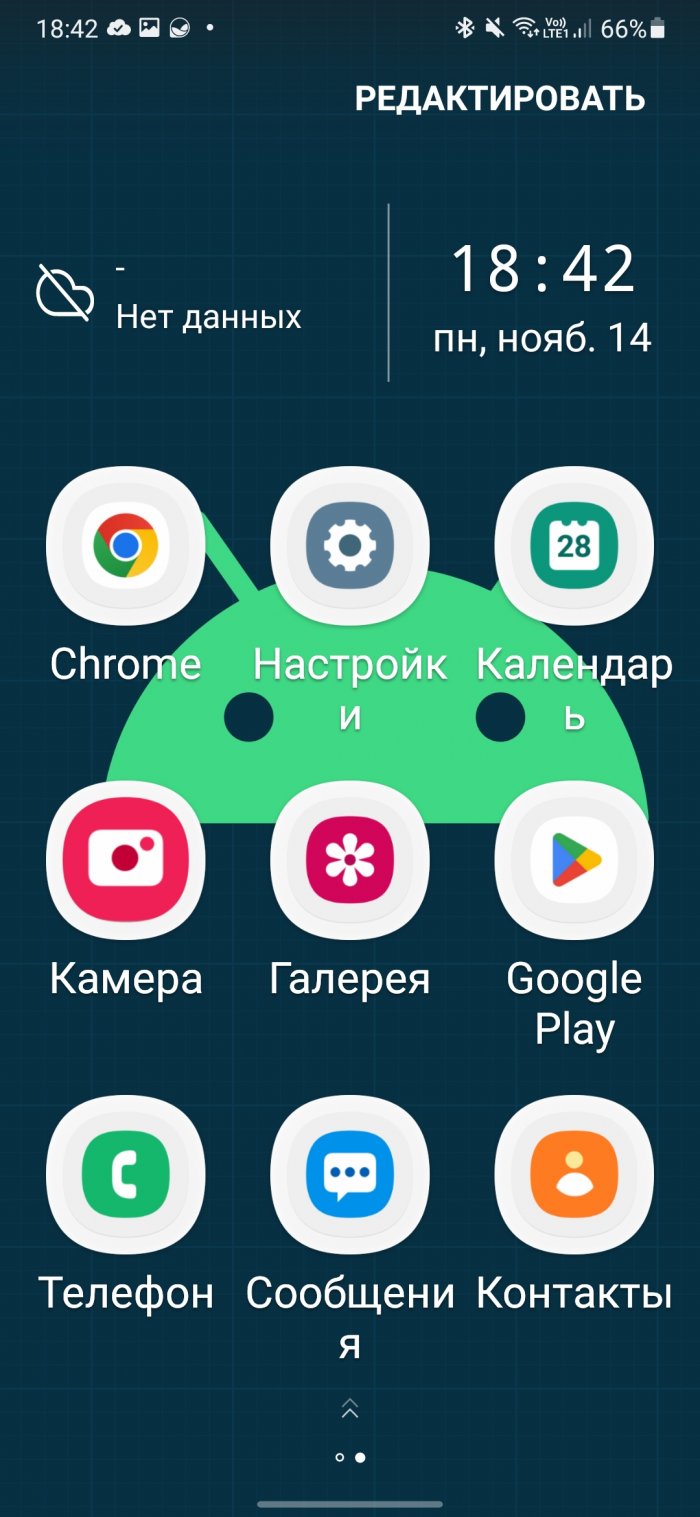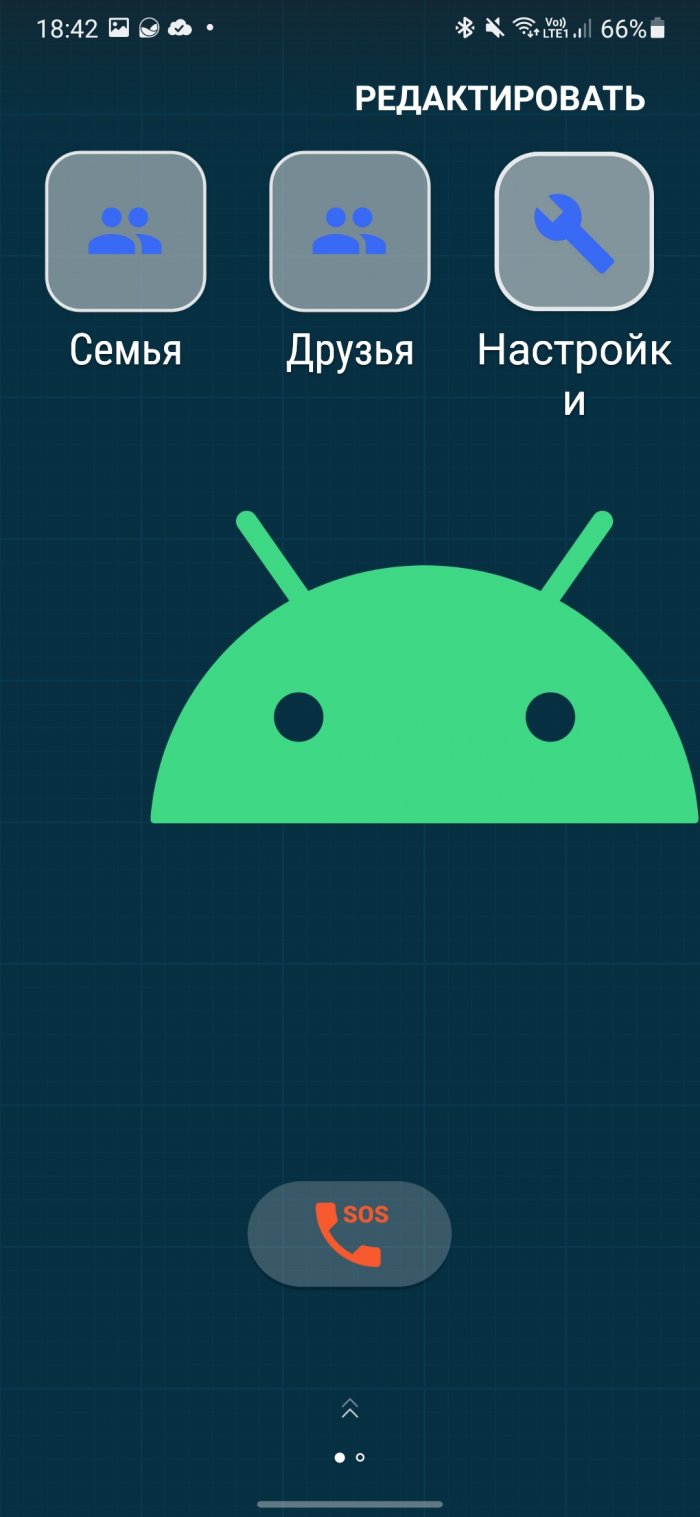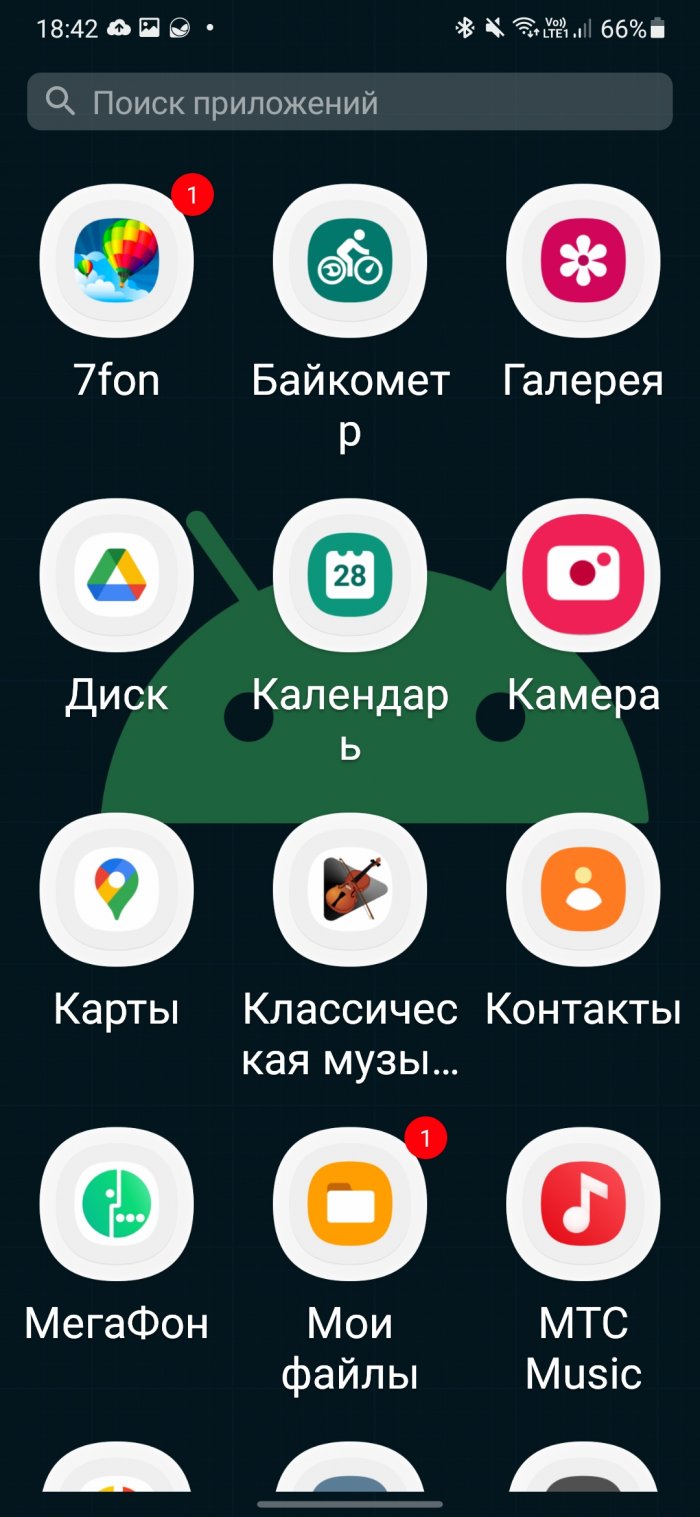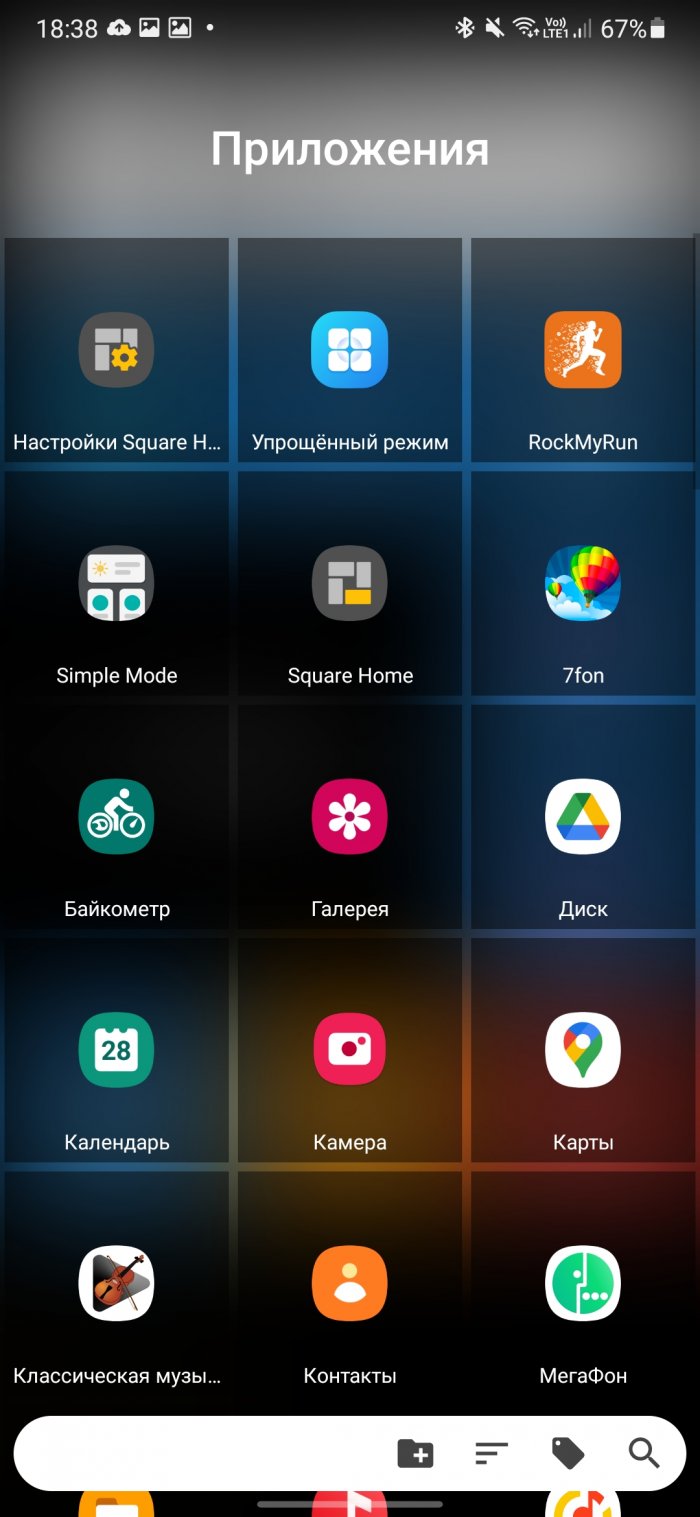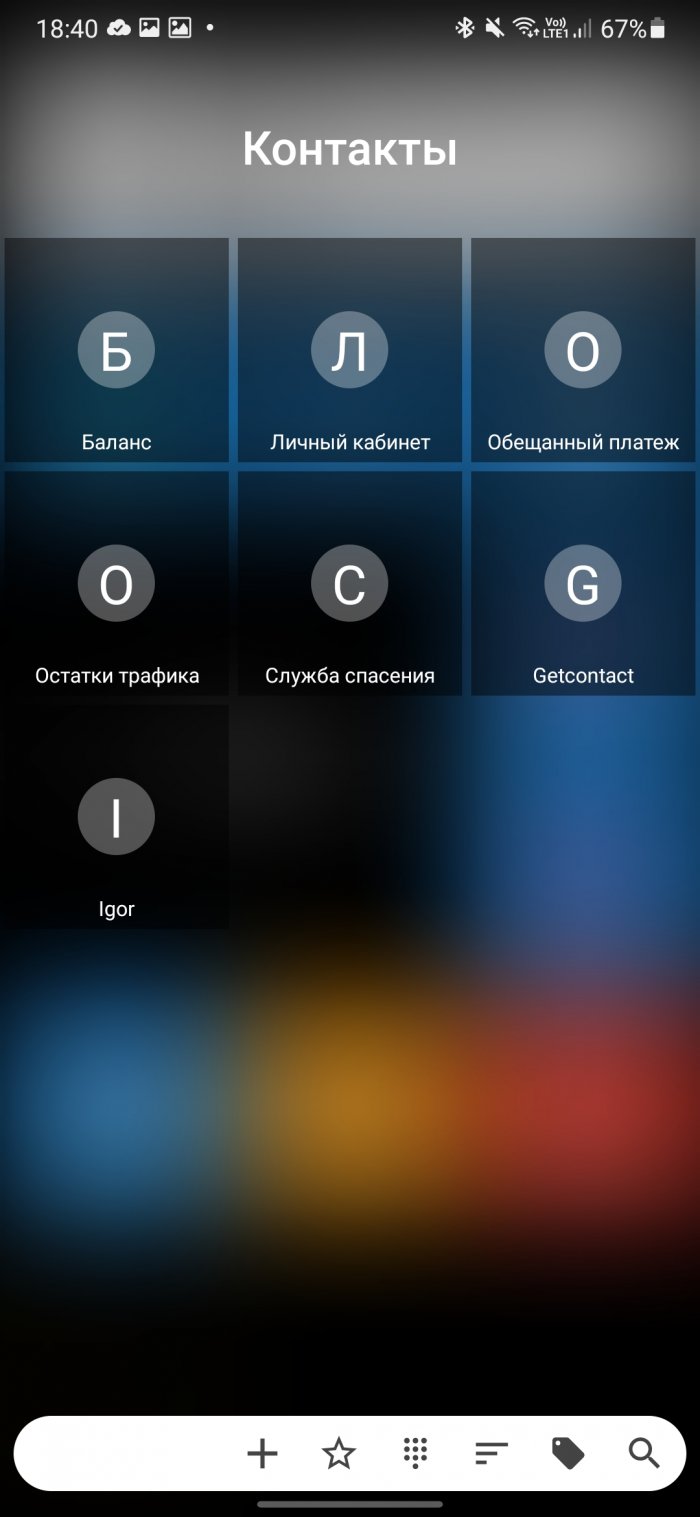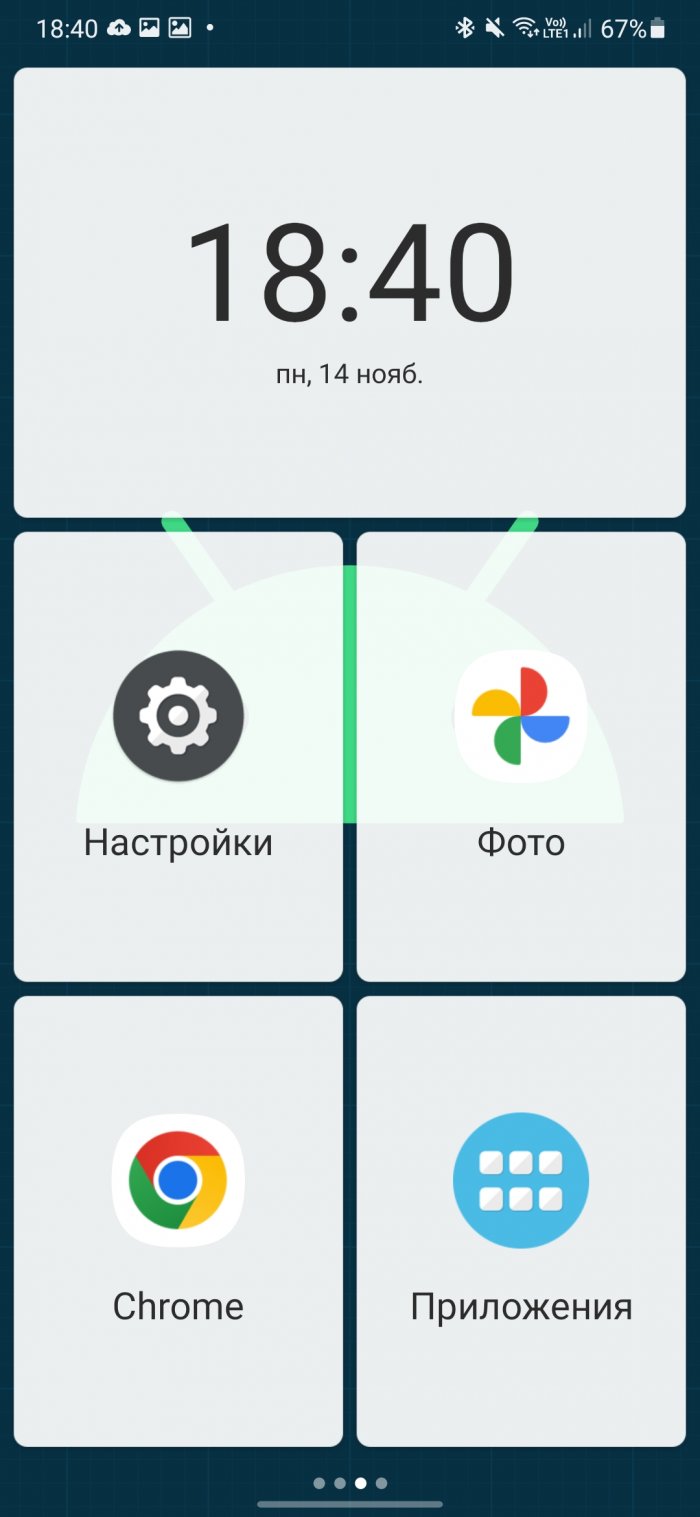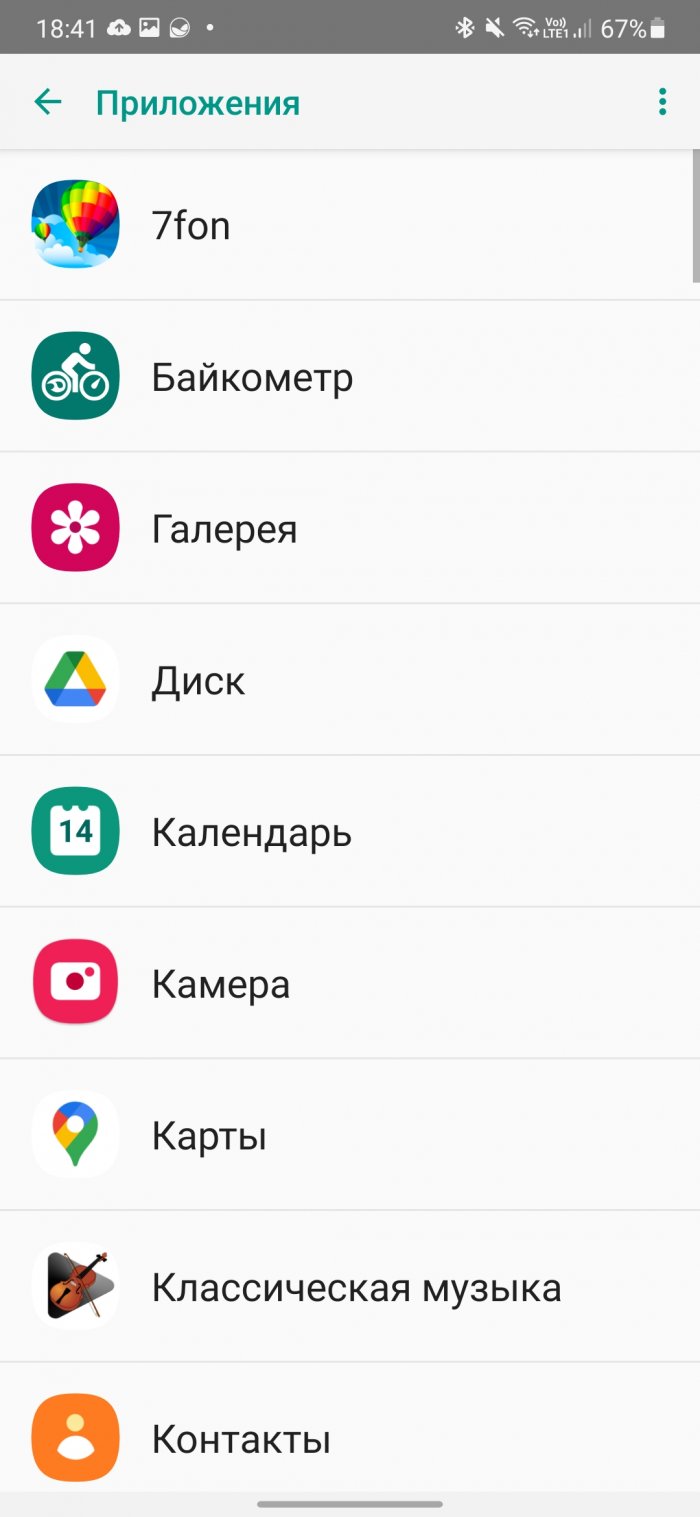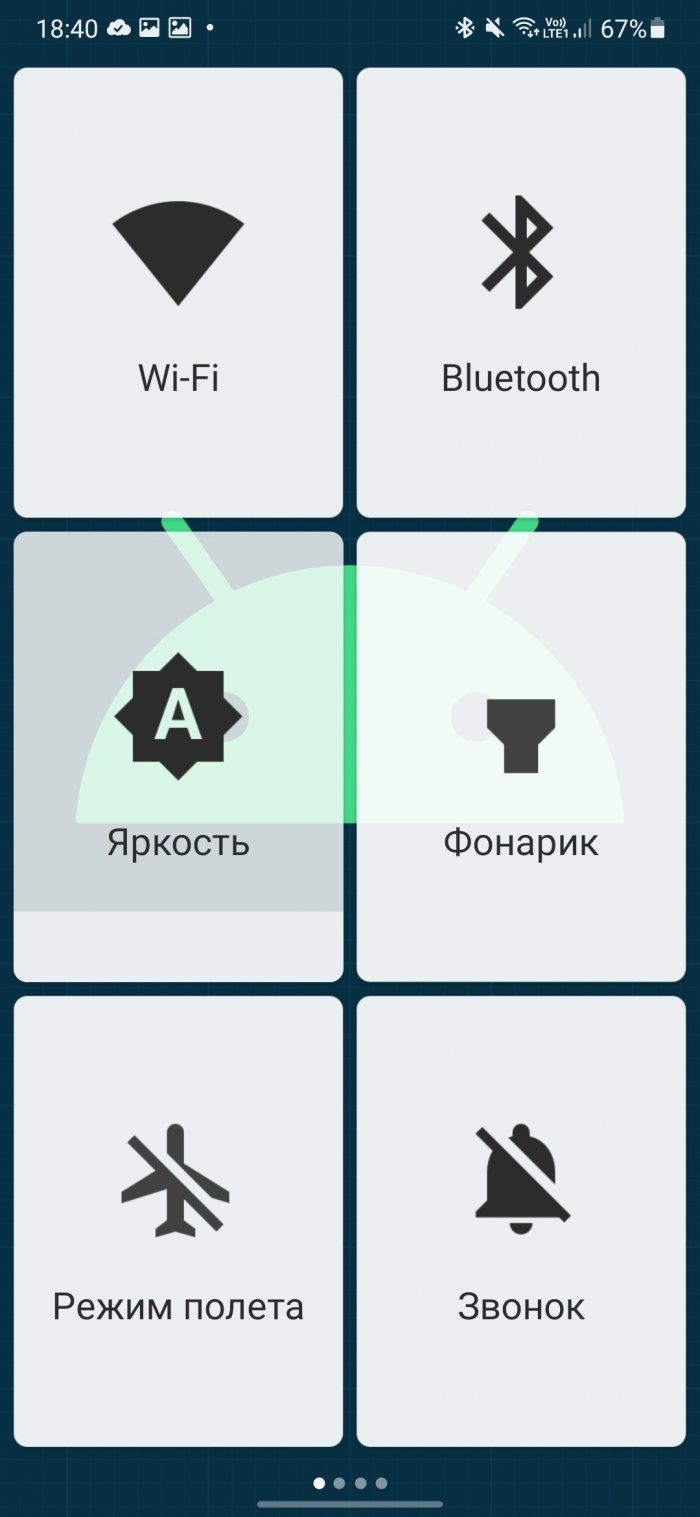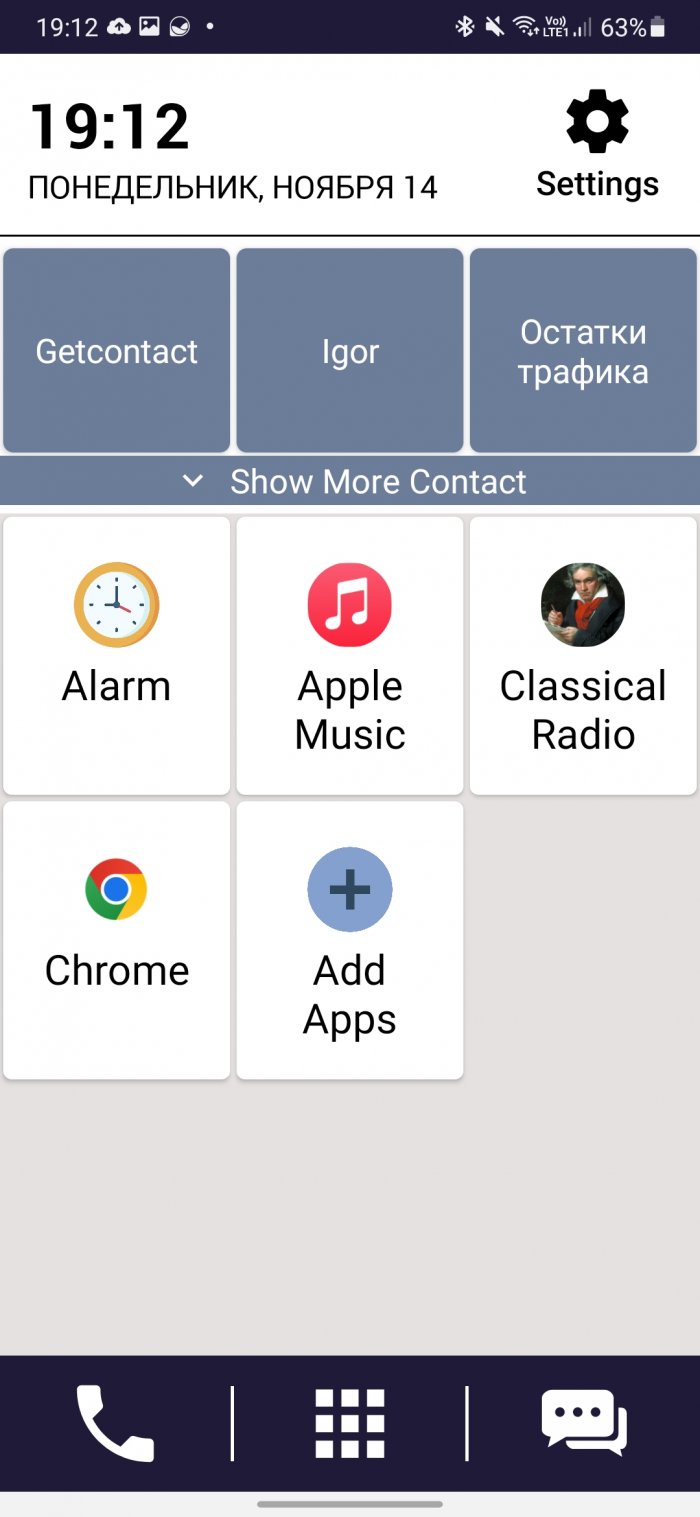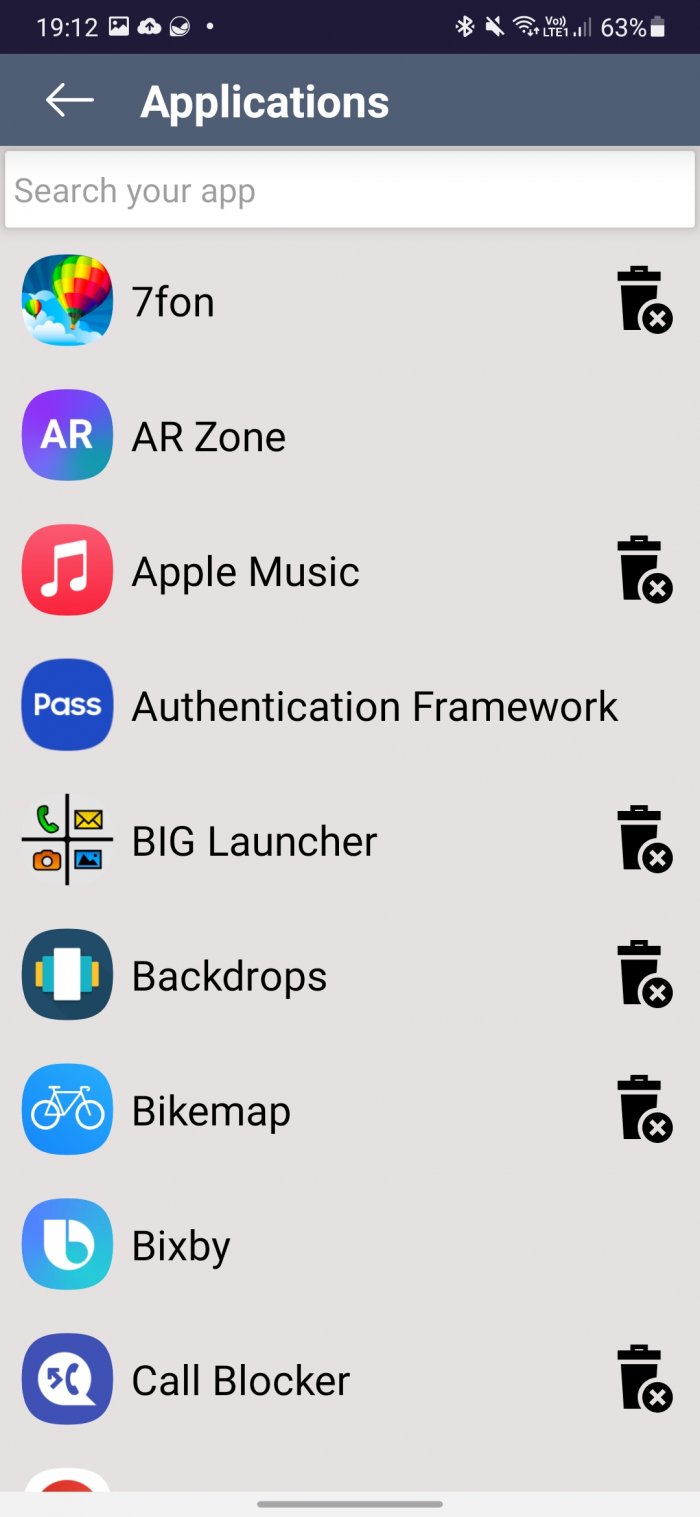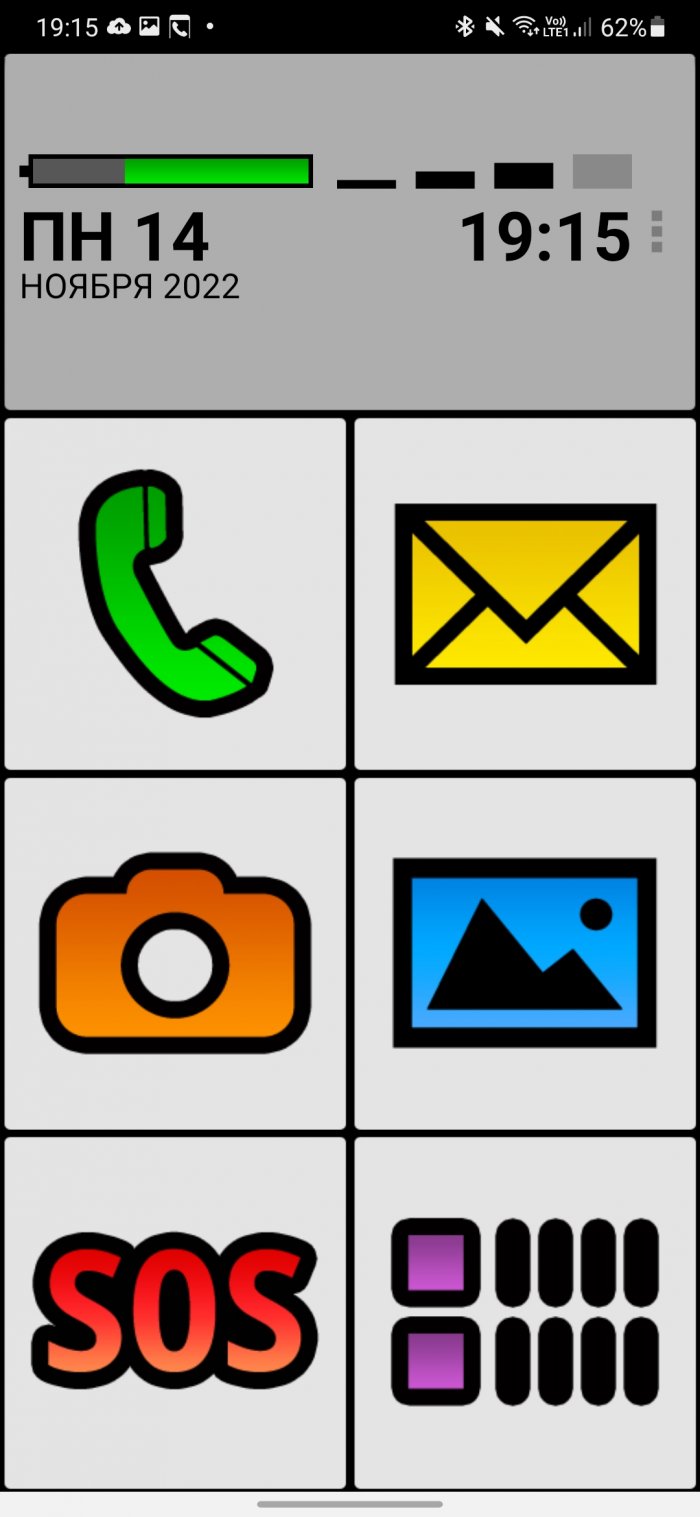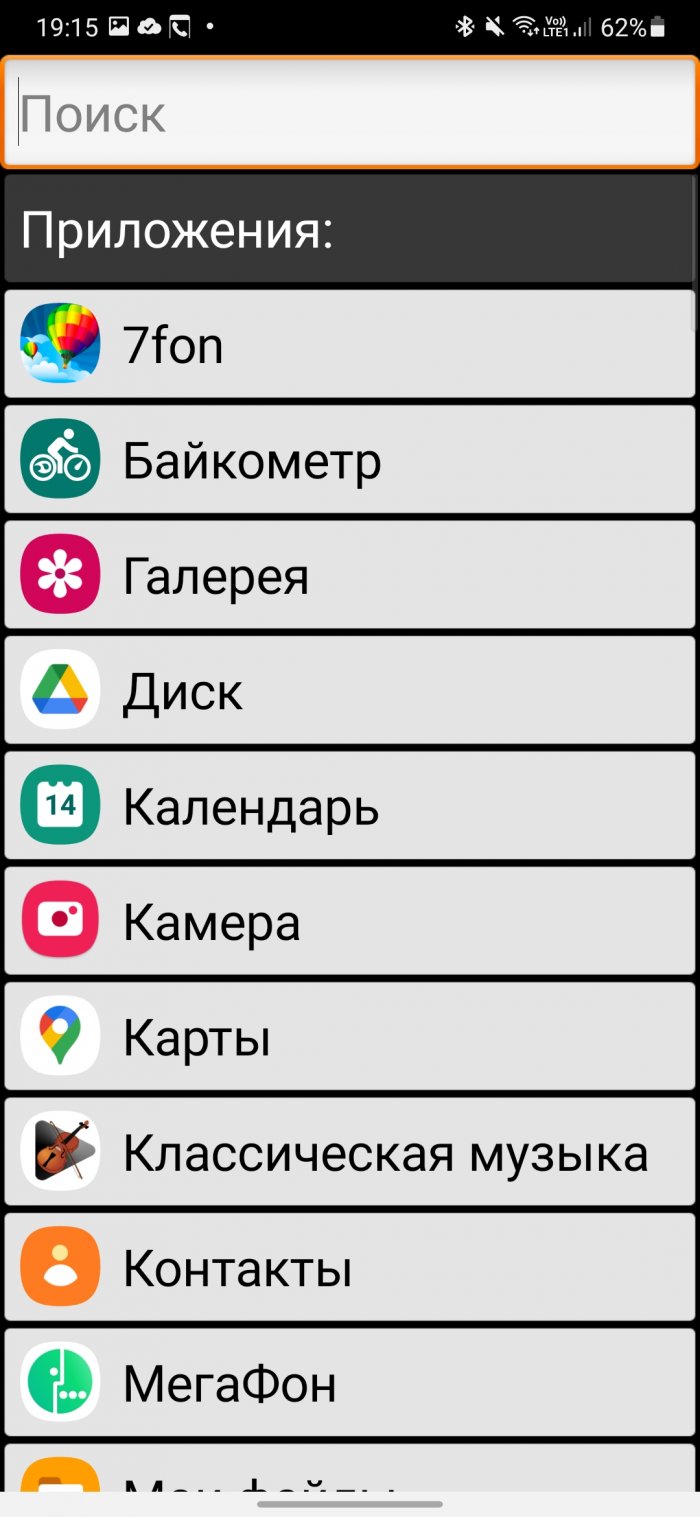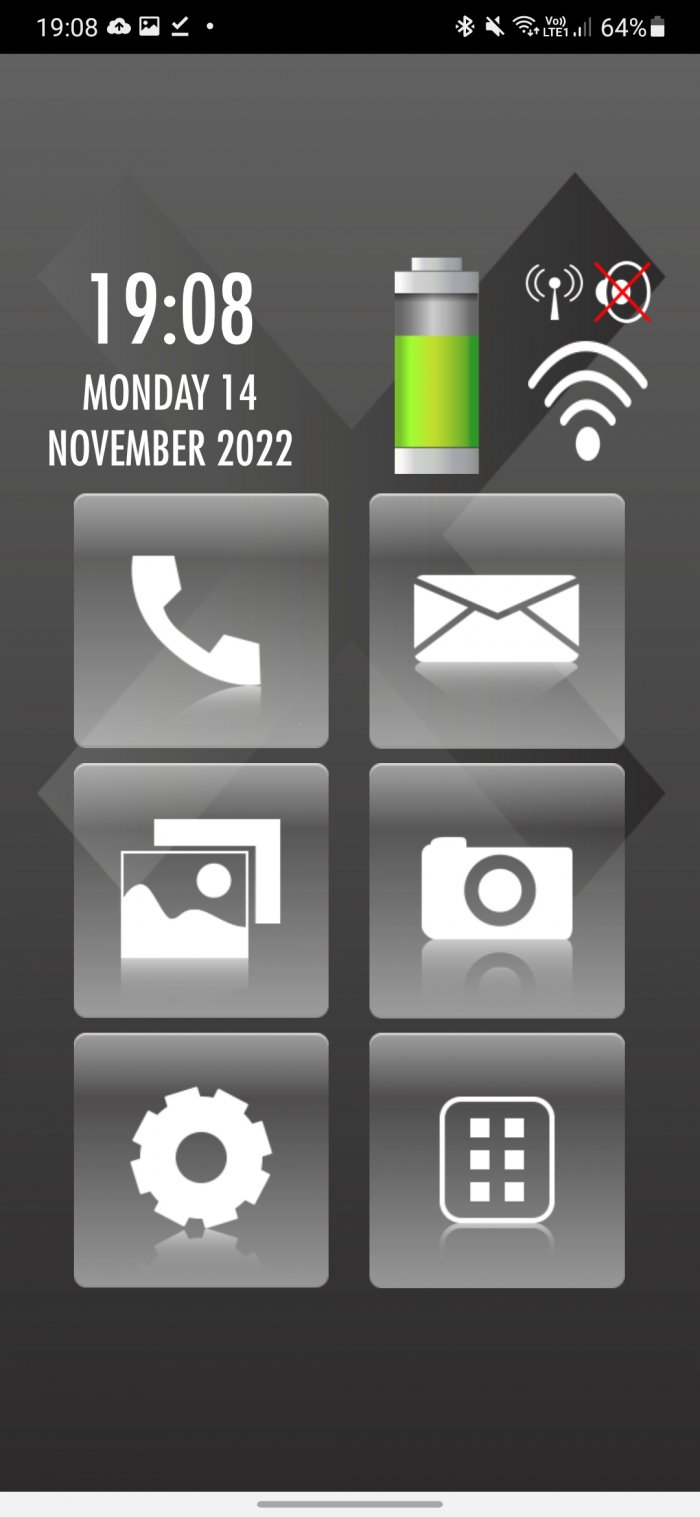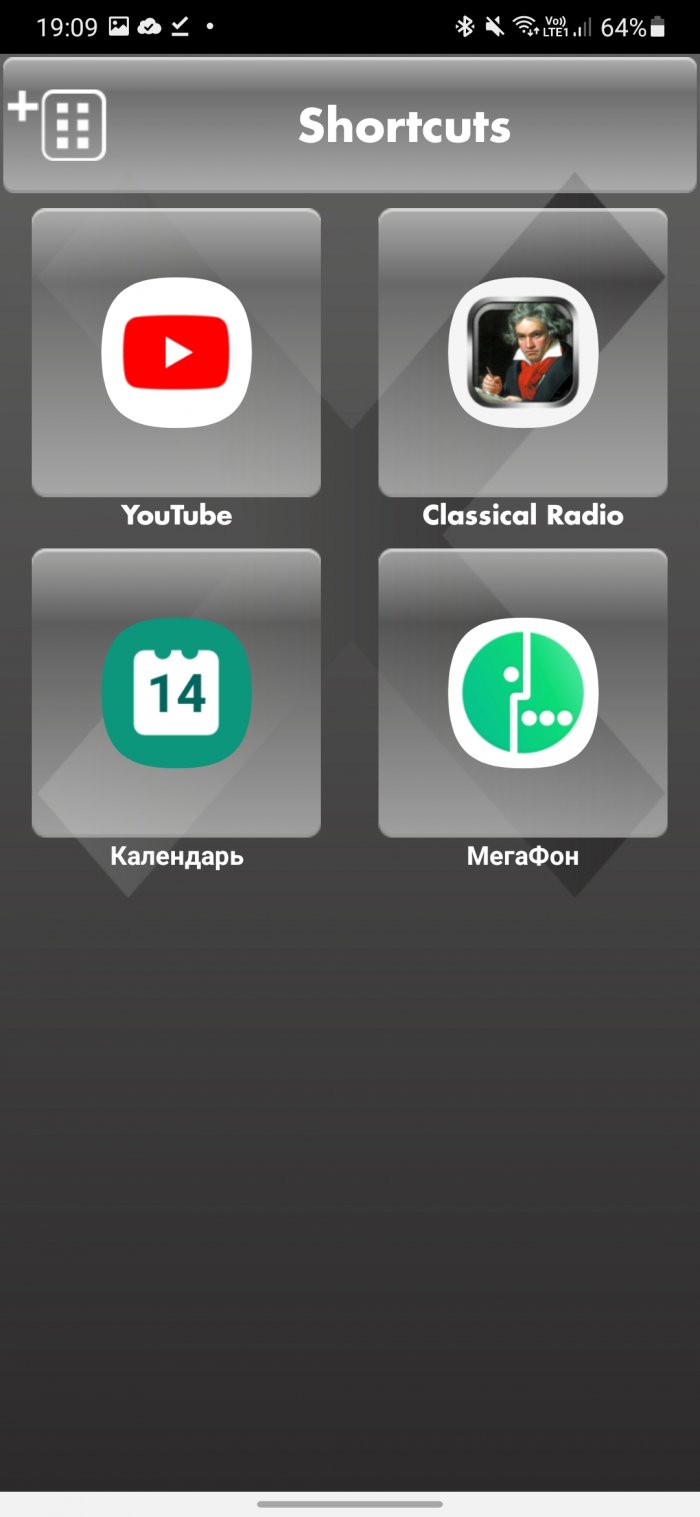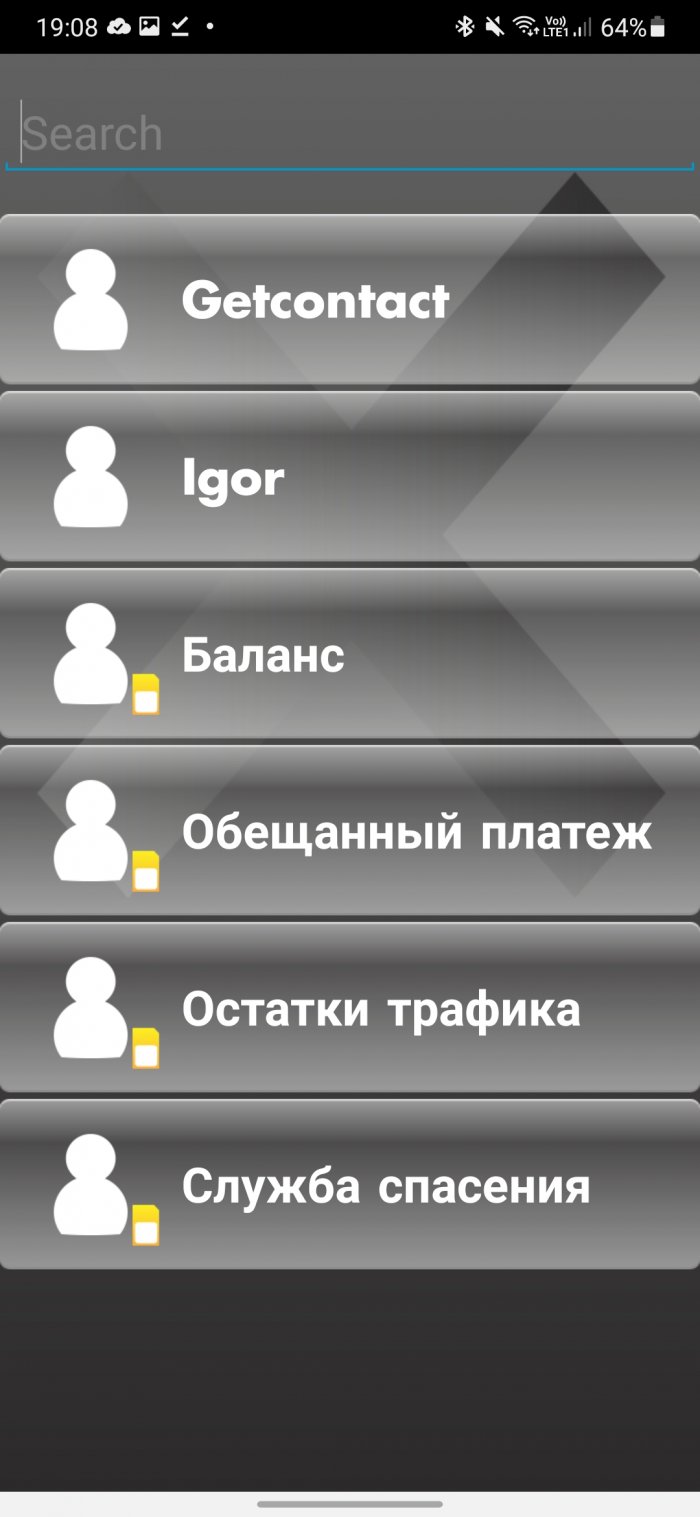A launcher can dramatically change the interface of an Android phone, including simplifying it. This can solve most of the problems your grandparents or parents have with using the phone. By default, the phone often promotes its most fancy features, making important actions like calls more difficult.
Fortunately, you can install a more suitable launcher that has been designed with the capabilities and characteristics of older users in mind. They are easy to navigate and do not have unnecessary buttons, which makes it much easier to use the phone. If the person continues to have difficulty using a smartphone, buy special mobile phones designed for the elderly.
Simple Launcher
Simple Launcher has a simple, no-frills interface. The home page houses essential apps like phone, SMS, and contacts. There are two weather widget and time. The launcher uses large, bold fonts and icons that are clearly visible to prevent accidental clicks.
Simple Launcher has an additional page on the left where you can place shortcuts to frequently used contacts, favorite apps, and settings. This section also contains a red SOS button for quick access to emergency contacts.
To prevent the user from accidentally changing the settings, there is a special switch that prohibits any changes. There is also a similar option for the volume level.
Square Home
Launcher Square Home was not designed specifically for seniors. But its Windows-style design is still a good option for such purposes. The colorful square tiles of the apps make it easy for grandparents to distinguish them.
You can place as many tiles as you want, and customize them based on importance. Plus, Square Home supports widgets and even offers a few of its own. This lets you add everything you need to your home screen, from music controls to WhatsApp chat shortcuts.
Square Home has a lot of customization options. You can change the look to suit your preferences, and the app can sort tiles and apps based on how often they are launched. To prevent an older person from accidentally messing up any of the settings, you can set a ban on changing them.
Finally, tiles can display the number of notifications for the corresponding apps. Square Home 3 is mostly free, but you can unlock a few extra features with the paid version.
Simple Mode
Like all other launchers for seniors, Simple Mode displays widgets and shortcuts in large blocks. In Simple Mode, blocks have a translucent background. This blends well with any background and doesn't interfere with the readability of app names.
The launcher splits the home screen into separate panels for grouping quick settings, favorite contacts and applications. In the settings, you can enable the display of a counter for missed calls and unread messages. The small size of Simple Mode at 2 MB allows you to use it even if your grandfather or parent has a very old Android phone.
Senior Safety Phone
The Senior Safety Phone has a vintage look that may be familiar to many seniors. At the bottom is a fixed row of elements containing shortcuts for calls, SMS, and a list of all installed apps.
The rest of the screen contains grids of apps and contacts. You can customize them depending on what you use most often. Senior Safety Phone allows you to lock settings and volume levels. The developer also has some additional utilities for things like sending an SOS message and setting medication reminders.
Big Launcher
Big Launcher further simplifies your phone's home screen. It replaces the wallpaper with a simple background divided into blocks. The blocks are huge, with uniformly sized icons. The launcher doesn't display app names; instead, the icons have unique, vibrant gradients that are easily identified even by those with poor vision.
The top of the screen displays information such as battery level, network status, time and date. By default, the app has only one page with six blocks, including phone, SMS, camera, gallery and SOS button. It is possible to edit them and add new ones.
In addition to app shortcuts and contacts, Big Launcher lets you set actions like Wi-Fi toggles as shortcuts. Big Launcher uses its own set of custom apps for phone calls and SMS. They are designed in the same way as the launcher itself. If you want, you can replace them with ones that are already installed on your phone.
Big Launcher offers a lot of customization tools for almost all elements. You can change icons, grid and font size, overall theme, orientation and much more.
Help Launcher Deluxe
Help Launcher Deluxe uses large buttons to make phone use more comfortable for seniors. The homepage features just a few buttons, plus a wide bar that displays important phone stats (such as battery level). Similar apps are grouped into a single button to make them easier to find. For example, the messaging icon displays WhatsApp, SMS, and email.
Help Launcher Deluxe lets you switch wallpapers by swiping right or left on the empty space. The best part about the app is that it applies a handy theme to many system settings. When you tap the gear button, it will open the settings page. From there, you can easily adjust the screen brightness and ringtone volume.