The operating system on your computer crashed, and to restore it, you need an ISO image written to a flash drive? You probably think that a computer is the only device on which you can download and write an ISO image for recovery to a flash drive. But this is not true!
Even if you don't have a spare PC to create a bootable OS image, you can do it using your smartphone. In one case, you'll need a phone and a flash drive. In the second, you'll only need a smartphone with Android.
Creating a bootable USB flash drive on Android
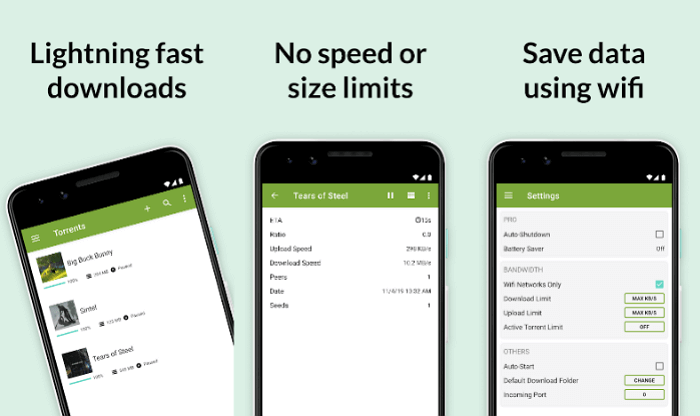
If you have a modern Android phone or tablet, it most likely supports OTG (USB On-The-Go). This means that you can connect any peripheral devices to it via USB. All that remains is to download the ISO image, connect the flash drive to the phone, and then burn the ISO file using a special application.
Once you download the desired ISO file using µTorrent for Android, you will need a tool to write the image to the flash drive. For Windows, Rufus would work, but for Android, it is not suitable.
ISO 2 USB – one of the best alternatives to Rufus for Android. The application will easily turn part of your phone or tablet's storage into a bootable disk. Using this program and recording an image, you can start restoring or reinstalling the operating system.

In any case, you will need an OTG adapter. This is a small adapter that can be purchased at mobile phone stores. There are two types of adapters: one is designed for phones with a USB-C port, the other - with a micro-USB port. They usually cost about 400 rubles.
Insert the adapter into the phone with the correct side, then connect the USB drive to the other side. Now you can write the ISO image previously downloaded from the network to the flash drive.
Connect your USB drive via OTG cable, then click the first Pick button in ISO 2 USB app. Select your drive, then click the second Pick button and select the ISO image file.
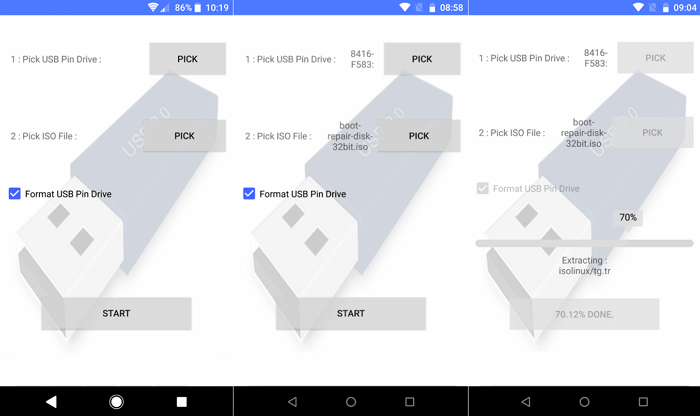
Grant Android all the permissions it will ask for. For example, the app will need access to media files on the phone and access to the USB device. Once you have confirmed both, you can press the Start button to begin recording data.
The recording should not take long. Once the boot disk is created, remove the flash drive, connect it to the computer and you can begin recovery. To do this, you may need to go into the PC BIOS to change the boot order and enable booting from USB.
Turn your phone into a bootable disk
No flash drive or OTG adapter? If you have root rights on Android, you can do without them.
DriveDroid is a useful utility that will help you boot directly from your phone, onto which you've copied the corresponding ISO or IMG file. You'll only need a cable to connect your smartphone or tablet to your PC; no flash drives are required.

This method will only work if you have root access. But even then, some phones won't work as a boot device due to kernel quirks. Also, keep in mind that the phone must support USB Mass Storage. And while recent versions of Android don't support USB Mass Storage, the DriveDroid website notes that "DriveDroid has different methods to enable Mass Storage."
Launch DriveDroid. Click the Download button and select the operating system you want to download to your phone. There's a good selection of OSes available, including Ubuntu, ZorinOS, Tiny Linux, Gentoo, Arch Linux, and other Linux distributions. The paid version of DriveDroid allows you to install Windows 10 instead of Linux. The free version won't work. Installation will take about an hour.
Please note that when choosing an OS, you will also need to select the version of the operating system. The latest builds are usually available in versions for 32-bit and 64-bit computers. Make sure that the OS you select matches the bit depth of your computer's processor.
Once you have selected the operating system, wait for it to finish downloading to your Android device. The ISO file will be saved in your Downloads folder, but will also appear on the DriveDroid home screen. Select the ISO, wait for the available options to appear. Select a standard USB drive.
After that, you can connect your mobile device to your PC and reboot it. If your computer is set to boot from USB, the previously downloaded operating system will start loading from your phone. Once the download is complete, you can use it to restore your PC or install a new operating system.